
[Add/Edit]
Overview
Register, edit, or delete a paper profile.
Using the optional Intelligent Media Sensor IM-101 allows you to easily create a paper profile.
- Paper profiles registered with [ChangeIndividualSet.] of [Paper Setting] can also be edited.
Procedure (Registering a New Paper Profile)
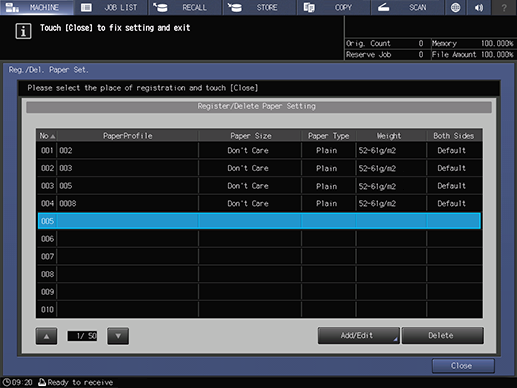
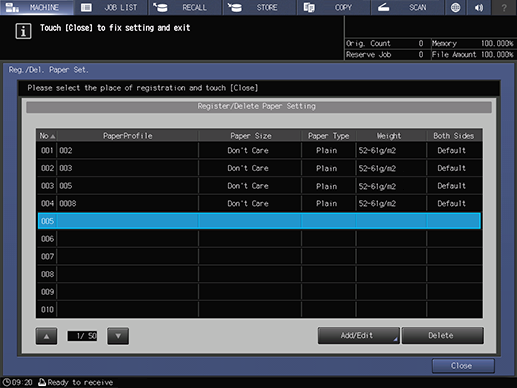
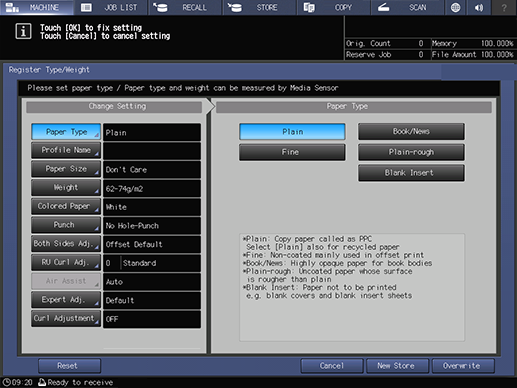
The [Register Type/Weight] screen is displayed.
Configure each item.
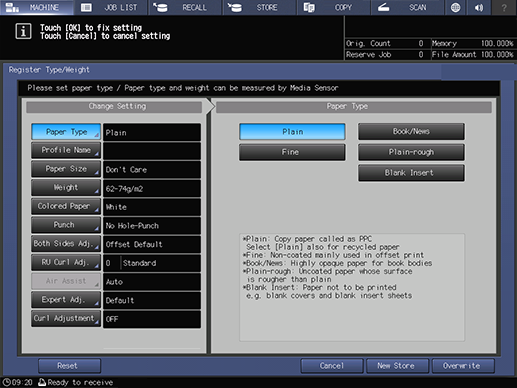
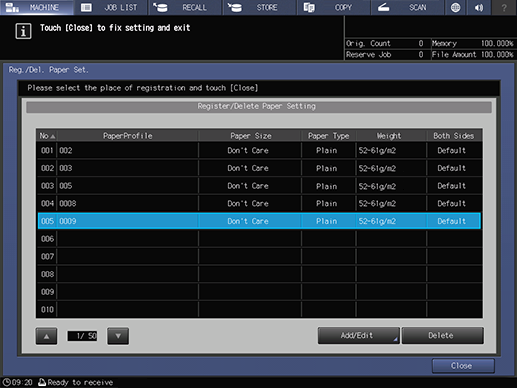
The paper profile is registered.
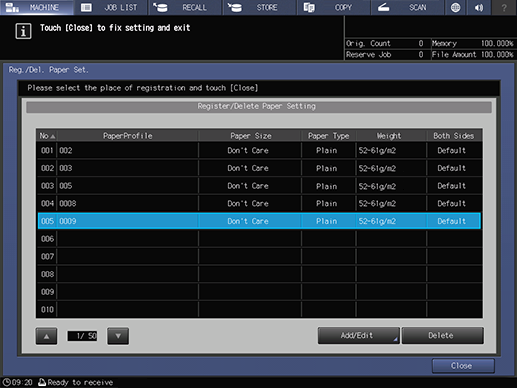
Procedure (Updating a Paper Profile)
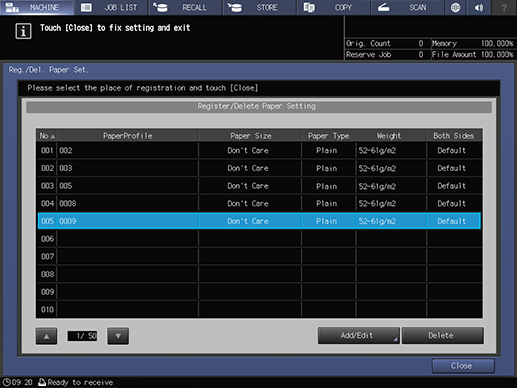
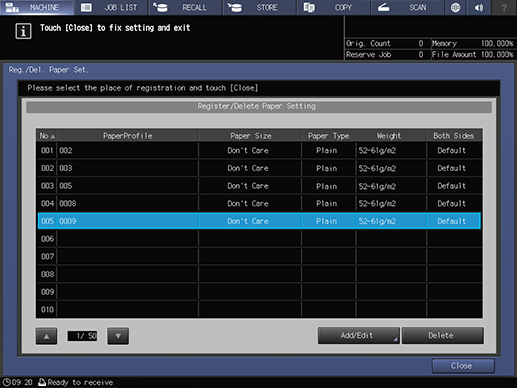
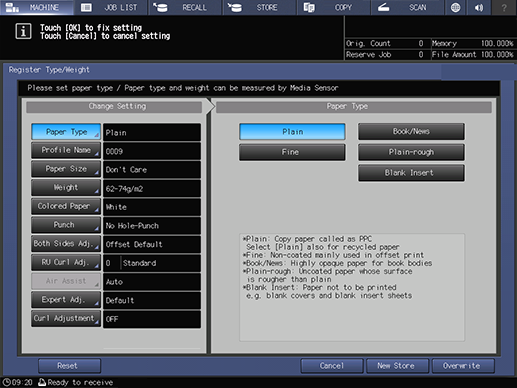
The [Register Type/Weight] screen is displayed.
Configure each item.
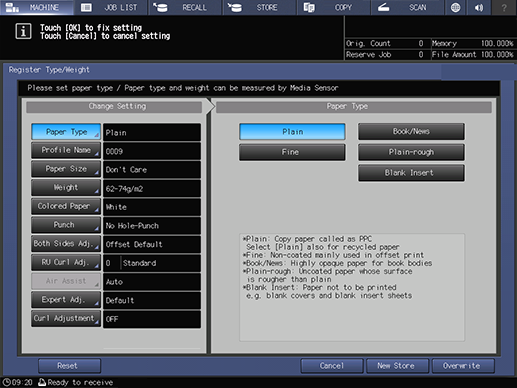
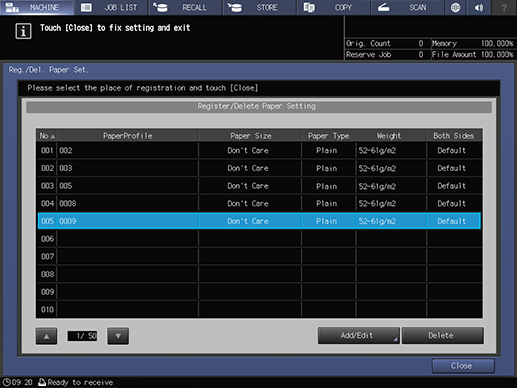
The paper profile is updated.
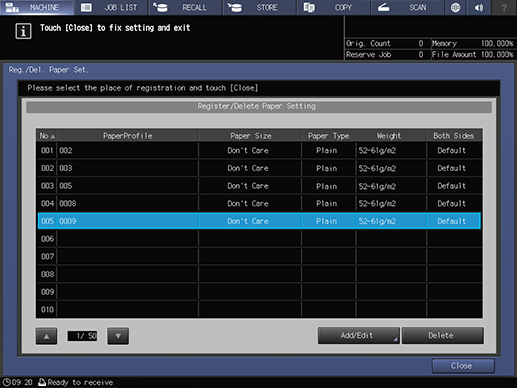
- If you pushed [New Store] in step 3, the [Profile Name] screen is displayed. Edit the paper profile name and press [OK] to register the new paper profile in the unregistered line with the small No. This is useful when you want to create paper profiles of a similar type.
Procedure (Registering a New Paper Profile Using Intelligent Media Sensor IM-101)
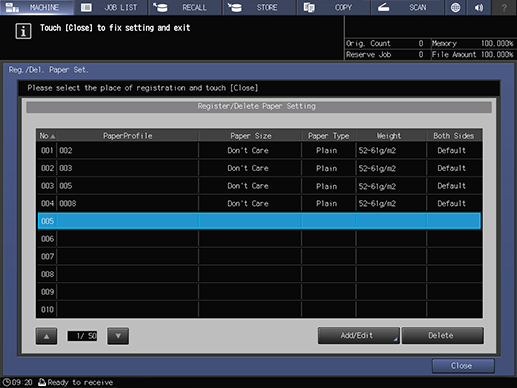
If no line is selected, the new paper profile is registered in the unregistered line with the small No.
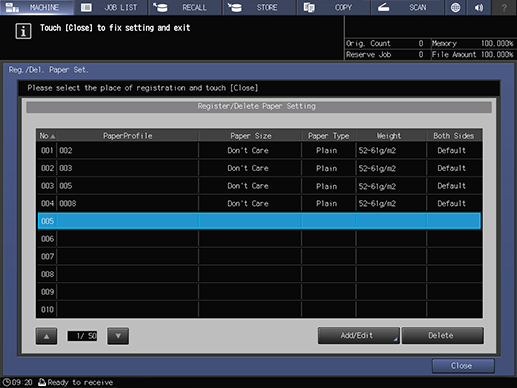
For information about the display of Status Indicator Lamp in Intelligent Media Sensor IM-101, refer to What Is the Media Sensor?.
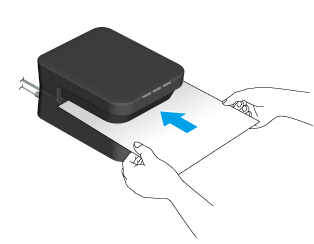
Align the center of the paper with the center of the insertion slot of Intelligent Media Sensor IM-101, and insert it in the same direction as the actual feed direction.
The READY Lamp of Status Indicator Lamp lights up yellow green, and paper is measured.
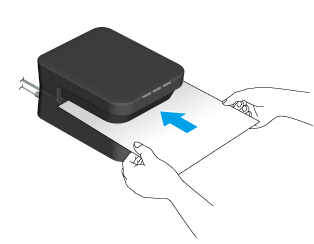
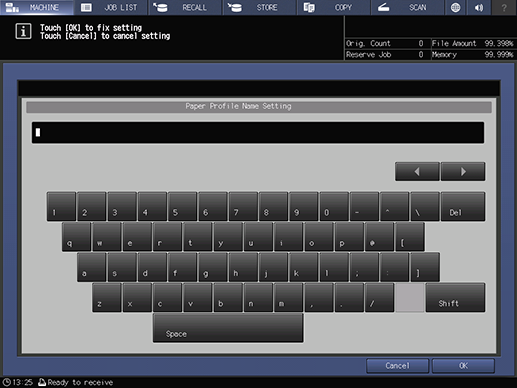
The name can be specified using up to 50 single-byte characters (25 double-byte characters).
For details about how to enter characters, refer to Entering Text.
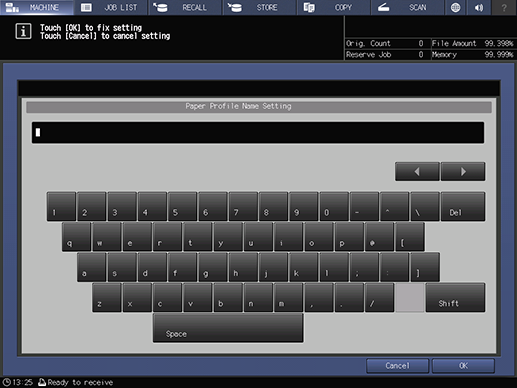
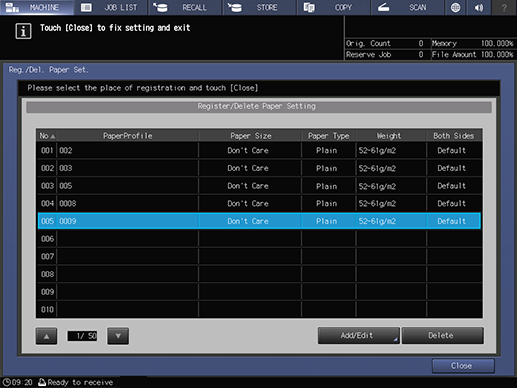
The paper profile is registered.
When registering items other than [Paper Type] and [Weight], perform the registration manually.
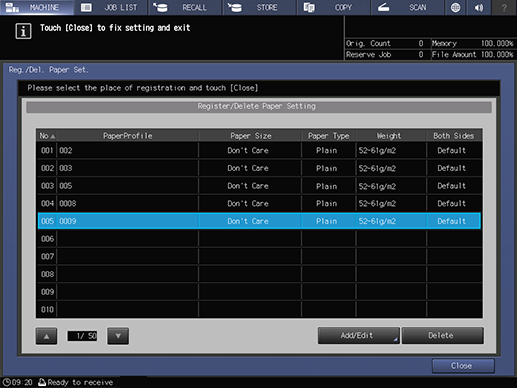
Procedure (Updating a Paper Profile Using Intelligent Media Sensor IM-101)
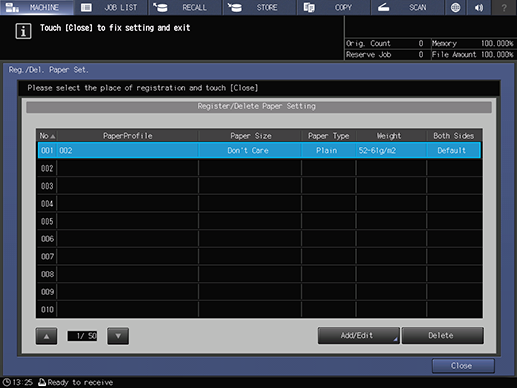
When paper is measured, paper profile information is overwritten for updating purposes. Be careful not to select an incorrect paper profile.
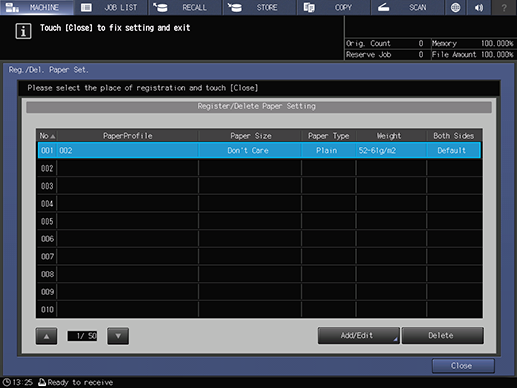
For information about the display of Status Indicator Lamp in Intelligent Media Sensor IM-101, refer to What Is the Media Sensor?.
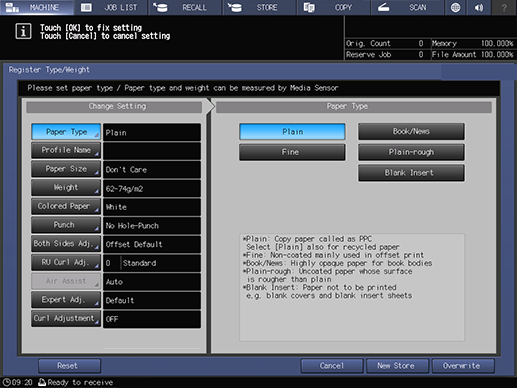
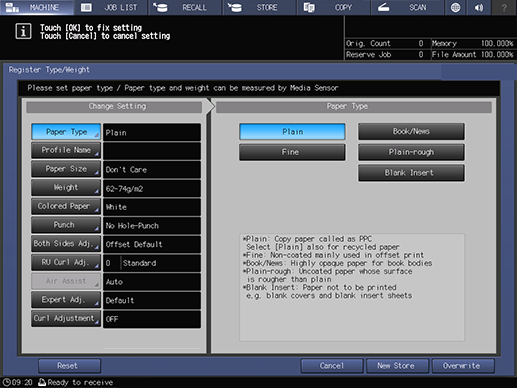
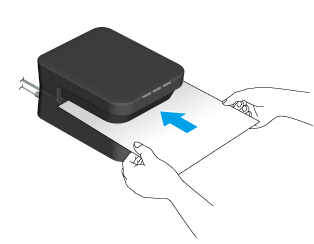
Align the center of the paper with the center of the insertion slot of Intelligent Media Sensor IM-101, and insert it in the same direction as the actual feed direction.
The READY Lamp of the Status Indicator Lamp lights up yellow-green, the paper is measured, and the [Paper Type] and [Weight] of the paper profile are updated.
Measurement can only be performed on the [Paper Type] screen or [Weight] screen. To update items other than [Paper Type] and [Weight], perform the operation manually.
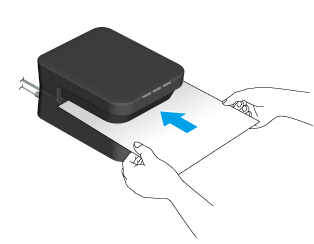
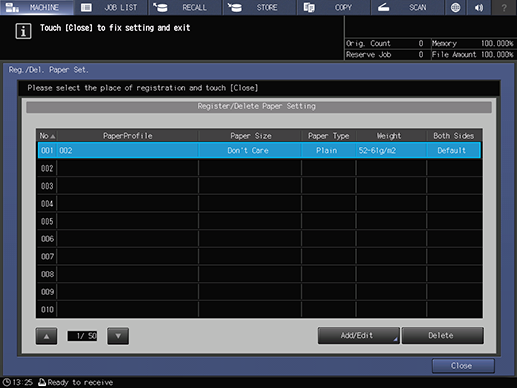
The paper profile is updated.
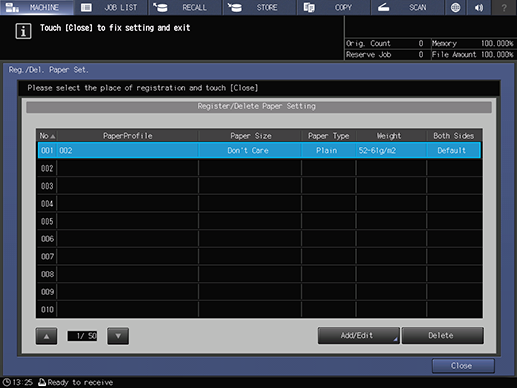
About IM measurement values
- After step 3, if paper used for performing an update on the [Register/Delete Paper Setting] screen was inserted into the Intelligent Media Sensor IM-101 and measured, only the IM measurement values are updated.
- For a paper profile without the IM measurement value, update paper information on Intelligent Media Sensor IM-101; the IM measurement value is added.
- Paper profiles with added IM measurement values are more likely to be extracted as results in paper profile searches or as prospective measurement results for [Paper Measuring].
- If you pushed [New Store] in step 8, the [Profile Name] screen is displayed. Edit the paper profile name and press [OK] to register the new paper profile in the unregistered line with the small No. This is useful when you want to create paper profiles of a similar type.

 in the upper-right of a page, it turns into
in the upper-right of a page, it turns into  and is registered as a bookmark.
and is registered as a bookmark.