

Overview
Purpose
- The types of functions that the device administrator should be using and how to use them
- How to configure settings for the functions
Use these functions to ensure optimal use of the system.
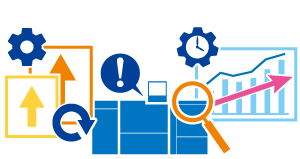
Glossary of Terms
The terms below are used in this chapter. For further detailed descriptions, refer to the reference pages provided.
Term | Description |
|---|---|
[Administrator Setting] | To display the [Administrator Setting] screen, press Utility/Counter on the Control panel, and press [Administrator Setting] on the Touch panel. The administrator can configure the items related to the management of the system, basic settings for operating the system, network settings, and various other adjustment settings. For details, refer to [Administrator Setting]. |
[Network/Scan Set.] (Administrator Setting) | To display the [Network/Scan Set.] screen, press Utility/Counter on the Control panel, and press [Network/Scan Set.] on the [Administrator Setting] screen on the Touch panel. You can configure settings to revert [Network/Scan Set.] on the [Software Switch Setting] and [MACHINE] screens back to their default settings. For details, refer to [Network/Scan Set.]. |
[Controller] (Administrator Setting) | To display the [Controller] screen, press Utility/Counter on the Control panel, and press [Controller] on the [Administrator Setting] screen on the Touch panel. Perform settings such as software memory switch setting and Image Controller setting. For details, refer to [Controller] (Administrator Setting). |
Web Connection | An application that allows you to check the status of the system and configure various settings using the browser on your computer via a network. For details, refer to Web Connection. |
Web Connection (Image Controller) | An application that allows you to configure the various settings for the Image Controller using the browser on your computer via a network. For details, refer to Web Connection (Image Controller). |
[User Setting] | To display the [User Setting] screen, press Utility/Counter on the Control panel, and press [User Setting] on the Touch panel. Configure basic settings for when using the system. This function enables you to change the language setting, date/time setting, unit setting, and other settings depending on your environment. Also, you can initialize the copy, scan, or print processes, and customize the settings to facilitate use. For details, refer to [User Setting]. |
 in the upper-right of a page, it turns into
in the upper-right of a page, it turns into  and is registered as a bookmark.
and is registered as a bookmark.