

How to Check
Check Simple Results (Touch Panel)
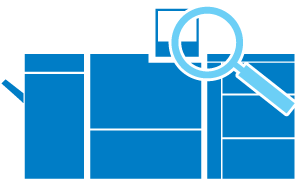
Press [AutoInspect.Report] on the [MACHINE] screen to check the automatic inspection report using the Touch panel.
It is recommended to check the report using the Touch panel in the following circumstance:
- To perform quick and on the spot checks of automatic inspection reports after making a print from the system
For details, refer to Checking Using the Touch panel.
Check Detailed Results (Browser)
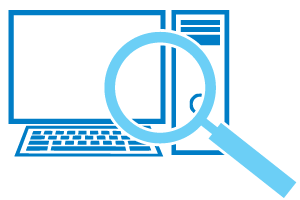
Access Web Utilities of Auto Inspection Unit UK-301 using a browser to check the automatic inspection report.
It recommended to check the report using a browser in the following circumstance:
- To check the automatic inspection report while sat away from the system
For details, refer to Checking via Browser.
Customize the Display and Check the Results (Adobe Acrobat)
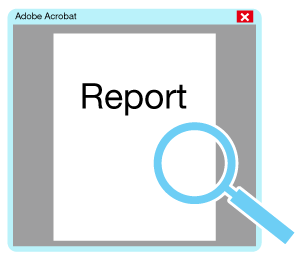
You can download a PDF of the automatic inspection report, open it in Adobe Acrobat, and customize the colors used to highlight the defective areas on images to check the automatic inspection report.
It is recommended to check the report in the PDF format in the following circumstances:
- To change the highlight color to make the automatic inspection report easier to read.
- To manage automatic inspection reports on a computer
- To print automatic inspection reports and manage them in paper format
For details, refer to Checking the Automatic Inspection Report in PDF.
 in the upper-right of a page, it turns into
in the upper-right of a page, it turns into  and is registered as a bookmark.
and is registered as a bookmark.