
[Sharpness]
Overview
Adjust the sharpness of text and image outlines.
Blurry outlines can be made to look clearer by accentuating them. Making strong outlines softer creates a more smoother impression.
Original | Output |
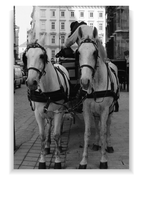 | 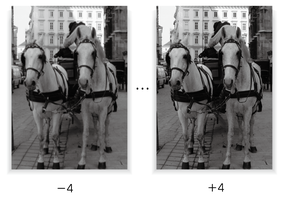 |
- [Sharpness] can also be set using [-] or [+] on the right of the [Sharpness] key on the [Quality Adj.] screen.
Specifications
Category | Print Workflow, Copy / Scan | ||
Location | Machine | Touch Panel, Control Panel | |
Printer driver | - | ||
Application | - | ||
Required options | - | ||
Required items | - | ||
Setting items | [-4] | Sets the sharpness. To soften outlines using [0] as the reference point, press the minus (-) key. To accentuate, press the plus (+) key. | |
[-3] | |||
[-2] | |||
[-1] | |||
-[0] | |||
[1] | |||
[2] | |||
[3] | |||
[4] | |||
Remarks | -: Default | ||
Reference | - | ||
Screen access | Touch panel - [STORE] - [Quality Adj.] - [Sharpness] | ||
Touch panel - [COPY] - [Quality Adj.] - [Sharpness] | |||
Control panel - Utility/Counter - [User Setting] - [Initial Setting] - [Copy Initial Setting] - [Quality Adj.] - [Sharpness] | |||
Control panel - Utility/Counter - [User Setting] - [Initial Setting] - [Store Initial Setting] - [Quality Adj.] - [Sharpness] | |||

 in the upper-right of a page, it turns into
in the upper-right of a page, it turns into  and is registered as a bookmark.
and is registered as a bookmark.