
Descriptions of Setup Buttons
- Copy
- Original Type
- Color
- Density
- Paper
- Bypass Tray
- Change Tray Setting
- Tray1 to Tray4/Bypass Tray
- Change Tray Setting
- Bypass Tray
- Zoom
- Duplex/Combine
- Finishing
- Application
- No. of Originals
- Quality/Density
- Edit Color
- Layout
- Tailoring
- Stamp/Composition
- Copy Security
- Erase
- Others
- Booklet
- Scan/Fax
- Address Book
- Direct Input
- Job History
- Addr. Search
- Simplex/Duplex
- Resolution
- Color
- File Type
- Scan Size
- E-mail Settings
- Application
- No. of Originals
- Quality/Density
- Stamp/Composition
- App
- Fax Setting
- User Box
- Public
- Personal
- Group
- New
- Search
- Select a User Box to save the file
- Select a User Box
- Open
- Select the file
- Details
- Print
- Color
- Zoom
- Duplex/Combine
- Finishing
- Application
- Layout
- Tailoring
- Stamp/Composition
- Copy Security
- Send
- Other
- Delete
- Select multiple files
- Select the file
- Open
- System
- Secure Print
- Select the file
- Details
- Print
- Color
- Zoom
- Duplex/Combine
- Finishing
- Application
- Layout
- Tailoring
- Stamp/Composition
- Copy Security
- Other
- Delete
- Select the file
- Memory RX
- ID & Print
- Bulletin
- Polling TX
- Other
- Annotation
- Select a User Box to save the file
- Select a User Box
- Open
- Select the file
- Details
- Print
- Color
- Zoom
- Duplex/Combine
- Finishing
- Application
- Layout
- Tailoring
- Stamp/Composition
- Copy Security
- Send
- Other
- Delete
- Select the file
- Open
- File Re-TX
- Select the file
- Password Encrypted PDF
- External Memory
- Mobile/PDA
- Secure Print
- Utility
- One-Touch/User Box Registration
- User Settings
- System Settings
- Language Selection
- Select Keyboard
- Measurement Unit Settings
- Paper Tray Settings
- Auto Color Level Adjust.
- Power Supply/Power Save Settings
- Output Settings
- AE Level Adjustment
- Auto Paper Select for Small Original
- Blank Page Print Settings
- Page Number Print Position
- Blank Sheet Detection Level
- Separate Scan from Platen
- Custom Display Settings
- Copier Settings
- Auto Booklet Selection for Saddle Stitching
- Auto Zoom for Combine/Booklet
- Booklet Short Cut Mode
- Auto Sort/Group Selection
- Default Copy Settings
- Default Enlarge Display Settings
- When AMS Direction is Incorrect
- Separate Scan Output Method
- Enlargement Rotation
- Auto Zoom (Platen)
- Auto Zoom (ADF)
- Specify Default Tray when APS Off
- Select Tray for Insert Sheet
- Tri-Fold Print Side
- Print Jobs During Copy Operation
- Automatic Image Rotation
- Finishing Program
- Card Shot Settings
- Scan/Fax Settings
- Printer Settings
- Change Password
- Change E-Mail Address
- Register Authentication Information
- Synchronize User Auth. and Account Track
- Cellular Phone/PDA Setting
- System Settings
- Administrator Settings
- System Settings
- Power Supply/Power Save Settings
- Output Settings
- Date/Time Settings
- Daylight Saving Time
- Weekly Timer Settings
- Restrict User Access
- Expert Adjustment
- AE Level Adjustment
- Printer Adjustment
- Finisher Adjustment
- Center Staple Position
- Half-Fold Position
- 1st Tri-Fold Position Adjustment
- 2nd Tri-Fold Position Adjustment
- Tri-Fold Output Setting
- Punch Vertical Position Adjustment
- Punch Horizontal Position Adjustment
- Punch Regist Loop Size Adjustment
- Punch Edge Sensor Adjustment
- Vertical Punch (Z-Fold) Position Adjustment
- Horizontal Punch (Z-Fold) Position Adjustment
- 1st Z-Fold Position Adjustment
- 2nd Z-Fold Position Adjustment
- Punch Unit Size Detect Sensor
- Post Inserter Tray Size Adjustment
- Paper Alignment Plate Settings
- Density Adjustment
- Image Stabilization
- Paper Separation Adjustment
- Color Registration Adjust
- Gradation Adjustment
- Scanner Area
- ADF Adjustment
- Line Detection
- Trail Edge Adjust
- User Paper Settings
- Erase Adjustment
- PS Designer Settings
- List/Counter
- Reset Settings
- User Box Settings
- Standard Size Setting
- Stamp Settings
- Header/Footer Settings
- Fax TX Settings
- Blank Page Print Settings
- Registered Key Settings
- Job Priority Operation Settings
- Default Bypass Paper Type Setting
- Page Number Print Position
- Preview Settings
- Enlarge Display Settings
- Scan File Name Settings
- PDF Settings
- Set Paper Name by User
- Custom Display Settings
- Administrator/Machine Settings
- One-Touch/User Box Registration
- User Authentication/Account Track
- General Settings
- User Authentication Settings
- Account Track Settings
- Account Track Registration
- Account Track Counter
- Print without Authentication
- Print Counter List
- External Server Settings
- Limiting Access to Destinations
- Authentication Device Settings
- User/Account Common Setting
- Scan to Home Settings
- Scan to Authorized Folder Settings
- Print Simple Auth.
- Network Settings
- TCP/IP Settings
- NetWare Settings
- HTTP Server Settings
- FTP Settings
- SMB Settings
- LDAP Settings
- E-Mail Settings
- SNMP Settings
- AppleTalk Settings
- Bonjour Setting
- TCP Socket Settings
- Network Fax Settings
- WebDAV Settings
- DPWS Settings
- Distributed Scan Settings
- SSDP Settings
- Detail Settings
- IEEE802.1x Authentication Settings
- Web Browser Setting
- Bluetooth Setting
- Single Sign-On Setting
- IWS Settings
- Remote Panel Settings
- Internet ISW Settings
- Copier Settings
- Printer Settings
- Fax Settings
- Header Information
- Header/Footer Position
- Line Parameter Setting
- TX/RX Settings
- Duplex Print (RX)
- Letter/Ledger over A4/A3
- Print Paper Selection
- Print Paper Size
- Incorrect User Box No. Entry
- Tray Selection for RX Print
- Min. Reduction for RX Print
- Print Separate Fax Pages
- File After Polling TX
- No. of Sets (RX)
- Individual Receiving Line Setup
- Individual Sender Line Setup
- RX Document Print Settings
- Function Settings
- PBX Connection Setting
- Report Settings
- Activity Report
- TX Result Report
- Sequential TX Report
- Timer Reservation TX Report
- Confidential Rx Report
- Bulletin TX Report
- Relay TX Result Report
- Relay Request Report
- PC-Fax TX Error Report
- Broadcast Result Report
- TX Result Report Check
- Network Fax RX Error Report
- MDN Message
- DSN Message
- Print E-mail Message Body
- Job Settings List
- Multi Line Settings
- Network Fax Settings
- Fax Print Quality Settings
- System Connection
- Security Settings
- Administrator Password
- User Box Administrator Setting
- Administrator Security Levels
- Security Details
- Password Rules
- Prohibited Functions When Authentication Error
- Confidential Document Access Method
- Manual Destination Input
- Print Data Capture
- Job Log Settings
- Restrict Fax TX
- Personal Data Security Settings
- Hide Personal Information (MIB)
- Display Activity Log
- Initialize
- Secure Print Only
- Copy Guard
- Password Copy
- Web browser contents access
- TX Operation Log
- Enhanced Security Mode
- HDD Settings
- Function Management Settings
- Stamp Settings
- Driver Password Encryption Setting
- FIPS Settings
- License Settings
- Voice Guidance Settings
- OpenAPI Certification Management Setting
- Remote Access Setting
- System Settings
- Check Consumable Life
- Banner Printing
- Device Information
- Remote Panel Operation
Page Number
To display: >>View
- [User Box]
- [System]
- [Secure Print]
- Select the file
- [Print]
- [Application]
- [Stamp/Composition]
- [Page Number]
- [Stamp/Composition]
- [Application]
- [Print]
- Select the file
- [Secure Print]
- [System]
Select the stamping position and format, and add page and chapter numbers. Page and chapter numbers are printed on all pages.
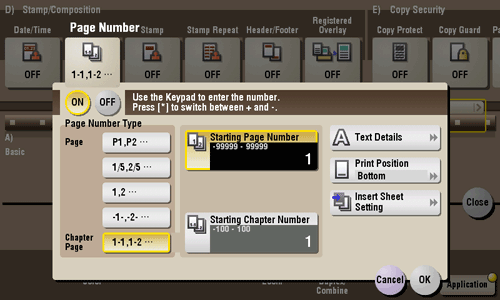
Settings | Description |
|---|---|
[ON]/[OFF] | Select [ON] to print page numbers. |
[Page Number Type] | Select the format of the page number. |
[Starting Page Number] | Enter the starting page number to be printed on the first page. For example, to print page numbers from the third page of the file, enter "-1". The first page of the file is counted as "-1", the second page as "0", and the third page is counted as "1". In [Starting Page Number], a page number is printed on pages 1 and later. If "2" is entered, page numbers are printed from the first page of the file as "2, 3", etc. in order. "-" (minus sign) changes to + each time you press *. |
[Starting Chapter Number] | Enter the starting chapter number if a file is divided into chapters, and you want to print chapter numbers from the second chapter. You can specify chapter numbers only when you have selected [Chapter Page] in [Page Number Type]. For example, to print chapter numbers from the third chapter, enter "-1". The first chapter of the file is counted as "-1", and the second chapter as "0", and the third chapter is counted as "1". In [Starting Chapter Number], chapter number is printed on the chapters that are count as 1 and later. If "2" is entered, number is printed from the first page of the first chapter of the file as "2-1, 2-2". "-" (minus sign) changes to + each time you press *. |
[Text Details] | If necessary, select the print size, font, and text color. |
[Print Position] | If necessary, select the print position of the text. You can adjust the print position in [Adjust Position] more closely. |
[Insert Sheet Setting] | When you insert sheets using the Cover Sheet function of Insert Sheet function, specify whether or not to print a page number on the inserted sheet.
|