
Original Type
To display:
- [Copy]
- [Original Type]
Select the optimum settings for the original to copy it in the optimum image quality.
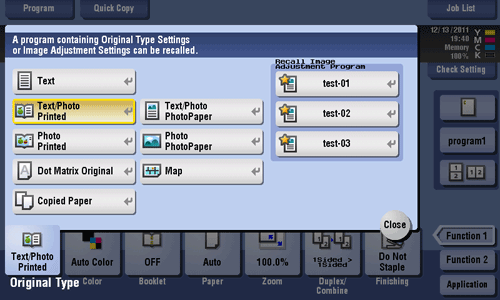
Settings | Description |
|---|---|
[Text] | Copy originals primarily containing text at the optimum image quality level. Sharpen the edges of text to improve legibility. |
[Text/Photo Printed] | Copy the original, which consists of text and photos, at the optimum image quality level. Sharpen the edges of text, and smoothen photos. Select this option to scan printed originals such as brochures and catalogs. |
[Text/Photo PhotoPaper] | Copy the original, which consists of text and photos, at the optimum image quality level. Sharpen the edges of text, and smoothen photos. Select this option for scanning originals in which photos are printed on photographic paper |
[Photo Printed ] | Tap this button to copy an original consisting of only photos at the optimum image quality level. Select this option to scan printed originals such as brochures and catalogs. |
[Photo PhotoPaper] | Tap this button to copy an original consisting of only photos at the optimum image quality level. Select this option for scanning originals printed on photographic paper. |
[Dot Matrix Original] | Copy an original, that primarily consists of text such as thin or faint characters, at the optimum image quality level. Darken the text to improve legibility. |
[Map] | Copy an origin that has a colored background such as a map or an image drawn with a pencil or containing thin colored lines, at the optimum image quality level. A sharp copy image is produced. |
[Copied Paper] | Copy an original, which has been output with an even density from the copier or printer, at the optimum image quality level. |
[Recall Image Adjustment Program] | Call the image quality adjustment program. The registered content of a program is applied. For image adjustment program, you can register the settings of [Original Type], [Density], [Bkgd. Removal], [Text Enhancement], [Neg-/Pos. Reverse], [Background Color], [Color Adjust], and [Mirror Image]. For details on how to register, refer to Here. |