

[Execute Sample Print]
Overview
The sample printing function allows you to check the quality of printed images in real time.
Press [Execute Sample Print] during printing to output a printed quality sample of the same image as the image being printed. A quality sample is output to the Secondary (sub) tray of the finisher.
The ability to check the quality of images being printed by using a sample allows you to prevent misprinting.
- For sample printing, use the same paper as the paper currently being printed. You cannot use paper in another paper tray to perform sample printing.
Sample printing is not available when
- the paper tray is set to the Post inserter tray;
- the paper tray is set to Cover tray of Perfect Binder PB-503;
- print paper is tab paper;
- both sides of the original are blank;
- paper cannot be output to the Secondary (sub) tray;
- Sample Print is set to Restrict;
- when Output Tray OT-512 is mounted; or
- when FoldingUnit FD-503 is mounted as the final output system option.
- Sample printing can be automatically performed at intervals. For details, refer to [Sample Print Set.].
Specifications
Category | Print Workflow, Copy / Scan | ||
Location | Machine | Touch Panel | |
Printer driver | - | ||
Application | - | ||
Required options | This function requires one of the following optional devices. Image Controller IC-607 Image Controller IC-609 | ||
Required items | - | ||
Setting items | [Execute Sample Print] | Prints a sample at any time. A sample is output to the Secondary (sub) tray of the finisher that is currently printing. | |
Remarks | - | ||
Reference | For details about the following procedures, contact your service representative. Procedure to output a sample to the Secondary (sub) tray of another option when the Secondary (sub) tray is selected as the paper output destination Procedure to change the number of sample copies to one copy | ||
Screen access | Touch panel - [MACHINE] | ||
Procedure
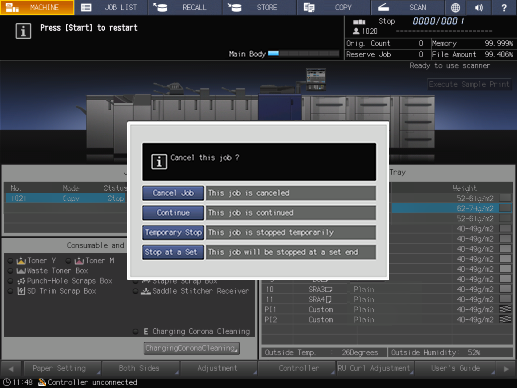
Printing is stopped temporarily, and a dialog box is displayed. Select a job operation.
[Cancel Job]: Stops printing. All of the scanned data is erased.
[Continue]: Resumes printing.
[Temporary Stop]: Temporarily stops printing. To restart printing, press Start on the Control panel. While printing is stopped temporarily, you can change some items in [Paper Setting] or sort reserved jobs.
[Stop at a Set]: The job will be stopped at a set end. To restart printing, press Start on the Control panel. [Stop at a Set] is displayed when Image Controller IC-609 or Image Controller IC-607 is mounted.
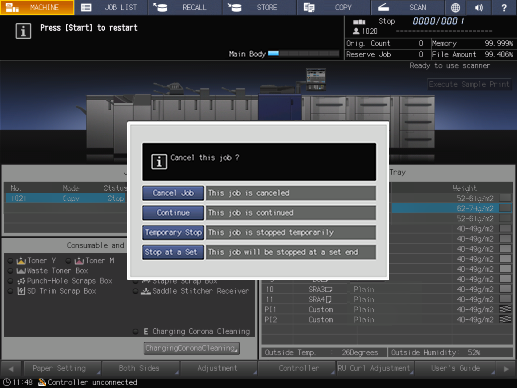


 in the upper-right of a page, it turns into
in the upper-right of a page, it turns into  and is registered as a bookmark.
and is registered as a bookmark.