
[Pre-Job Recall]
Overview
The job conditions that were last used can be recalled and used on the [STORE] screen, [COPY] screen, or [SCAN] screen.
The items that can be checked vary depending on the screen.
- [STORE] screen: [Print Side] / [Quality Adjustment] / [Scan Size] / [Zoom Setting]
- [COPY] screen: [Paper Setting] / [Original Setting] / [Zoom Setting] / [Print Side] / [Quality Adjustment] / [Output Setting] / [Application]
- [SCAN] screen: [Print Side] / [Quality Adjustment] / [Scan Size] / [Color/Resolution] / [Zoom Setting] / [Application]
Specifications
Category | Print Workflow, Copy / Scan | |||
Location | Machine | Control Panel | ||
Printer driver | - | |||
Application | - | |||
Required options | - | |||
Required items | - | |||
Setting items | [Program Check] screen | [*] / [)] | Switches the displayed job condition confirmation screen. | |
[Cancel] | Displayed when the [COPY] screen is selected. Pressing this key returns to the previous screen without applying the checked job conditions. | |||
[OK] | Displayed when the [COPY] screen is selected. Pressing this key recalls the checked job conditions and proceeds to the [COPY] screen. | |||
[Close] | Displayed when the [STORE] screen or [SCAN] screen is selected. Moves to the previous screen. | |||
[Cancel] | Moves to the previous screen without saving the settings. | |||
[OK] | Saves the settings and moves to the previous screen. | |||
Remarks | - | |||
Reference | - | |||
Screen access | Control panel - [STORE] - Mode Memory - [Pre-Job Recall] | |||
Control panel - [COPY] - Mode Memory - [Pre-Job Recall] | ||||
Control panel - [SCAN] - Mode Memory - [Pre-Job Recall] | ||||
Procedure
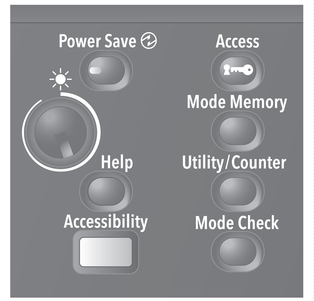
The [Mode Memory Mode] screen is displayed.
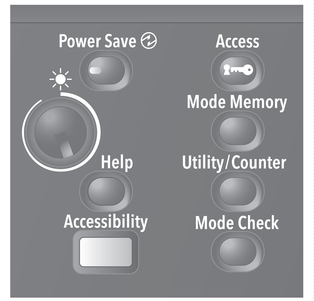
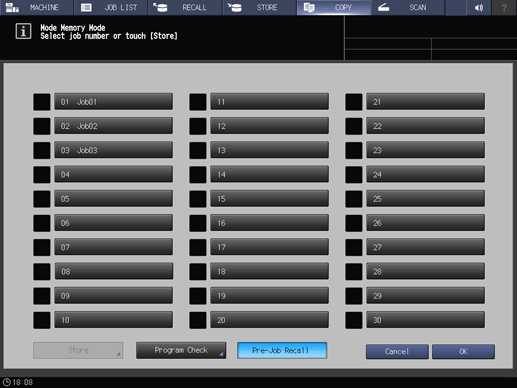
[Program Check] becomes active.
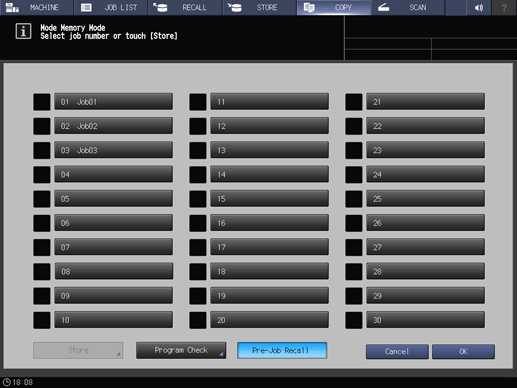
The [Mode Check] screen is displayed.
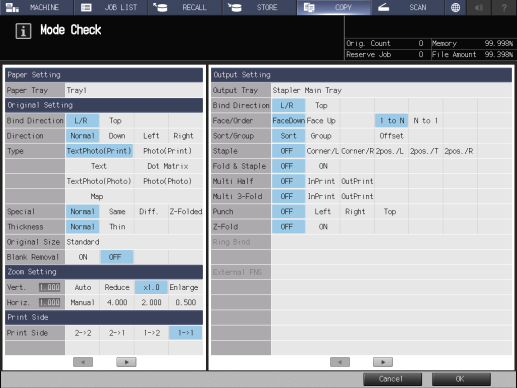
The job conditions that were last used are displayed.
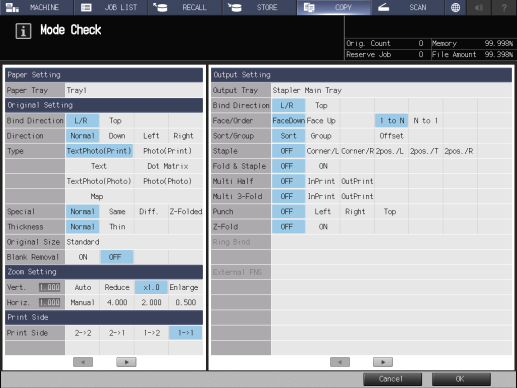
The job conditions that were last used are recalled, and the [COPY] screen is displayed.
For the [STORE] screen or [SCAN] screen, press [Close], and then press [OK].

 in the upper-right of a page, it turns into
in the upper-right of a page, it turns into  and is registered as a bookmark.
and is registered as a bookmark.