

Configurable Settings on the [COPY] Screen
Configure the copy conditions on the [COPY] screen.
This function allows you to configure original, paper, image quality, and finishing settings. You can also use convenient functions such as 2-sided copy, Enlarge/Reduce, Booklet, Fold, and black-and-white copy.
The [COPY] screen is divided into [Original Setting], [Quality Adj.], [Zoom], [Simplex/Duplex], [Application], [Output Setting], [Color], [Store Setting], and [Paper] settings areas.
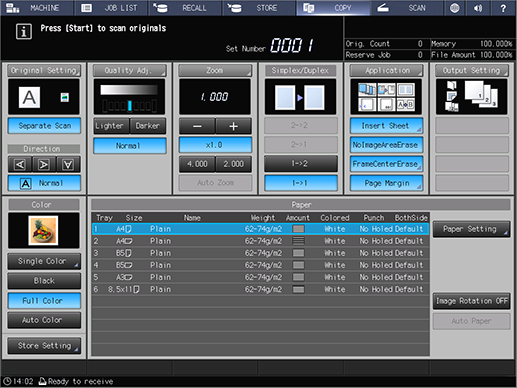
- Up to 4 shortcut keys of frequently used functions can be displayed under [Quality Adj.], [Application], or [Output Setting]. For details, refer to [Shortcut Key Register].
- The keys ([Lighter]/[Darker]/[Normal]) for setting [Copy Density] can be displayed under [Quality Adj.]. For details, refer to [Quality Adj. Area Setting].
- The numeric keys displayed under [Zoom] indicate the zoom ratio, which can be registered in advance. For details, refer to [Set Zoom Ratio Setting].
Settings Area | Description |
|---|---|
[Original Setting] | Display the [Original Setting] screen and configure the conditions for the original document. [Separate Scan] scans originals in multiple sections. Of the functions to be set on the [Original Setting] screen, [Direction] can also be selected using the key under [Direction] on the [COPY] screen. Display the following items under [Original Setting]: The loading direction that is set in [Bind Direction] or [Direction] is displayed as an icon. The function selected for [Type] is displayed as an icon. The function selected for [Special] is displayed as text. If [Thin] is selected for [Thickness], an icon is displayed. If [Custom] or [Tab Paper] is selected with [Original Size], the selected size is displayed. For details, refer to [Original Setting]. |
[Quality Adj.] | Display the [Quality Adj.] screen and adjust the image quality of copies. When the following keys are displayed, [Copy Density] can also be set using those keys. [Lighter]: Lightens the copy density each time this key is pressed. [Darker]: Darkens the copy density each time this key is pressed. [Normal]: Sets the copy density to the default (0). A maximum of 3 manually adjusted image quality adjustment parameters can be displayed directly beneath the [Quality Adj.] key. For details, refer to [Quality Adj.]. |
[Zoom] | Display the [Zoom] screen and configure the zoom ratio of copies. The zoom ratio is displayed with a numeric value directly beneath the [Zoom] key. The zoom ratio can also be set using the following keys that are displayed under the numeric value. [-]/[+]: Specify the zoom ratio with a numeric value. [x1.0]: Sets the zoom ratio to the full size (1.000). Key with zoom ratio displayed: Displays the registered zoom ratio, which is selectable. [Auto Zoom]: Automatically enlarges or reduces to suit the original size and the selected paper tray. For details, refer to [Zoom]. |
[Simplex/Duplex] | Set simplex/duplex combinations for the original and printing. The setting items are displayed as icons above the key. For details, refer to [Simplex/Duplex]. |
[Application] | Display the [Application] screen and configure the applicable functions. Up to 6 setting items can be displayed as icons directly under the [Application] key. For details, refer to [Application]. |
[Output Setting] | Display the [Output Setting] screen, and configure the output destination and post-processing functions. The setting items are displayed as icons directly under the [Output Setting] key. For details, refer to [Output Setting]. |
[Color] | Configure the color mode settings. For details, refer to [Color]. |
[Store Setting] | Configure settings for storing copied originals as data in the system. For details, refer to [Store Setting]. |
[Paper] | Select a paper tray to use for copying. For details, refer to [Paper]. |

 in the upper-right of a page, it turns into
in the upper-right of a page, it turns into  and is registered as a bookmark.
and is registered as a bookmark.