

[Admin Mode] Screen
Overview
Check or set the status of the printer, scanner, and network of this system.
This item is displayed when you log in toWeb Connection in administrator mode.
This section provides a description using the [Maintenance] - [Meter Count] screen as an example.
- The contents of Web Connection screen vary depending on the optional devices mounted on this system and the system settings.
- For details about the login procedure, refer to [Login].
Screen and Description
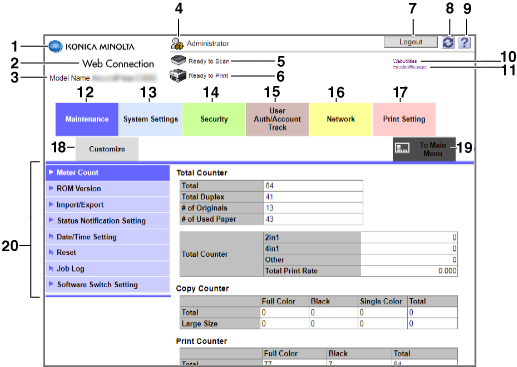
No. | Item | Description |
|---|---|---|
1 | KONICA MINOLTA logo | Click this to access the Konica Minolta website. http://www.konicaminolta.com/ |
2 | Web Connection logo | Clicking this logo displays the version information and copyright screen. Clicking the Web Connection logo on the displayed screen accesses the following website. https://www.konicaminolta.com/selector/index.html |
3 | Model name | Displays the model name of the machine. |
4 | Administrator mode | Displays the login status in administrator mode. |
5 | Status display  | Displays the scanner status of this system using the icon and message. This item is available on the machine equipped with a scanner. |
6 | Status display  | Displays the printer status of this system using the icon and message. If you click the icon when an error occurs, error information is displayed, enabling you to confirm the status. |
7 | [Logout] | Clicking this button displays the [Logout] screen to allow you to log out from the administrator mode. After logging out, the [Login] screen is displayed, enabling you to log in to another mode. You can also set the timeout period in administrator mode. For details, refer to [Auto Logout]. |
8 | Refresh  | Refreshes the information displayed on the screen. |
9 | Manual  | Displays the online manual of Web Connection. You can check the settings and the contents of each item for the supported operating systems and browsers. The setting of [Register Support Information] is required to display the online manual. For details, refer to [Register Support Information]. |
10 | [WebUtilities] | Accesses Web Utilities. For details, refer to Home Screen. |
11 | [FinisherManager] | Accesses Finisher Manager. For details, refer to [Trimmer Profile]. |
12 | [Maintenance] tab | Displays maintenance information of this system, and configures various settings for this system. For details, refer to [Maintenance]. |
13 | [System Settings] tab | Displays information related to this system, and configures various settings of the operating environment. For details, refer to [System Settings]. |
14 | [Security] tab | Displays security information and configures various settings for this system. For details, refer to [Security]. |
15 | [User Auth/Account Track] tab | Configures various settings related to the authentication function of this system. For details, refer to [User Auth/Account Track]. |
16 | [Network] tab | Configures the setting for the network of this system. For details, refer to [Network]. |
17 | [Print Setting] tab | Configures various settings for the printer of this system. For details, refer to [Print Setting]. |
18 | [Customize] tab | Sets the default screen displayed after logging in to administrator mode. For details, refer to [Customize]. |
19 | [To Main Menu] tab | Displays the menu list in administrator mode. This function allows you to quickly access the item you want to operate. For details, refer to [To Main Menu]. |
20 | Menu | Displays information or setting for the selected tab. The displayed menu varies depending on which tab was selected. |
Procedure
The [Logout] screen is displayed.
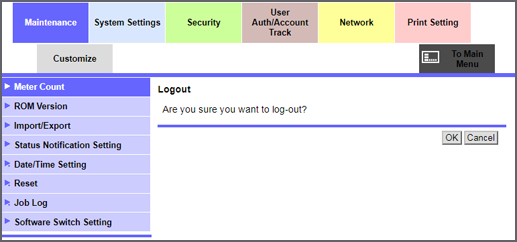
Logout is completed, and the [Login] screen is displayed.
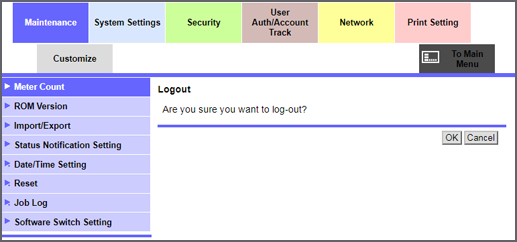


 in the upper-right of a page, it turns into
in the upper-right of a page, it turns into  and is registered as a bookmark.
and is registered as a bookmark.