
Creating a profile: Touch Panel
To use this function, install Intelligent Quality Optimizer IQ-501.
Press Controller.
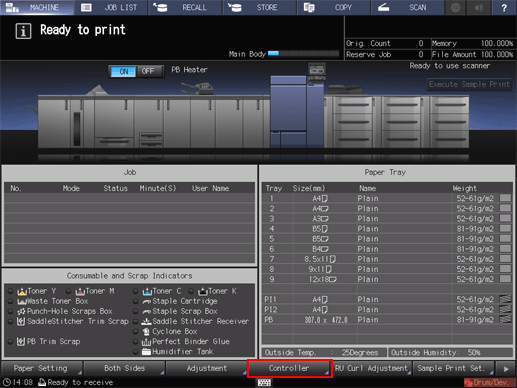
Press Color management.
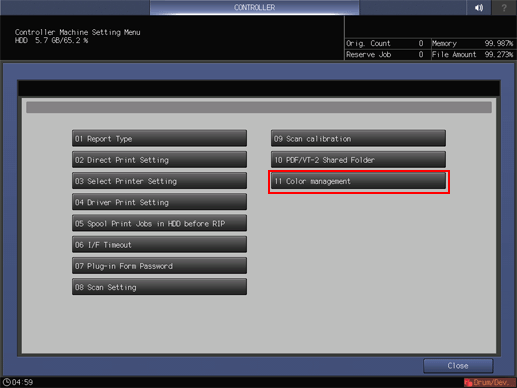
Press Printer Profile.
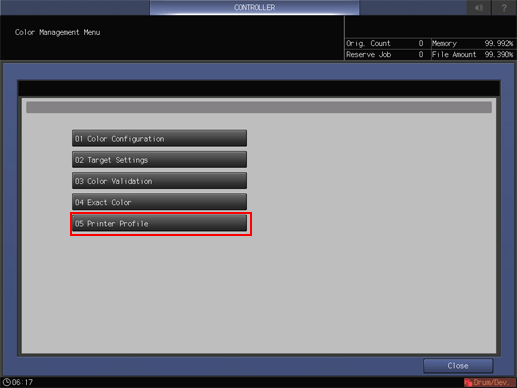
Press Change of Paper Tray Setting, and then select a tray.
To appropriately print a chart, select a tray that has an appropriate size of paper.
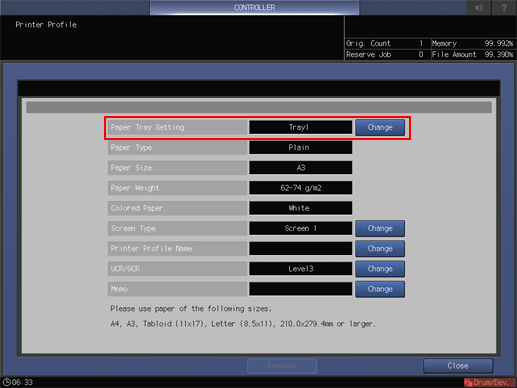
Press Change of Screen Type, and then select a screen.
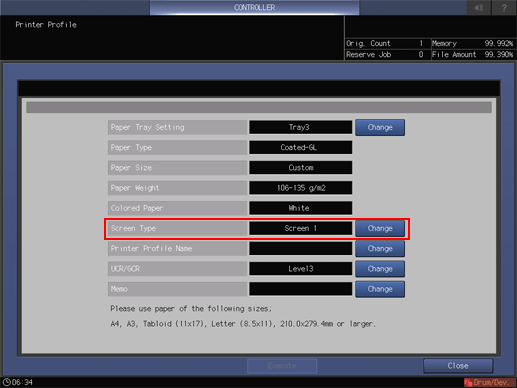
Press Change of Printer Profile Name, and then create a name of a profile.
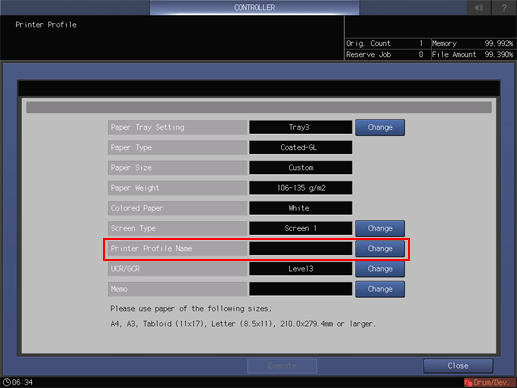
supplementary explanationTo change the level of UCR and GCR, press Change of UCR/GCR.
supplementary explanationSelect a Level of UCR and GCR
supplementary explanationTo make a note, press Change of Memo.
Press Execute.
supplementary explanationIf a printer profile that has the same name is already registered, a message is displayed. To overwrite the registered printer profile, press OK. To rename your profile, press Cancel.
supplementary explanationIf the number of registered profiles exceeds the maximum, a message is displayed. Delete unnecessary printer profiles.
A chart is printed.
When processing is completed, a message is displayed.
Press Close.
Press OK.