
Maximum Density Adjustment
Performing Maximum Density Adjustment
After the controller calibration and the advanced controller calibration (Exact Color) is performed, if no improvement is found due to large density change or when you want to make adjustment with high accuracy, you can perform the maximum density adjustment.
Tips
If the density change is still large after performing About Controller Calibration and About Exact Color Calibration, first contact your service representative.
• Image quality adjustment flow and the position of this adjustment
In the pre-output image quality adjustment flow, this adjustment is positioned shown below.
Perform the previous adjustment before proceeding with this adjustment.
When Intelligent Quality Optimizer IQ-501 is mounted on the machine, this adjustment is positioned in the same way as the above.
Reference
To not continuously perform the series of adjustment of the image quality adjustment flow, perform [Gamma Automatic Adj.], and then resume from the next adjustment.
Image quality adjustment flow | Position of this adjustment | ||
Previous adjustment | This adjustment | Next adjustment | |
Adjustment flow when changing the screen | - (None) | ||
Regular adjustment flow: Normal | - (None) | ||
Regular adjustment flow: High Precision | Gamma Automatic Adjustment | This adjustment | Color density control |
Tips
Before performing the maximum density adjustment, make the following adjustments:
(1) Gamma automatic adjustment
For details, refer to [Gamma Automatic Adj.].(2) Calibration
For details, refer to About Controller Calibration and About Exact Color Calibration.
On the control panel of the main body, press Utility/Counter.
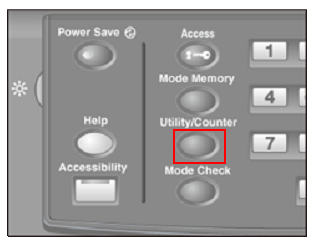
The UTILITY screen is displayed.
Press Administrator Setting.
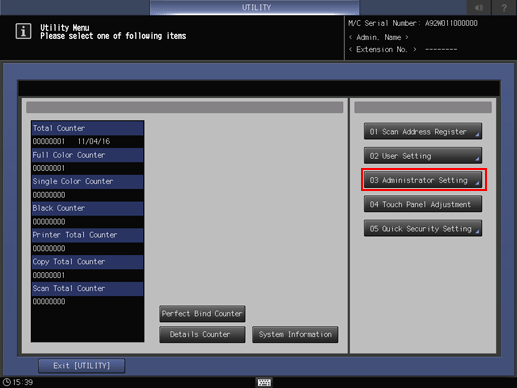
Press System Setting.
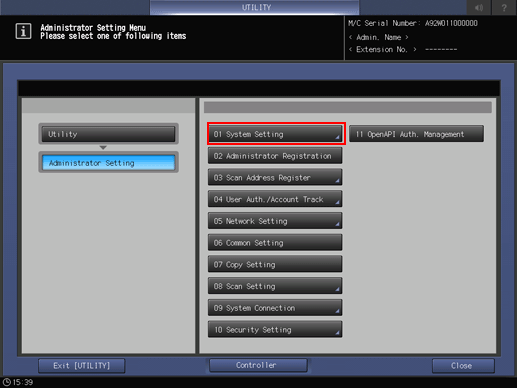
Press Expert Adjustment.
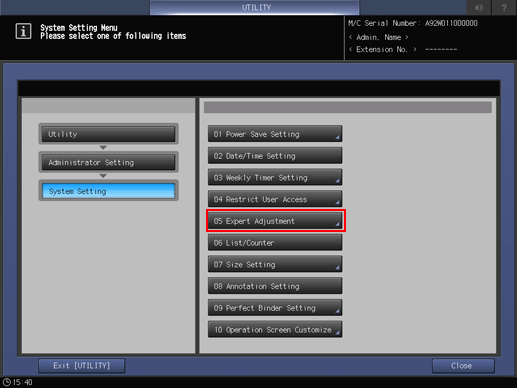
Press Process Adjustment.
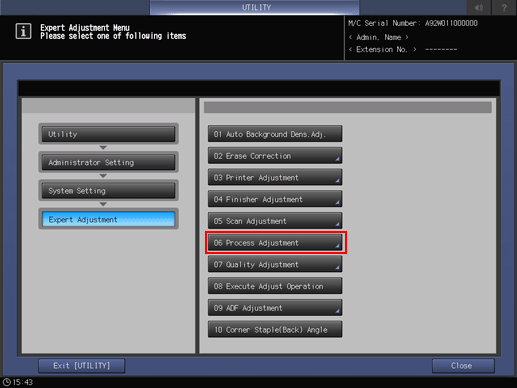
Press Maximum Density Adjustment.
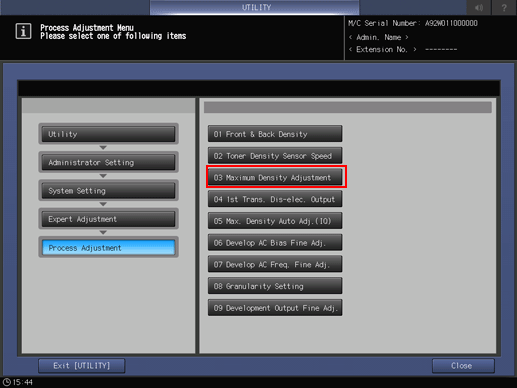
Adjust the maximum density for each color of <Yellow>, <Magenta>, <Cyan>, and <Black>.
supplementary explanationWhen the measured density is lower than the target density (target value): Adjust the density toward the + side (darker).
supplementary explanationWhen the measured density is higher than the target density (target value): Adjust the density toward the - side (lighter)
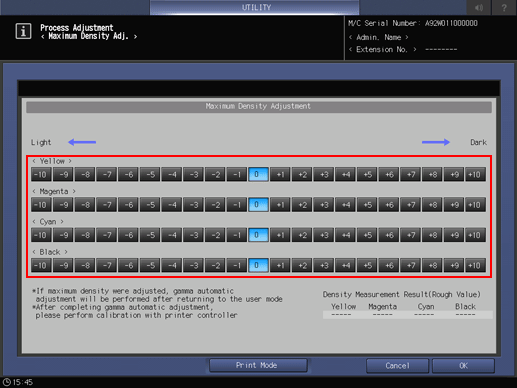
supplementary explanationThe amount of the density change differs depending on the type of paper. Repeat the adjustment to achieve your most desired density.
Press Print Mode to print the chart.
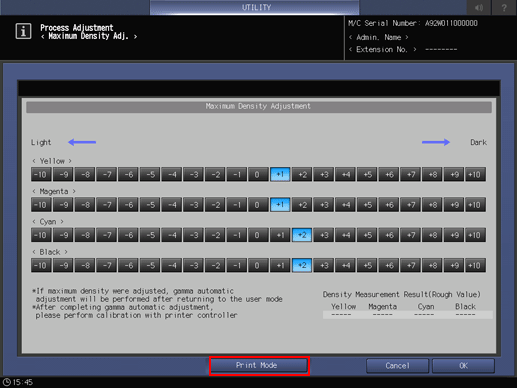
Density Measurement Result is displayed in the lower right of the Maximum Density Adjustment screen.
supplementary explanationPress Measurement History to view the measurement history (up to 30 results).
Press Switch Display on the Maximum Density Measurement History screen to sort the list in order of the measurement date and the paper type.
Repeat steps 7 and 8 until the desired result is obtained.
Press OK to complete the setting.
When UTILITY is exited, the gamma automatic adjustment starts. Wait for the adjustment to finish.