
Density Balance Auto. Adj.
This adjustment has the following three types depending on the system configuration.
Intelligent Quality Optimizer IQ-501 | Paper Feed Unit PF-711 | Device for adjustment |
|---|---|---|
Mounted | Mounted | Intelligent Quality Optimizer IQ-501 |
Not mounted | ||
Not mounted | Mounted | Scanner (Paper Feed Unit PF-711) |
Not mounted | Colorimeter |
Tips
When Intelligent Quality Optimizer IQ-501 is mounted on the machine, the automatic adjustment is performed. However, to print test charts, select the appropriate screen.
When Intelligent Quality Optimizer IQ-501 and Paper Feed Unit PF-711 are not mounted on the machine, measure output charts using your colorimeter, and enter the measured values to make adjustments.
This section describes the adjustment procedure using the scanner of Paper Feed Unit PF-711 when Paper Feed Unit PF-711 is mounted on the machine without Intelligent Quality Optimizer IQ-501.
Output the density balance chart from the machine to carry out colorimetry using the scan function.
Press Adjustment on the MACHINE screen to display the Adjustment Menu screen.
Press Quality Adjustment and Density Balance Auto Adj. in sequence.
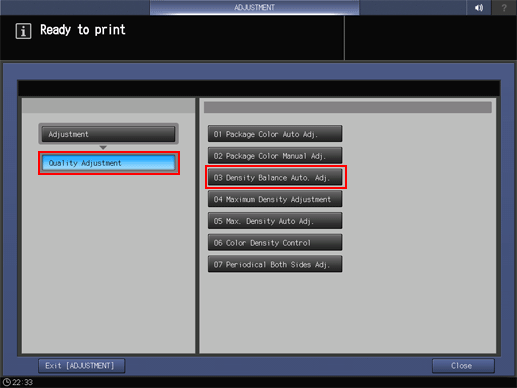
Press Output Chart.
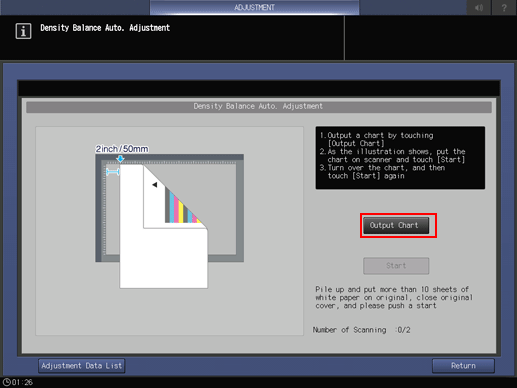
Press Quality Adj..
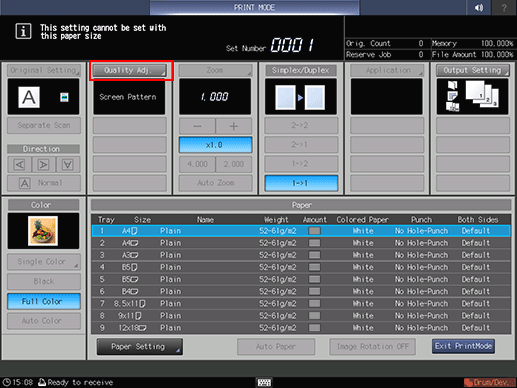
Press right on the right side of Screen Pattern to display the desired screen.
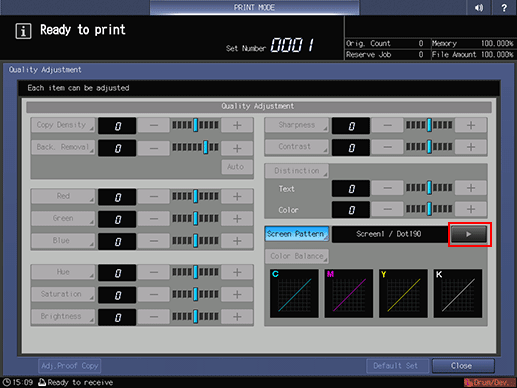
supplementary explanationIf necessary, you can press Screen Pattern to display the Screen Pattern screen and select any screen. Select a screen, and press OK.
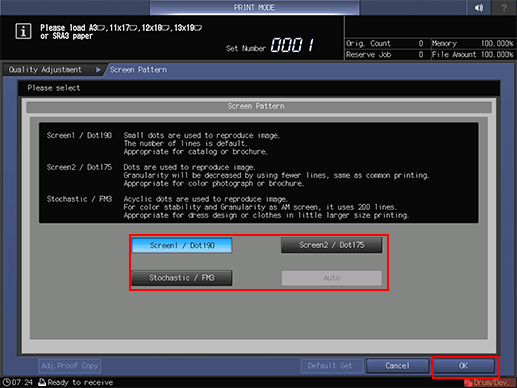
supplementary explanationPress Close on the Quality Adjustment screen.
Select a paper size for the chart.
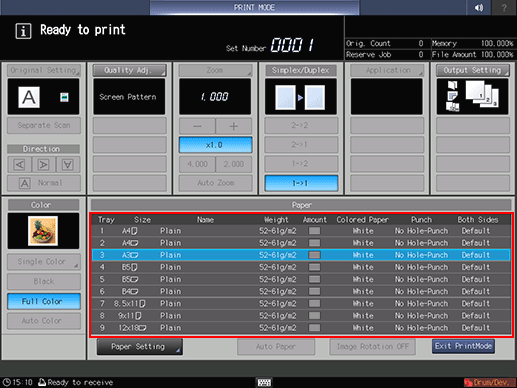
supplementary explanationLoad paper of A3 short edge feed, 11 17 short edge feed, 12 18 short edge feed, 13 19 short edge feed, or SRA3 short edge feed into a tray, then select that tray button.
Press Start on the control panel.
A test chart is printed, and the Density Balance Auto. Adjustment screen is displayed.
Load the output test chart on the Original Glass as shown in the example on the screen.
supplementary explanationTurn the arrow mark of the test chart to the back, then face the print side downward.
supplementary explanationTake the test chart away from the vertical size guide by 2 inches (5 cm), then push it against the horizontal size guide to load the test chart.
supplementary explanationPlace about 10 sheets of blank copy paper on the test chart.
supplementary explanationClose the ADF.
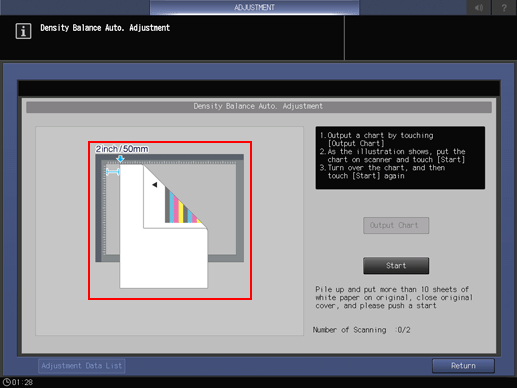
Press Start on the screen.
The first scan is carried out.
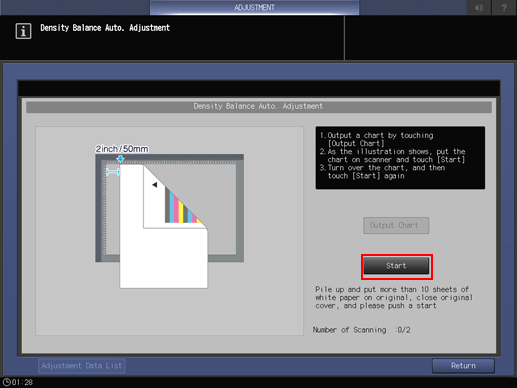
supplementary explanationIf an error is detected, the error message shown below is displayed. Referring to the displayed message, rectify the error.
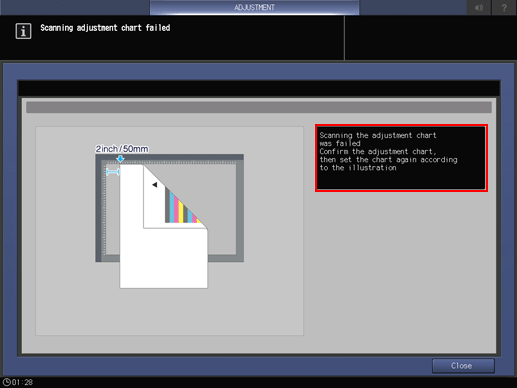
Reverse the top and bottom of the scanned test chart, then load it on the Original Glass.
supplementary explanationTurn the arrow mark of the test chart forward, then face the print side downward.
supplementary explanationTake the test chart away from the vertical size guide by 2 inches (5 cm), then push it against the horizontal size guide to load the test chart.
supplementary explanationPlace about 10 sheets of blank copy paper on the test chart.
supplementary explanationClose the ADF.
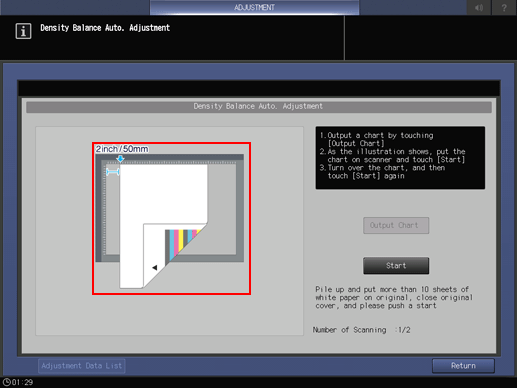
Press Start on the screen.
The second scan is carried out, and the density balance adjustment value is registered.
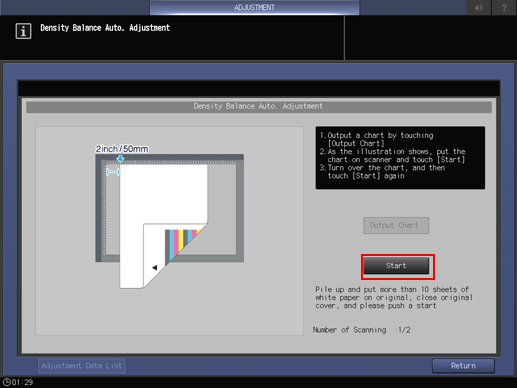
When the adjustment is completed normally, the adjustment value is automatically registered, and the screen shown below is displayed. Select whether to output the adjustment chart for confirmation purposes.
supplementary explanationThe adjustment value is registered according to the following conditions.
When there is an idle registration:
The adjustment value is registered as the lowest unused number.
When there is no idle registration:
The adjustment value is overwritten to the value that matches the conditions below.
If multiple values match the conditions, they are overwritten preferentially from the condition of a low number.
(1) Adjustment value of same screen, same paper type, same weight, and old date
(2) Adjustment value of same screen, same paper type, and old date
(3) Adjustment value of same screen and old date
(4) Adjustment value of oldest date
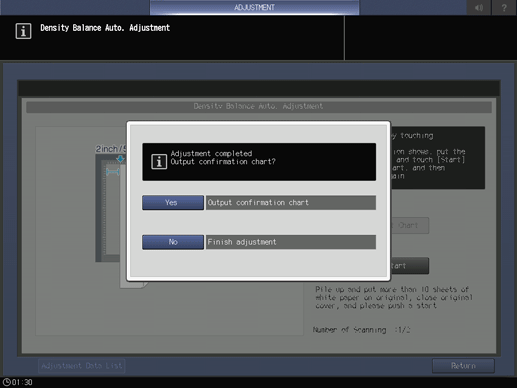
supplementary explanationIf Yes is selected, you can output a test chart.
When the output chart is scanned according to the procedure, the Density Balance Auto. Adjustment Result screen is displayed while the unadjusted and adjusted values are indicated by graph.
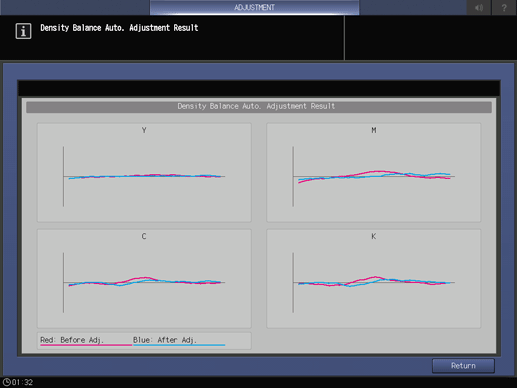
supplementary explanationIf No is selected, the adjustment value registration screen below is displayed.
Press Return to return to the Density Balance Auto. Adjustment screen.
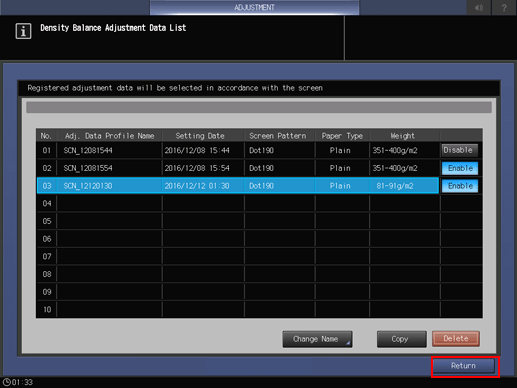
Press Return to return to the Quality Adjustment Menu screen.