Sending to an FTP Server
When you send scan data to an FTP server, procedures vary depending on whether or not the FTP server is registered in advance.
When an FTP Server is Already Registered
Press [SCAN] tab.
Press [FTP].
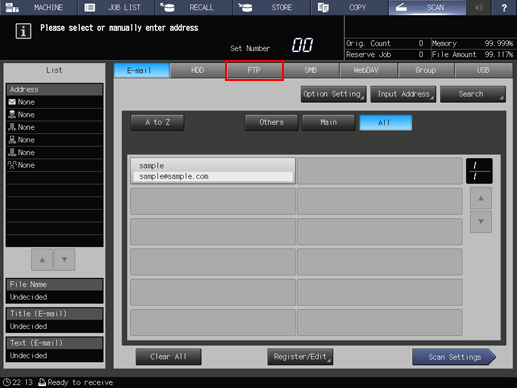
As default, the E-mail address list is displayed. For details about the default destination tab on the [SCAN] screen, refer to Scan Setting: Setting the Default Values for Scan Functions.
Press the name of the destination FTP server.
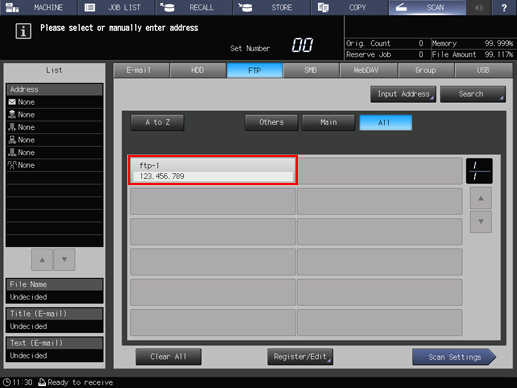
The selected destination is displayed in [List] at the left side of the screen.
You can filter the registered address by the search function. For details, refer to Using the Search.
You can filter the register name by using [A to Z]. For details, refer to Inputting Characters.
To deselect the register name, press the selected register name again.
To manually enter a destination, refer to "When an FTP Server is Not Registered."
Press [Scan Settings].
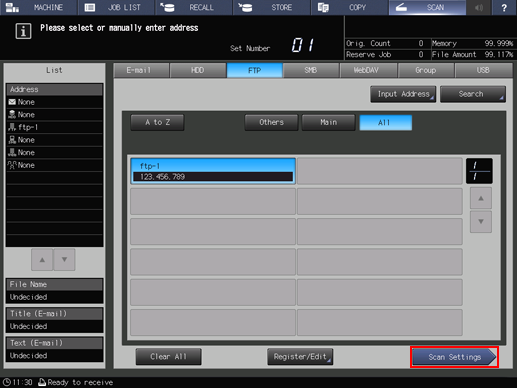
Set the scan conditions.
For details, refer to Scan Settings Screen.
Press [File Name] if you want to specify the file name.
Set an original, and then press Start on the control panel.
The original is scanned, and the scan data are saved to an specified address.
To return to the [SCAN] screen, press [Address].
The settings on the Scan Settings screen and the address selected on the [SCAN] screen may remain until the machine is restarted. It is recommended to release the setting and address once the operation is completed.
To clear the setting, press Reset on the control panel when the Scan Settings screen is displayed. To clear the address, press [Address] to return to the [SCAN] screen, and then press [Clear All], or press Reset on the control panel.
When an FTP Server is Not Registered
Perform steps 1 and 2 as described in "When an FTP Server is Already Registered."
Press [Input Address].
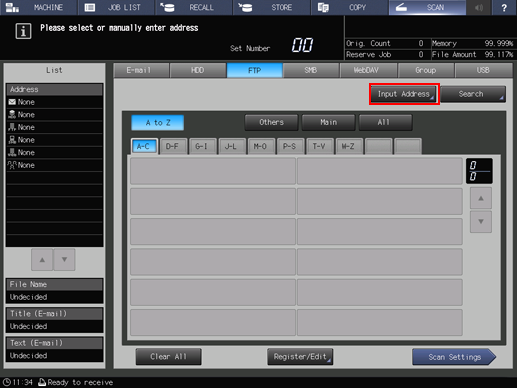
To select a registered address, refer to "When an FTP Server is Already Registered."
Press [Register Name], and then input a register name.
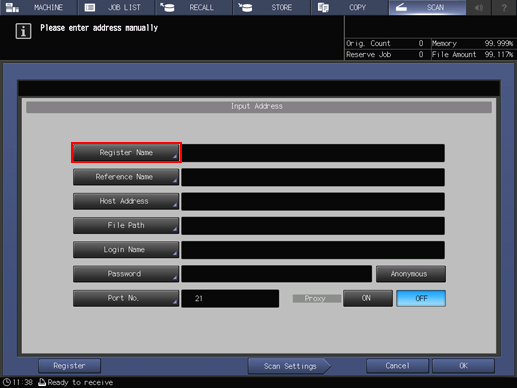
The register name is automatically input in [Reference Name]. If you want to change the reference name, press [Reference Name] and input the reference name again.
Press [Host Address], and input a host address.
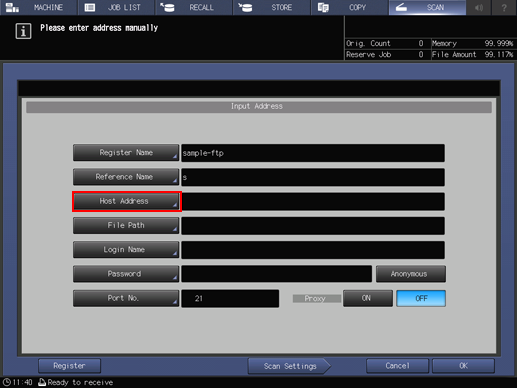
Pressing [Host Address] displays the Enter Text screen.
For details about how to enter characters, refer to Inputting Characters.
Press [File Path], and then input a file path.
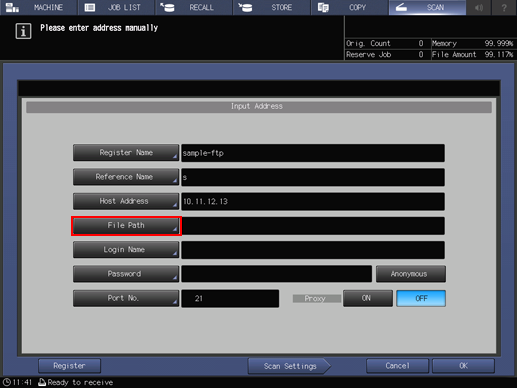
Pressing [File Path] displays the Enter Text screen.
For details about how to enter characters, refer to Inputting Characters.
Press [Login Name], and then input a login name.
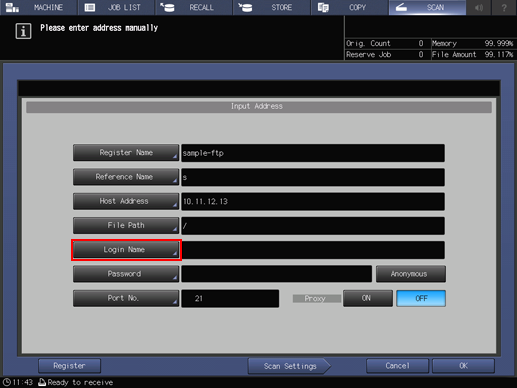
Pressing [Login Name] displays the Enter Text screen.
For details about how to enter characters, refer to Inputting Characters.
Pressing [Anonymous] inputs "anonymous" in the [Login Name] field. This key is available when you use the Anonymous FTP (where files are shared between unspecified number of users).
Press [Password], and input a password.
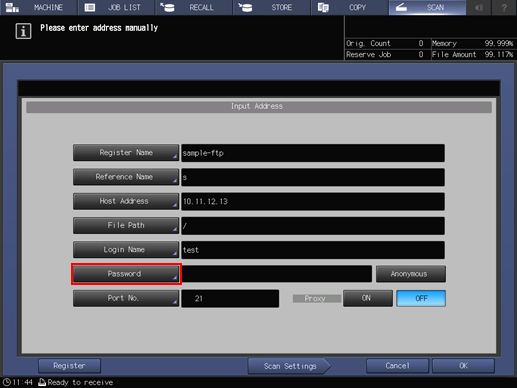
Pressing [Password] displays the Enter Text screen.
For details about how to enter characters, refer to Inputting Characters.
The input password is shown by "*".
Press [Port No.], and input the port number if required.
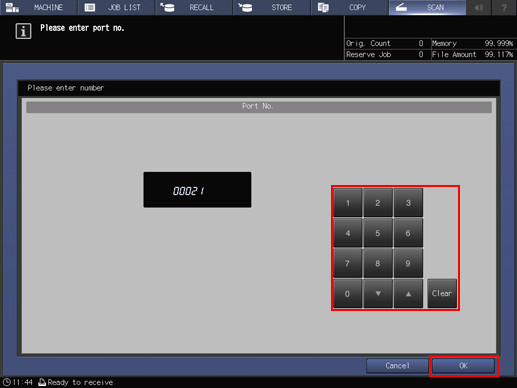
A port number for an FTP server is set in 5-digit numbers (from 00001 to 65535).
The port number is normally 21 (default). No configuration is required under the normal condition. Change this value only when the port is changed in the FTP server side.
For details about the FTP server setting, refer to Scanner: Using Scan to FTP on Windows 7 FTP Server or Scanner: Using Scan to FTP on Mac OS X 10.7 FTP Server.
Press [ON] to use a Proxy.
Press [Scan Settings].
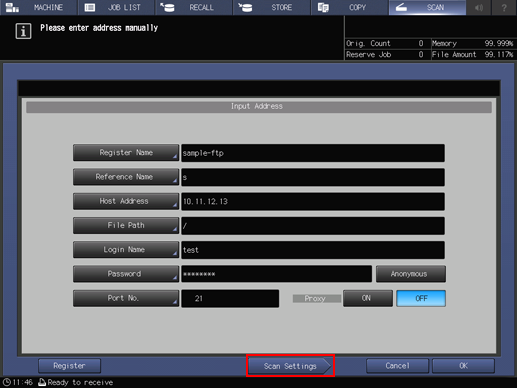
Press [Register] to register the inputted FTP server.
Perform steps 5 and on as described in "When an FTP Server is Already Registered."
