Highlight Adjustment: Adjusting the Gradation and Background Density in Highlights
Change the printer gamma curve to adjust the gradation and background density in highlights.
Use this function when the color reproducibility varies depending on the selection of screen for [Screen 1], [Screen 2], and [Stochastic], respectively.
Make this adjustment after completing the Gamma Automatic Adjustment by selecting [Gamma Automatic Adjustment] from the [Adjustment Menu] screen. For details about [Gamma Automatic Adj.], refer to Gamma Automatic Adjustment: Performing the Automatic Gamma Adjustment.
Highlight Automatic Adjustment is to be made as the printer gamma adjustment using a scanner. Make this adjustment especially when the printer gamma requires to be finely adjusted.
Follow the procedure on Administrator Setting to display the [Administrator Setting Menu] screen.
Press [System Setting] on the [Administrator Setting Menu] screen, and then press [Expert Adjustment], [Quality Adjustment], and [Highlight Adjustment] in sequence.
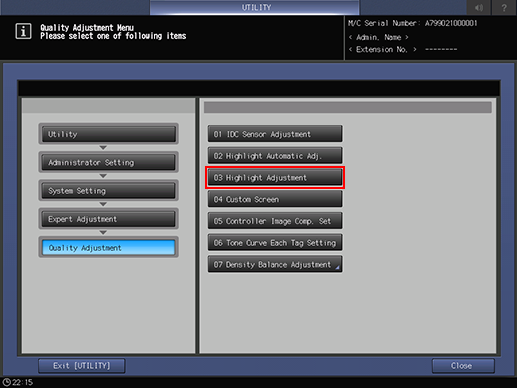
The [Highlight Adjustment] screen is displayed.
Use [Next] and [Previous] to select the screen to be adjusted.
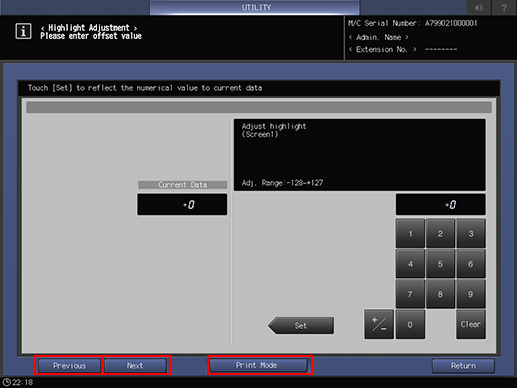
Press [Print Mode].
The [PRINT MODE] screen is displayed.
Select A4
 paper, then press Start on the control panel.
paper, then press Start on the control panel.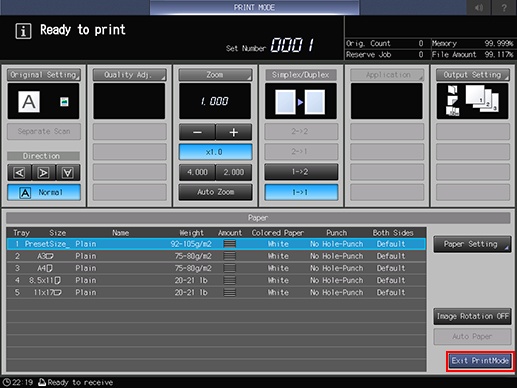
A test chart is printed.
Press [Exit Print Mode] to return to the [Highlight Adjustment] screen.
Check the output chart.
Check that the highlights start between gray base lines [1].
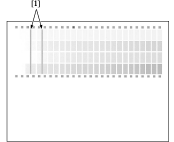
Make an adjustment, if required.
Use the touch panel keypad or the keypad on the control panel to enter the setting data.
Use [+/-] to specify the value to be positive or negative.
Press [Set] to change the current value.
Adjustment Range: -128 (lighter) to +127 (darker)
Repeat steps 4 to 8 until the desired result is obtained.
Press [Return] to return to the [Quality Adjustment Menu] screen.

