Administrator Setting
You can configure various settings such as the system settings and network settings. Press Utility/Counter to display the [UTILITY] screen.
Choose the item you want to learn about from contents on the left
Menu items in [Administrator Setting] includes functions such as monitoring machine performance, or managing authentication and security settings. It is recommended to delegate an administrator who will be the sole person to control the administrator settings.
[Administrator Setting] can be set to require an administrator password to access the administrator setting menu. Ask your authorized service representative to set up an administrator password.
For details about the default administrator password, refer to the Quick Guide.
First change the default administrator password, and use the changed password for administrator setting. For details about how to change the administrator password, refer to Administrator Password: Changing the Administrator Password.
Displaying the Administrator Setting Menu Screen
Press the Utility/Counter key.
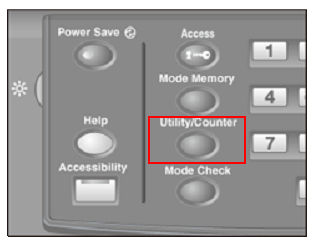
Press [Administrator Setting].
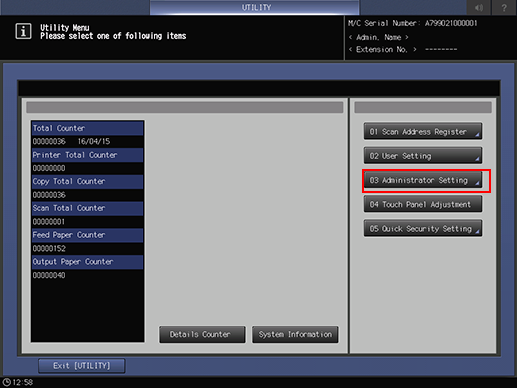
If the [Password Entry] screen is displayed, enter the eight-letter administrator password, then press [OK].
The administrator password consists of 8 one-byte characters.
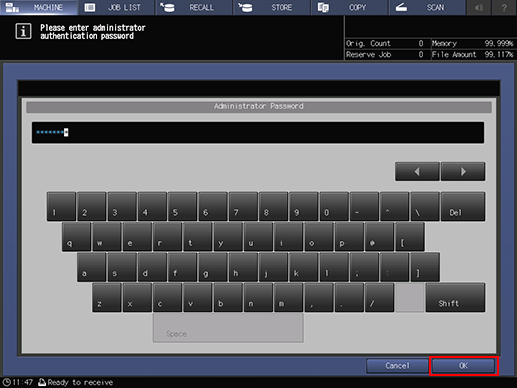
The [Administrator Setting Menu] screen is displayed.
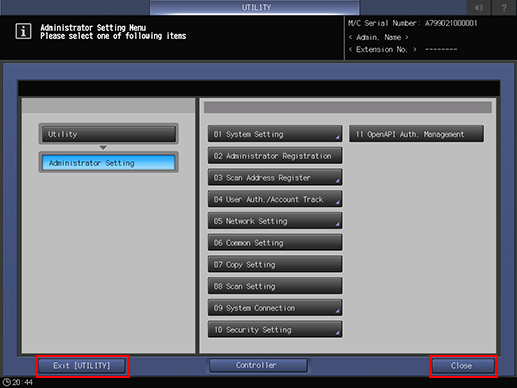
Press [Exit [UTILITY]] to complete the setting.
To return through the hierarchy of the Utility menu, press [Close] until the desired screen appears.


