Registering a User Box as a Destination
You can register a user box.
Saving scan data to the HDD is made easy by registering a user box as a destination.
You can register up to 150 HDD destinations (user boxes).
Follow the procedure on Scan Address Register to display the [Scan Address Register Menu] screen.
Press [Address Edit].
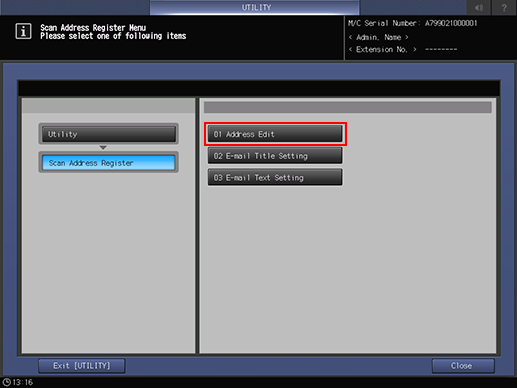
The [Scan Address Register] screen is displayed.
Press [HDD].
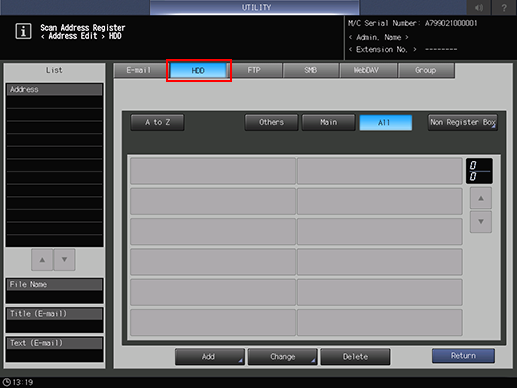
As default, the E-mail address list is displayed.
You can specify a destination tab that is displayed by default in [Scan Setting].
For details, refer to Scan Setting: Setting the Default Values for Scan Functions in User Setting or Scan Adjustment: Adjusting the Scanning Function in Administrator Setting.
Press [Add].
Enter information of a destination on the [Add HDD Address] screen.
Pressing each item displays each screen to enter characters.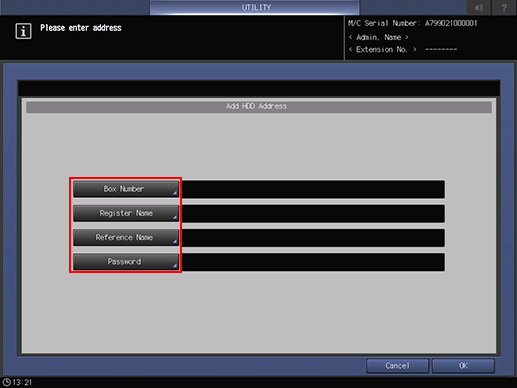
For details about how to enter characters, refer to Inputting Characters.
If you want to use this machine as a scanner, it is recommended that an administrator assigns a user box to each user and informs the assignment by E-mail in advance.
The user box can protect data of each user.
[Box Number]
Enter a box number (000000001 to 999999998).
[Register Name]
Enter a name of the address.
You can enter up to 24 one-byte characters (12 two-byte characters).
When Register Name is not entered, [Box Number] is registered as Register Name.
[Reference Name]
Enter text to search for a destination.
You can enter up to 24 one-byte characters (12 two-byte characters).[Password]
Enter the password.
Up to 8 one-byte characters can be used.
Press [OK].
Check that the registration is completed.
If destinations cannot be displayed on one page, press [
 ] or [
] or [ ] to switch between pages.
] to switch between pages.
About Non Register Box
If you press [Non Register Box] on the [Scan Address Register] screen, the boxes not registered in the destination are listed.
Unregistered box is created when you manually enter its destination.
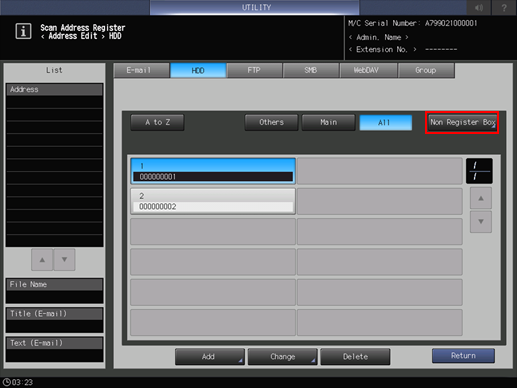
If an unregistered box is not required, you can delete it using the [Non Register Box] screen.
Also, if unregistered boxes are registered as the destination, it is deleted from the list of [Non Register Box] screen.
