Import/Export
To display this screen, click [Import/Export] on the menu of [Maintenance] tab.
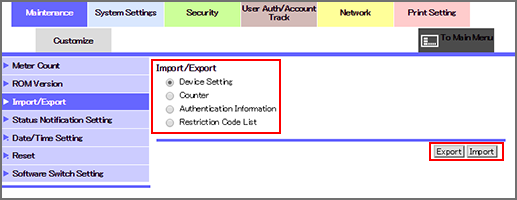
By clicking [Authentication Information], you can import or export the user registration information and the total authentication data backup.
In the following case, [Authentication Information] is not displayed:
When middle server authentication is used, or external server authentication and middle server authentication are used as the authentication methodIn the following case, you cannot import or export the user registration information:
When [User Authentication] is set to [OFF], and [Account Track] is set to [ON]
When [User Authentication] is set to [ON(ExternalServ)]
For details about the User Authentication and Account Track settings, refer to General Settings.
The Utility Menu screen also allows you to make the User Authentication and Account Track settings. For details, refer to Authentication Method: Setting the Authentication Conditions.
This screen allows you to import setting files from a PC to the machine, or to export them from the machine to a PC.
Import
Select [Device Setting], [Authentication Information], or [Restriction Code List] as a file to be imported from a PC to the machine, then click [Import].
Click [Browse] to search the desired file on the PC and select it.
Click [OK]. The specified setting file is imported from the PC to the machine.
Export
Select [Device Setting], [Counter], [Authentication Information], or [Restriction Code List] as a file to be transferred from the machine to the PC, then click [OK].
On each setting screen, click [Export].
When selecting [Counter], select the counter to be exported.
Click [OK]. The file downloading screen is displayed.
Click [Download].
Click [Save], then specify the directory to save the file. The download completion screen is displayed.
Click [Close]. The data file is exported from the machine.
Click [Back]. The [Import/Export] screen is displayed.

