My Tab
The items of the My Tab to be displayed can be customized. When you register frequently used functions on the My Tab screen, you can get the better usability of printer driver because you will be able to change settings on one screen.
Function | Option | Description |
|---|---|---|
[More Details] | - | Displays the Help of the My Tab. |
[Do not display from next] | Off, On | When you check, this description field including [More Details] will not be displayed from next. |
[Edit My Tab] | - | You can register the function to be displayed on the My Tab and remove those from the My Tab. For details, refer to "Edit [My Tab]" shown below. |
When the [Display Note] is disabled on the [My Tab Settings] of the [Settings] tab, the [More Details] and the [Do not display from] are not displayed.
When the [Prohibit Editing] is enabled on the [My Tab Settings] of the [Settings] tab, the [Edit My Tab] is not displayed.
Other items to be displayed are different depending on the registration which is customized on [Edit My Tab].
For details on the [Settings] tab, refer to Settings.
Edit [My Tab]
When the [Prohibit Editing] is enabled on the [My Tab Settings] of the [Settings] tab, the [Edit My Tab] is not displayed.
Click the [Edit My Tab] on the [My Tab].
Select the function you want to add to the [My Tab] and click the [to the LEFT] or [to the RIGHT].
You can select the function from every tab of the [Control List].
When you click the [to the LEFT], you can display the selected function on the left side of the [My Tab]. When you click the [to the RIGHT], you can display it to the right side of the [My Tab].
The [LEFT side] icon and the [RIGHT side] icon appears in the Control List before the name of function which has been registered already in the [My Tab].
You can change the position of the registered function.
To change the position, select the function to be moved and click the [Up], [Down] or [Left/Right].
To delete from the [My Tab], select the function to be deleted and click the [Delete].
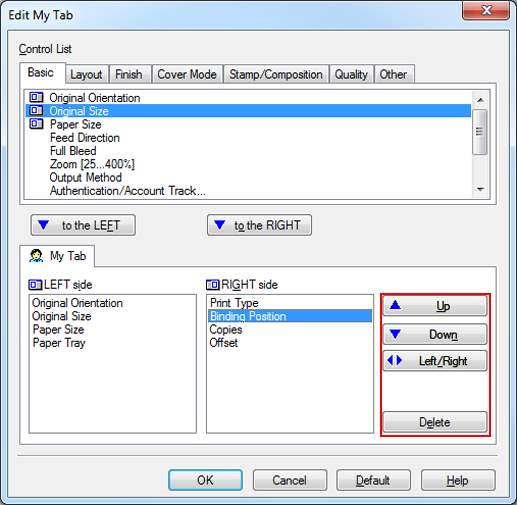
Click [OK].


