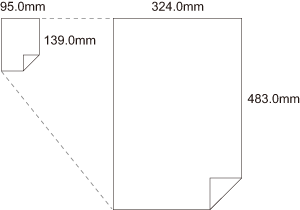Settings
Using this tab, you can change the default settings on display of message and authentication dialog box.
Item Name | Function |
|---|---|
[EMF Spool] | Set this to enable meta file (EMF) spool. If you enable this setting when [User Authentication] or [Account Track] is set, you can not print. |
[Display Constraint Message] | Set this to enable to display message when you select functions that can not be combined at the same time in the printer driver. |
[Display paper set in Print Server Properties] | Uses the paper added in [Server Properties] of the printer folder. |
[[Output Method] when printing is preserved] | Set this to reflect the output method configured on printing documents to the [Output Method] on [Basic] tab. The reflected values become the initial value for the next printing. |
[Use Shared Folder (Overlay Printing)] | Set this to enable share of the overlay file saved in the shared folder on the network. To set the share folder, click the [Shared Folder Settings] and specify the share folder. |
[Authentication Setting] | Configure the [User Authentication] or [Account Track] settings for this machine. [Verify Authentication settings before printing] [Popup Authentication Dialog when printing]: |
[Secure Print Settings] | You can specify the secure print settings. [Fix Secure Print]: [Popup the User Settings dialog at Secure Print]: |
[My Tab Settings] | You can specify the settings for the [Display My Tab] of the printer driver. [Display My Tab] : You can set whether [My Tab] is displayed or not. [Share My Tab] : You can set whether the customized [My Tab] can be shared or not. [Prohibit Editing] : You can enable/disable the client user's editing. [Display Note] : You can set whether the description field on the [My Tab] is displayed or not. |
[Save Custom Size] | Click this button to register custom paper sizes. |
The custom paper size can be set on [Custom Size] within the following range:
Width: 95.0 to 324.0 mm / 3.74'' to 12.76'', Height: 139.0 to 483.0 mm / 5.47'' to 19.02''