
Cleaning the Intelligent Quality Optimizer IQ-501
If spots such as paper powder or dust that should be cleaned off are detected on Inline Scanner1 or Inline Scanner2 of Intelligent Quality Optimizer IQ-501, any one of the following messages will be displayed in the message area of the screen, and the machine will stop.
Spot was detected by inline scanner1
Spot was detected by inline scanner2
Spot was detected by inline scanner1/2
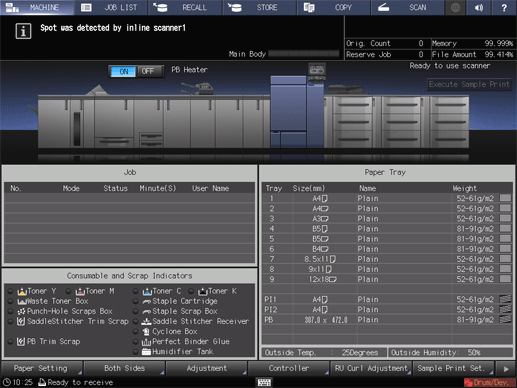
If such a message is displayed, follow the steps below to clean the appropriate Inline Scanner.
Open the IQ optimizer front door.
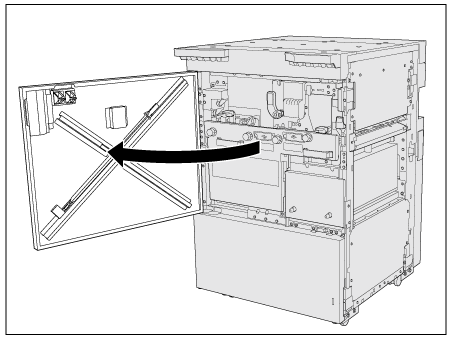
Pull out the Cleaning tool from the rear side of the IQ optimizer front door.
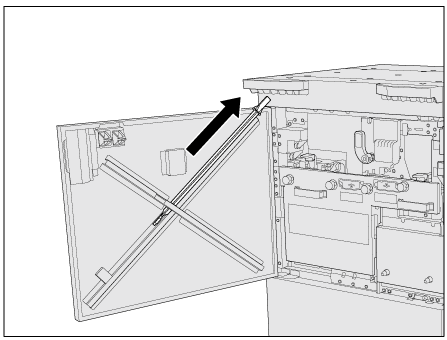
Insert the Cleaning tool into the cleaning inlet of the Inline Scanner on which spots such as paper powder or dust that should be cleaned off are detected.
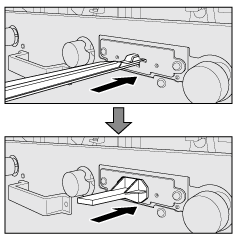
supplementary explanationCheck the shape of the cleaning inlet of the Inline Scanner, then insert the Cleaning tool in the correct orientation to the rearmost side.
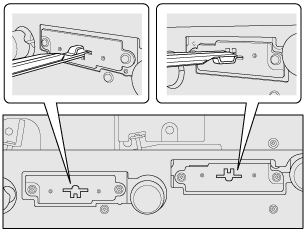
Pull out the Cleaning tool.
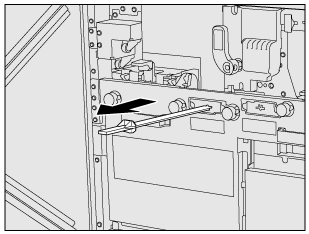
supplementary explanationNumber of wiping times: 1 (1 stroke)
Return the Cleaning tool to its original position.
supplementary explanationWhen returning the Cleaning tool to its original position, store it with the pad at the edge of the Cleaning tool facing forward as shown below. If the Cleaning tool is inserted with the pad facing toward the door side, it may cause damage.
supplementary explanationBe careful that the edge of the Cleaning tool does not run on the stopper. An incorrect setting may result in damage to the edge of the Cleaning tool.
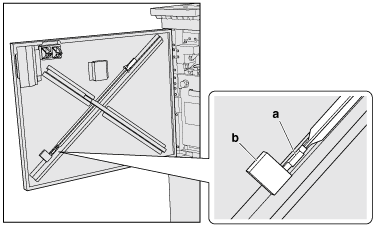
a: Pad
b: Stopper
Close the IQ optimizer front door.
supplementary explanationWhen dust is cleaned, the message disappears, and the machine becomes operational.
supplementary explanationIf the message does not disappear after the IQ optimizer front door has been closed, wipe off the displayed Inline Scanner again (1 stroke).
supplementary explanationAfter this, if the message is still displayed, contact your service representative.
NOTICE
Do not wash the edge of the Cleaning tool with water, chemicals, etc.