
Checking the Color Density Control Setting
You can enables the color density control and set the execution timing, etc.
When using the color density control function (Adjustment of color sensor for each paper type / Color density manual control), always set the Use Color Density Control to ON.
On the touch panel of the main body, press Adjustment on the MACHINE screen.
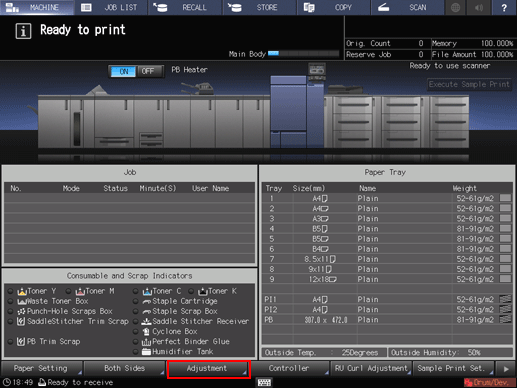
The Adjustment Menu is displayed.
Press Quality Adjustment on the Adjustment Menu.
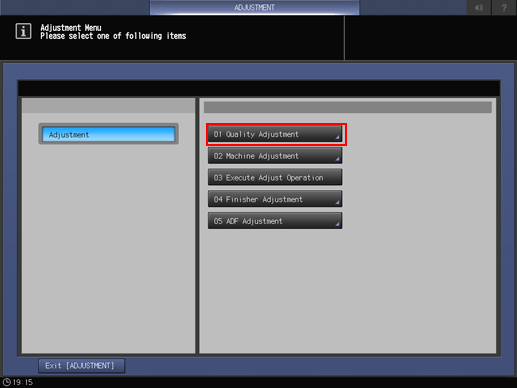
Press Color Density Control.
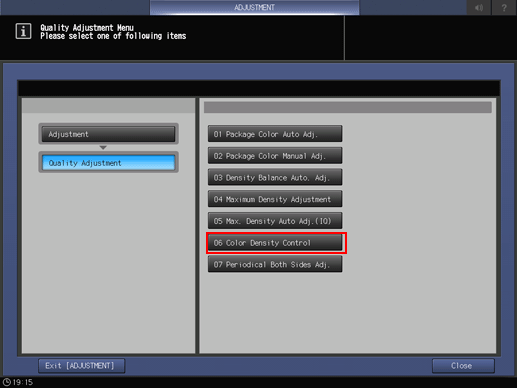
Press Basic Setting.
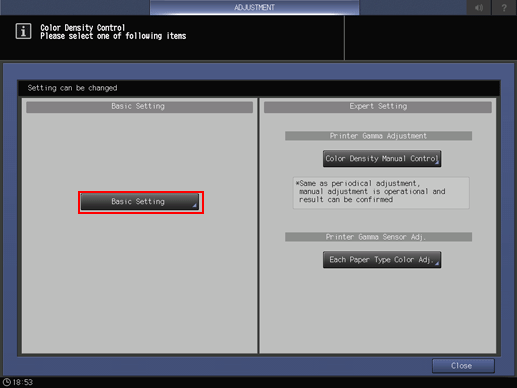
Check that each item is set as shown below.
Item
Description
Use Color Density Control
ON
Periodical Adj. Execution
ON
Adjustment Execution Timing
Before Job Start (Available when you want to prioritize the hue standardization in a single job)
During Job Runs (Available when you want to prioritize the hue standardization among multiple jobs.)
Chart Tray Setting
OFF
supplementary explanationTo automatically perform the density control with the RU option (Relay Unit RU-511), set the Periodical Adj. Execution to ON.
This setting is not required when Intelligent Quality Optimizer IQ-501 is installed on the machine.

Press Next.
When Intelligent Quality Optimizer IQ-501 is not installed on the machine, check that Switch Color(1st or 2nd) is set as shown below if necessary.
supplementary explanationTo prioritize the image quality: Precise
Adjust both the primary colors (CMYK) and secondary colors (RGB).
supplementary explanationTo reduce the number of sheets to be used for the color density control: Normal
Adjust only the primary colors (CMYK).
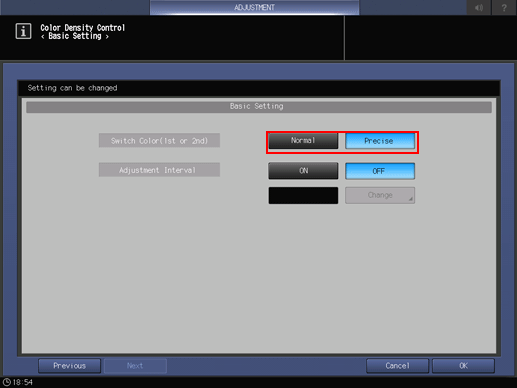
When Intelligent Quality Optimizer IQ-501 is installed on the machine, this option is always set to Precise.
Press OK.
Press Close.
Press Exit [ADJUSTMENT].
The auto adjustment is set up. A chart is printed out periodically, and calibration is executed automatically.