Software Switch Setting: Setting the Software Switch
Select the corresponding switch number in order to address the problems or requirements described in the following List of Software Switch Setting.
All software switches are set to Off by default. Switch from Off to On in order to solve the problem.
Never switch from Off to On for the switch number that is not described in the following List of Software Switch Setting.
Follow the procedure on Controller Administrator Setting to display the [Controller Administrator Setting Menu] screen.
Press [System Setting] and [Software Switch Setting] in sequence.
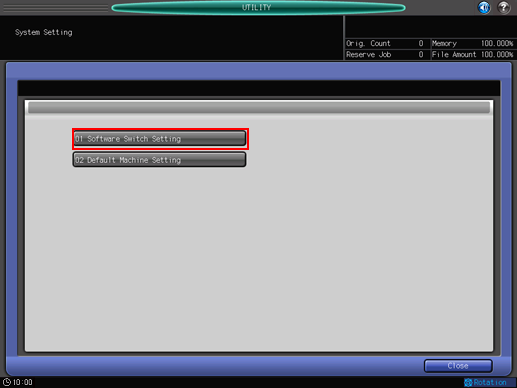
Use arrow keys or touch panel keypad to enter the switch number, then select either [On] or [Off].
For the detailed information about each switch number, refer to "List of Software Switch Setting."
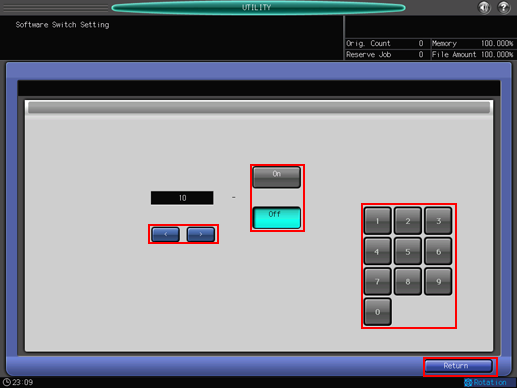
Press [Return] to complete the setting.
To cancel the change, press [Cancel]. In either case, the screen returns to the [System Setting] screen.
List of Software Switch Setting
The condition of the Software Switch you can check the report of the Machine Setting. For details, refer to Report Type: Outputting a Report.
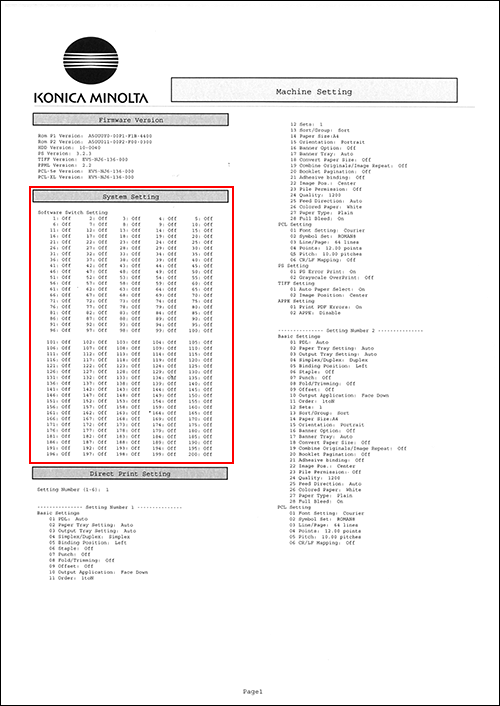
Switch No. | Problem/Requirement | Solution reached when turned On |
|---|---|---|
1 | When choosing the PDF direct print, the paper size should be identified by using the CropBox value (trimmed size), instead of using the MediaBox (media size) value as is normally the case. | The paper size will be identified by using the CropBox value (trimmed size) for the PDF file. |
2 | When using the LPR command to group multiple jobs as a single print job, the operation terminates with an error and does not complete the output. | Regardless of the spool setting for the Controller, the job will be executed upon receiving the entire data (file). Note that this setting may slow down the printing performance. Important: When changing this setting, make sure to turn off the main power switch and then turn it back on in order to retain the setting. [Receivable Max. File Size] per file is 2 GB for this operation. The change of this setting will not affect other larger files. |
3 | When attempting to output an unsupported compressed TIFF file or PDL file, the cause of the error is not reported. | An error page will be printed out on receiving a job for an unsupported file. Important: To specify the output settings for PostScript errors, select [Controller] - [Direct Print Setting] - [PS Setting] on the MACHINE screen. |
4 | When outputting PostScript data over the network, multiple jobs are grouped as a single job. | Ctrl-D will be taken as a job delimiter, and data will be output as multiple jobs. |
5 | When outputting PostScript data over a USB interface, a single job is divided into multiple jobs. Or, an error page may be output instead. | Ctrl-D will not be taken as a job delimiter, and data will be output as a single job. |
6 | Outputting files containing colored images results in poor halftone reproducibility. | Colored images will be converted to monochrome halftone images more effectively, enhancing the reproducibility of the output. Note that this setting may slow down the printing performance. |
7 | When outputting multiple jobs in one collective file,whether or not to distinguish the output as multiple jobs by treating the PJL JOBNAME and PJL EOJ NAME commands as separators should be selectable. | Setting value: Off: Output in one collective file without dividing the output into multiple jobs. On: Output in multiple jobs. |
8/9 | When attempting to use the direct print function to output a TIFF file created by scanning standard size originals or a standard-size TIFF file created using an application, the machine prompts for a custom paper size. | Changing the tolerance in detecting paper size enables the output of a TIFF file slightly different in size using a standard paper size. Setting value: • 8/9 = Off/Off: +0.9 mm to -4.0 mm • 8/9 = On/Off: +0.9 mm to -10.0 mm • 8/9 = Off/On: +0.9 mm to -0.9 mm |
10 | Any job whose output size is not set can only be output in the original size. | Through specifying a tray, the output will be fit to the size of the paper mounted in that tray. |
11 | The Auto setting of the machine for paper feed should invariably be used. | Paper feed will always be managed using the Auto setting of the machine, regardless of the tray settings from the printer driver. |
12 | The job list on the machine should display file names specified in the LPR command as job names. | The job list will display file names specified in the LPR command as job names. |
13 | Attempting to install fonts with the Font Management Utility results in a time-out error. | Time-out errors will be avoided. Note that the font list of the Font Management Utility will display [HDD] as the font types for RAM fonts. |
14 | When using the direct print function (PDF/TFF/PPML) for 8.5 | Output is made in the 8.5 |
15 | On Mac OS X 10.5, selecting cover sheet insertion and multiple print output results in an output of only one copy. | Prints will be output as specified. Note that an error page may be output for a job if it contains font data or EPS data. |
16 | On Mac OS X 10.2, the output using the LPR command (-J) will not print the LPR banner. | The LPR banner will be output. Note that the banner will also be output when using the LPR port from the printer driver. |
17 | When the original contains both the 5.5 | The 8.5 |
18 | For PPML data, the size of the image area determined by the machine is occasionally different from the actual size. | The actual image area will be recognized as the image size. |
19/20/21/22 | For PPML data, folder or file names is usually written by UTF-8 character encoding. However, folder or file names may get garbled depending on usage environment or application when PPML data contains character encoding other than UTF-8. Character garbling can be rectified by converting character encoding into UTF-8. | Setting the following four switches in combination converts character encoding to UTF-8 and rectifies character garbling: Shift JIS (for Japanese Windows): 19/20/21/22 = Off/Off/Off/Off windows-1252 (for FIGS Windows): 19/20/21/22 = On/Off/Off/Off x-mswin-936 (for Chinese Windows): 19/20/21/22 = Off/On/Off/Off x-windows-949 (for Korean Windows): 19/20/21/22 = On/On/Off/Off x-MS950-HKSCS (for Taiwanese Windows): 19/20/21/22 = Off/Off/On/Off |
25 | When the original contains multiple sizes including the 8.5 | The size recognized as 9 |
26 | PostScript error [Limitcheck] occurs. | The occurrence of PostScript error [Limitcheck] will be reduced. *When printing a large amount of jobs or large size jobs, [Limitcheck] may occur. Important: When changing this setting, make sure to turn off the sub power switch and then turn it back on in order to retain the setting. |
28 | Jobs that are stored to an HDD with PDD driver cannot be edited with Job Centro. | Edit is allowed. However, print may slow down. |
29/30 | The color conversion in controller-specific style cannot be made in printing without using a printer driver or PageScope Direct Print. In this case "the color conversion in controller-specific style" means the color conversion settings specified using Color Centro. | The color conversion method can be changed for printing without using a printer driver or PageScope Direct Print. Important: When changing this setting, make sure to turn off the sub power switch and then turn it back on in order to retain the setting. Setting value: • 29/30 = Off/On: An embedded profile will be used instead of the color conversion method in controller-specific style. • 29/30 = On/Off: The color conversion method in controller-specific style will be used and the embedded profile will not be used. • 29/30 = Off/On: The color conversion method in controller-specific style and also the embedded profile will be used. |
31 | TIFF files should be printed without color conversion, not using the embedded profile. | Normally, a TIFF file embedded with a profile is subject to color conversion as follows based on the PageScope Direct Printcolor conversion setting. Color conversion is set to OFF: Use embedded profile for color conversion. Color conversion is not set to OFF: The embedded profile is ignored, and color conversion is performed using the specified profile. To output a TIFF file without color conversion by ignoring the embedded profile, set the color conversion to OFF and set this setting to On. Setting value: Off: Use embedded profile On: Not use embedded profile |
33 | When outputting PCL data in duplex mode, blank pages on back sides are ignored. | Blank pages on back sides will also be printed. These blank pages will not be charged. |
34 | Having a large number of PS fonts downloaded, the machine may take a long time to print the PS font list. | The machine can improve the print speed for PS font list by not outputting samples of downloaded fonts but providing font names only on the font list. |
36 | When PCL/TIFF/XPS data of mixed originals (A4 | The binding position will be kept similar to that in output from the PS driver. |
38 | Banner is always output when printing via Linux. | Disable the LPR command -C option (banner generation). Setting value: Off: Enable -C option On: Disable -C option |
40 | Paper size closest to the original size should be selected from the paper trays when printing. | When the output paper size is set to [Auto], the output tray is set to [Auto], and this setting is set to [On], the paper size closest to the original size is selected from the paper trays. However, if there is no appropriate paper, the original is printed in the paper size normally selected by APS (Auto Paper). |
41 | When using the IPv6+IPSec networking within the same subnet, and if the computer operates without excluding ICMPv6 from IPSec as is normally done, the machine should also be set so as not to exclude ICMPv6 from IPSec as well. | ICMPv6 will not be excluded from IPSec. Important: When changing this setting, make sure to turn off the sub power switch and then turn it back on in order to retain the setting. |
42 | IEEE802.1X authentication with TTLS cannot be used in certain environments. | In this setting, set the IEEE802.1X Client Hello Packet Length included bit value to "0." Important: After the change, turn OFF/ON the sub power switch to apply the setting. |
43 | If MIB (kmNetHttpdEnable) is changed from ''disable'' to ''enable,'' the network setting on the control panel, ''HTTP Server Setting,'' becomes ''Enable'' but the setting on PageScope Web Connection is not changed. Select whether the setting on the control panel synchronizes the setting on PageScope Web Connection. | Setting value: Off: Does not synchronize the control panel and PageScope Web Connection On: Synchronizes the control panel and PageScope Web Connection |
44 | Sub folders should be checked when performing SMB browsing to computers that have many shared folders. | The sub folders can be checked, but it may take a few minutes. |
45/46 | The color mode should be specified when printing data without using the printer driver and PageScope Direct Print. | The color mode can be specified. Setting value: • 45/46 = Off/Off: Auto Color • 45/46 = Off/On: Full Color • 45/46 = On/Off: Gray Scale • 45/46 = On/On: Auto Color |
48/49 | Printing and/or saving should be available regardless of the driver specified. | If the job is sent from PS-Plugin driver or PPD driver, it can be printed and/or saved as desired. The job sent from PCL driver is not saved. Setting value: • 48/49 = Off/Off: OFF • 48/49 = Off/On: Print • 48/49 = On/Off: Save • 48/49 = On/On: Print & Save |
51 | When sending a direct printing job which requires paper larger than the maximum paper size supported by the machine, you can print the center part of the page in real size instead of an error report. | Off: Prints an error page (For PS or PDF) Prints in reduced size. (For TIFF) On: Print the center in real size [Restrictions] *This setting is available for PS, PDF and TIFF. *This setup is available only when the Poster Print (Divided mode, etc) is disabled. [Restrictions] Restrictions on the PostScript file, PDF file When the setup is Off, if the page size is larger than 330 mm When the banner mode is enabled, if the page size is larger than 330 mm When the setup is On, if the page size is larger than 1600 mm Restrictions on the TFF file When the setup is On, if the page size is larger than 900 mm |
52 | Even when the driver's paper tray setting is set to automatic selection, jobs should be output to the primary (main) tray. | If the driver-based paper tray setting is set to automatic selection, finishing is not specified for the job, and Finisher FS-531, Finisher FS-532, or Finisher FS-612 is mounted, the job can be output to the primary (main) tray. Setting value: Off: Not use primary (main) tray (output from sub tray) On: Use primary (main) tray |
53 | The eCopy server may cause a certificate verification error in webdavc, as a result of the 2038 problem. In order to prevent the error from occurring, verification should be turned off. | Setting value: Off: Verify certificate On: Do not verify certificate |
54 | Specific PS or PDF files cannot be printed because CPSI stops. | The CPSI band size can be changed to avoid CPSI from stopping. Changing the band size can cause reduced performance depending on the file. Setting value: Off: Not change the band size On: Change the band size *A processing unit to process a job is called the band size. Important: After the change, turn OFF/ON the sub power switch to apply the setting. |
59 | Set to echo back EOT when the code EOT "0x04" is received when using RAW protocol. | Setting value: Off: Do not echo back EOT On: Echo back EOT |
60 | Select the sequential number (3 digits) or seconds (2 digits) to the end of the file name that is automatically assigned when OpenAPI application (related to scanning) is running. | Setting value: Off: Sequential number (3 digits) On: Seconds (2 digits) |
61 | Borderless printing should be available with PCL5. | Borderless printing can be used with PCL5. Setting value: Off: No borderless printing On: Use borderless printing |
62 | When printing an image that is shifted with the image shift function on the original that is larger than the standard size with PageScope Direct Print (PDF only), any part of the image should not be missed. | An image can be shifted with RIP to avoid any part of the image from missing. Setting value: Off: Not shift an image with RIP On: Shift an image with RIP [Restrictions] • This setting is available for the front side of PageScope Direct Print, not for the back. |
63 | In [Controller]-[Scan Setting]-[File Name], Up to 32 characters (one or two bytes) should be entered for the beginning of the file name that is automatically assigned. | Up to 32 characters can be entered, regardless of whether they are one- or two- byte. Setting value: Off: Up to 11 one-byte characters can be entered. On: Up to 32 characters can be entered, regardless of whether they are one- or two-byte. [Restrictions] • The characters can be entered from PageScope Web Connection (Administrator Setting), not from the control panel. (Up to 32 two-byte characters can be displayed on the control panel.) • Alphabet and signs, Roman, Kana and Chinese, or Katakana (one-byte or two-byte) can be entered. • Up to 32 characters can be entered, regardless of whether they are they are one- or two-byte. • For a file name when using Scan To HDD, up to 47 one-byte characters (23 two-byte characters) are valid. |
64 | Use this function to print the crop marks of a monochrome page in only black (K), not CMYK, when printing data with crop marks. | Setting value: Off: Print the crop marks of a monochrome page in CMYK On: Print the crop marks of a monochrome page in black (K). |
66 | When printing, the settings that are set with the printer driver or PageScope Direct Print are prioritized over the settings that are set with [Direct Print Setting] in [Controller] in the machine. | Setting value: Off: Prioritizes the settings in the printer driver/PageScope Direct Print On: Prioritizes [Direct Print Setting]* *[Direct Print Setting] can be also set in the Administrator Setting in PageScope Web Connection. |
70 | Whether the forced printing mode setting (for PS data) of the switch number 48/49 applies or does not apply to a PCL job should be selectable. | Setting value: Off: Does not apply to a PCL job On: Applies to a PCL job [Restrictions] A saved PCL job cannot be used in Job Centro. |
71 | Whether the form of the PS Plug-in driver is transparent or not should be selectable. | Setting value: Off: Makes the form transparent, regardless of the object On: Does not make the form transparent, regardless of the object [Restrictions] If a custom screen is set, this setting does not apply. |
73 | A way of handling a job that is different from paper settings should be changed. | Setting value: Off: Stops temporarily On: Does not print, and saves to the HDD [Restrictions]
|
74/75 | A way of handling a margin of RGB value error for gray replacement should be changed. | Set a margin of RGB error. Setting value: 74/75 = Off/Off: ±0 74/75 = On/Off: ±3 74/75 = Off/On: ±5 74/75 = On/On: ±10 |
77 | How to import the PPML file in Job Centro and chang the print quantity for each page. | Off: Restrict the import On: Allow the import When the setup is On (to import the PPML file):
|
78 | Use this function to enable selection of either PrintgroovePOD Queue/EQUIOS or Apogee, to accommodate the different transmission methods of JDF-type applications. | Setting value: Off: Printgroove POD Queue/EQUIOS On: Apogee |
79 | A level to indicate that toner level is low should be switched. | Setting value: Off: Displays a warning when toner level is 10% or lower On: Displays a warning when toner level is 30% or lower |
80 | Use this function if you need the image-shift function (PDF only) of the switch number 62, to also apply to PS jobs. | This setting will shift an image with RIP to prevent any part of it from being incompletely printed. Setting value: Off: Not shift an image with RIP On: Shift an image with RIP Important:
|
82 | The software normally sends e-mail alerts when paper runs out, but if you need e-mail alerts to be sent before paper runs out (when the job bar in "Schedule" turns yellow), then go to [NIC Setting] - [Detail Setting] - [Alert e-mail] - [Replenish paper tray]. | Change the setting for [Replenish paper tray] under [Alert e-mail]. Setting value: Off: Notify when the tray runs out of paper On: Notify before the tray runs out of paper |
83 | Select whether to save scan data sent to the OpenAPI application (Dispatcher Phoenix) in separate files for each page or all in one file. | Setting value: Off: Create a separate file for each page On: Put all pages in one file The following formats can be used to save scan data in separate files for each page, or all in one file.
|
84 | The machine should support the [LPQ -P] command used on Linux. | Setting value: Off: The machine does not reply anything even if you enter the [LPQ -P] command. On: If you enter the [LPQ -P] command, the machine replies [Ready] or [Not Ready] depending on the machine status. Important: The specifications for [Ready] and [Not Ready] are as follows:
|
89 | The color settings information of the PS Plug-in driver should be set to have the background transparent rather than overprinted with white. | Setting value: Off: Fill the background with white On: Do not fill the background with white to make it transparent |
90 | When registering a form in the PS plug-in driver, if the name is the same as that of an already-registered form, you normally must first delete the old form and then register a new one. Use this option to enable users to overwrite form data, rather than have to delete it and re-register. | Setting value: Off: Do not overwrite form data On: Overwrite form data. |
91 | When using gray replacement on gradation objects in APPE, surrounded colors are affected in addition to the target color. Use this function to allow users to select whether to perform gray replacement on gradation objects, or not perform gray replacement and preserve the surrounding colors. Important: Upgrade Kits (UK-104 and UK-207) are required for using APPE function. | Off: Perform gray replacement on gradation objects. Note that surrounding colors will be affected, as well as the target color of the gray replacement. On: Do not perform gray replacement on gradation objects. This will preserve the colors in the surrounding area. |
93 | Use this function if you want to stop the machine from printing data if it contains special colors not registered in the controller, and instead temporarily save the data to the hard drive, produce an error message and wait for a user response. | Set the machine to temporarily save the printing data to the hard drive, produce an error message and wait for a user response. Setting value: Off: Do not temporarily save to hard drive. On: Temporarily save to hard drive. [Restrictions]
|
94 | When PPML data is printed on mixed-size sheets, and uses recyclable object(s), some pages have areas missing. Use this function to adjust the rotational position setting to ensure that no missing areas occur, even when using recyclable objects. | Setting value: Off: Disable rotational position on recyclable objects. On: Enable rotational position on recyclable objects. |
95 | The PS commands for specifying paper trays, [MediaPosition1(tray2)] and [MediaPosition2(tray3)], should be converted to the ones for specifying paper colors, [MediaColor(Other)] and [MediaColor(White)] to use the automatic selection function of paper trays. | Setting value: Off: Do not convert the commands On: Convert as follows: Important: The specifications for the [MediaColor] commands are as follows:
|
99 | Jobs which contain the forms created by PS Plug-in driver should be edited using Job Centro. | Setting value: Off: Save jobs that cannot be edited using Job Centro On: Save jobs that can be edited using Job Centro Important: Composition forms are cancelled in the following situations.
|
100 | When blank insertions are specified in Per Page Settings, selecting [No Setting] or [Same as Body] for Paper Size will apply the paper size used just before blank insertions even with Paper Tray specified. However, if Paper Tray for blank insertions is set to other than [No Setting] or [Auto], the paper size loaded in specified paper tray should be used to output blank insertions. | Setting value: Off: Output with the paper size used just before blank insertions On: Output with the paper size loaded in specified paper tray |
101 | Although the machine performs transmission processing for each status (more than once) when "@PJL INFO STATUS" command is received and transmitted, statuses should be merged to perform a single transmission processing. | Setting value: Off: Perform transmission processing for each status On: Merge statuses to perform a single transmission processing |
102 | Change the order of JobStart notice with "@PJL USTATUS_JOB_ON'' command from | Setting value: Off: The JobStart notice is given after all jobs are received On: The JobStart notice is given after the first sheet is output |
107 | Hot Folder should be able to output PCL 5e files. | Setting value: Off: Do not support PCL 5e On: Support PCL 5e Important: If 'On' is selected, the machine outputs a large amount of pages on which binary data are printed when handling file formats that are not supported by Hot Folder (such as jpeg). |
108 | The machine should not output a large amount of pages on which binary data are printed when file formats that are not supported (such as jpeg) are output from other than Hot Folder (such as Direct Print). | Since those formats are output based on PCL 5e, printing binary data can be prevented by not supporting PCL 5e. If 'On' is selected, they will not be output but treated as errors. Setting value: Off: Support PCL 5e On: Do not support PCL 5e |
110 | On the direct printing for a specific PS job*, the number of copies set by PJL is not applied, and only 1 copy is printed. How to apply the number of copies set by PJL. *A specific PS job means a job with a staple information set by Custom Operator of PS. | The number of copies set by PJL is prioritized. |
111 | How to apply a setting in a PS file, to staple by each page in a page unit. | Setting value: Off: The setting in a PS file is not applied On: The setting in a PS file is applied |




