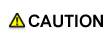Macintosh
When you have to uninstall the Windows printer driver, for example, when reinstallation of the printer driver is necessary, uninstall the driver by using the following procedure.
The printer driver screens for bizhub PRESS C1070 and bizhub PRESS C1060 are used here for explanation purposes.
Open the [Printers & Scanners] window (the [Print & Fax] window for Mac OS X 10.5/10.6 or the [Print & Scan] window for Mac OS X 10.7/10.8).
Click the Apple mark and open the [Printers & Scanners] window from [Apple Menu] in [System Preferences].
Select the printer name to be deleted, and then click [-].
The selected printer is deleted.
Close the [Printers & Scanners] window.
Drag the following files, which are located in [Library] - [Printers] - [PPDs] - [Contents] - [Resources] for the installed [Macintosh HD], to the [Trash] icon.
For Mac OS X 10.5/10.6, drag the following files, which are located in [Library] - [Printers] - [PPDs] - [Contents] - [Resources] - [en.lproj] for the installed [Macintosh HD], to the [Trash] icon.KOI1070J.ppd
KOI1070_.ppd
Delete unnecessary files from [Library] - [Printers].
Drag the following files, which are located in [Library] - [Printers] - [KONICA_MINOLTA], to the [Trash] icon.
pstobizhub_PRESS_1070
bizhub_PRESS_1070.plugin
bizhub_PRESS_1070.icns
For Mac OS X 10.5, drag bizhub PRESS C1070 C1060PS xx.pkg*, which is located in [Library] - [Receipts], to the [Trash] icon.
* xx indicates the OS version.
From the Finder menu, click Move. Pressing the option key, click [Library]. Drag the following files located in [Preferences] onto the [Trash] icon.
For Mac OS X 10.5/10.6, drag the following files, which are located in [Macintosh HD] - [Users] - [User Name] - [Library] - [Preferences] to the [Trash] icon.bizhub PRESS 1070 Printer Driver x86_64 Preferences
For Mac OS X 10.5 (Intel Processor)
bizhub PRESS 1070 Printer Driver x86 Preferences
For Mac OS X 10.5 (PowerPC)
bizhub PRESS 1070 Printer Driver PPC Preferences

Depending on the driver setting, the above file may not be displayed.
[User Name] is the account name selected at the time of login.
Restart the computer.
This completes removing the printer driver.