Add an Image Controller to the List
On the [Connect Printer] screen, you can display a list of image controllers retrieved from a search by IP address or other conditions.
Click [Search] on the [Connect Printer] screen.
[Search Printers] screen is displayed.
To sort the data by item, click the header of the column. You can switch between ascending order and descending order by clicking.
You can register up to 20 image controllers.
Select [Auto Search], [IP Address Range], or [IP Address].
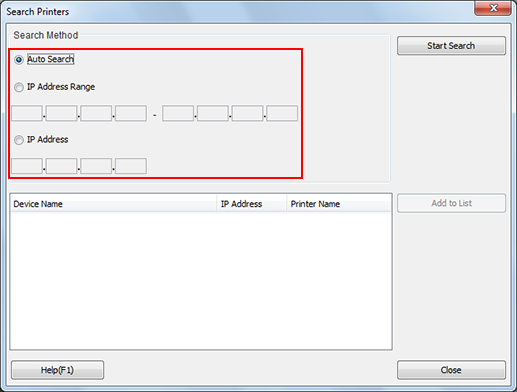
If you select [Auto Search], you can search for image controllers that are connected to the local area network and that support Color Centro.
If selecting [IP Address Range Search] or [IP Address Designation Search], enter the IP address.
A list of image controllers that meet the search criteria is displayed at the bottom left of the screen.
Click [Start Search].
A list of search results is displayed at the bottom left of the screen.
To sort the data by item, click the header of the column.
You can switch between ascending order and descending order by clicking.
Select the image controller to add to the list on the [Connect Printer] screen and click [Add to List].
You can also add an image controller by selecting [Add to List] on the menu displayed by right-clicking the image controller.
Click [Close].
The screen returns to the [Connect Printer] screen.
