
Delete the Fax Driver
Uninstall the fax driver software using the delete program
If you have installed the fax driver using the installer, the fax driver uninstallation function has been added to the driver.
You need to have the administrator privileges to perform this task.
From the Start menu, select the delete program.
In the bizhub C364/C284/C224 environment, open the Start menu, and click [All Programs] (or [Program]) - [KONICA MINOLTA] - [C364Series (PS_PCL_FAX)] - [Uninstall Printer Driver].
In the bizhub C554/C454 environment, open the Start menu, and click [All Programs] (or [Program]) - [KONICA MINOLTA] - [C554Series (PS_PCL_FAX)] - [Uninstall Printer Driver].
Select the fax driver you wish to delete, then click [Uninstall].
Follow the subsequent on-screen instructions.
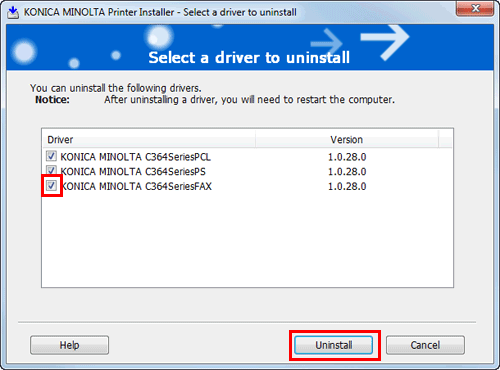
If the dialog box prompting to restart the computer appears, click [OK].
Now, the fax driver has been deleted.
Delete the fax driver using the installer
If you have installed the fax driver using the installer, you can use the installer to delete the fax driver.
You need to have the administrator privileges to perform this task.
Insert the printer driver CD-ROM into the CD-ROM drive of the computer.
Make sure that the installer starts, and then go to Step 2.
If the installer does not start, open the printer driver folder on the CD-ROM, double-click [Setup.exe], and then go to Step 3.
Click [Printer Install].
The printer driver installer starts.
Click [AGREE] in the license agreement window.
Select [Uninstall Printer Driver], then click [Next].
Select the fax driver you wish to delete, then click [Uninstall].
Follow the subsequent on-screen instructions.
If a restart prompt appears, click [OK] to restart the PC.
Now, the fax driver has been deleted.
For details on how to delete the fax driver manually, refer to Here.
