
Saving Original Images to a User Box
You can save original images on the hard disk (user box) of this machine. The saved originals can be called later for printing. Therefore, the original copy is not needed when you want to print another copy of the original. It will be useful to save frequently used originals in a user box.
The destination can be a Public User Box, a Personal User Box, a Group User Box, or an Annotation User Box.
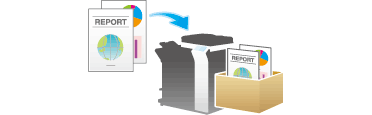
To save the original in an Annotation User Box, the user box must be registered in advance. For details on how to register, refer to Here.
Load the original.
Tap [Copy].
Select [Application] - [Others] to set [Save in User Box] to [ON], and tap the [User Box] list icon.
If necessary, tap the keyboard icon of [File Name], and change the document name to save it to the user box.
If [Save & Print] is set, the original can be printed and saved in the user box at the same time.
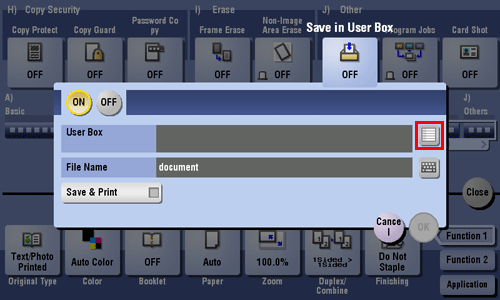
Specify the destination user box, and tap [OK].
To save the original to a Public User Box, a Personal User Box, or a Group User Box, tap [Public], [Personal], or [Group] and select the destination user box. Tap [New] and enter a new user box number to register the destination user box.
To save the original in an Annotation User Box, tap [System] and select the destination user box.
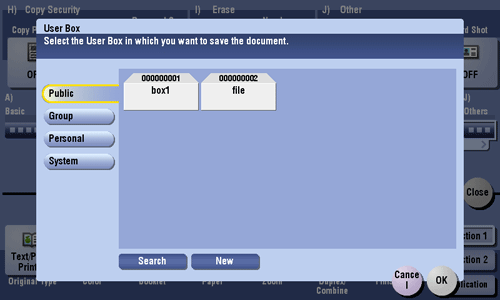
Tap [OK].
Press the Start key.
The original is scanned and saved to the specified user box. If [Save & Print] is set, the original is printed and saved in the user box at the same time.