
Copying Various Types of Originals
- Copying the front and back sides of a card on the same side of a single sheet (Card Shot)
- Splitting the left and right pages of a book and catalog (Book Original)
- Splitting the left and right pages of two-page spreads (Page Separation)
- Copying an index original on index paper (Tab Original)
- Copying a catalog (Booklet Original)
Copying the front and back sides of a card on the same side of a single sheet ([Card Shot])
When you want to copy cards, such as an insurance card, a driver license card and a business card, you can arrange the front and back sides of the card on a single page and print the images on to the same side of one sheet. This can reduce the number of sheets used.
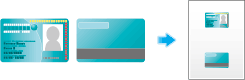
Place a card on the Original Glass.
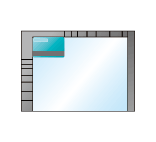
Tap [Paper], and specify the paper tray for printing the card.
If you specify [Card Shot], you must specify a paper tray other than [Auto].
Select [Application] - [Others] to set [Card Shot] to [ON], and configure the [Original Size], [Layout], and [Zoom] settings according to the finishing image.
For details, refer to Here.
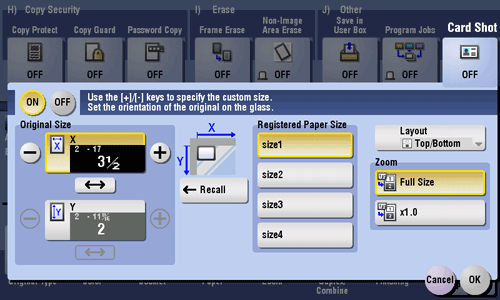
Press the Start key.
The front side of the card is scanned.
Turn the card over, and place on the Original Glass.
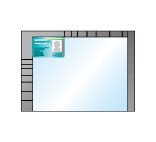
Press the Start key.
The back side of the card is scanned.
After both sides of the card are scanned, tap [Finish] and the Start key.
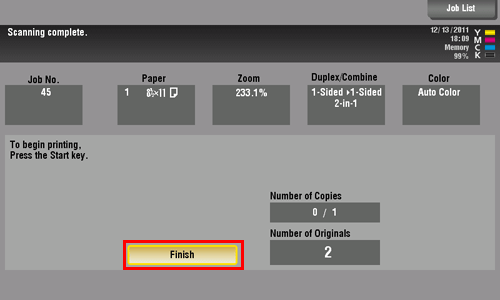
Copying begins.
Splitting the left and right pages of a book and catalog ([Book Original])
You can copy two-page spreads such as books and catalogs separately into the left and right pages, or copy on a single sheet as one page. Place a book or catalog on the Original Glass; you do not need to close the ADF to scan it.
When you use both the book original and 2-sided copy functions and staple the copied sheets, you can easily create simple books.
For details, refer to Here.
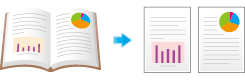
Splitting the left and right pages of two-page spreads ([Page Separation])
Copy two-page spreads, such as a catalog with the staples removed, separately into the left and right pages.
You can copy a two-page spread separately into two pages with single operation, with no need of scanning each page separately. Place the two-page spread in the ADF.
For details, refer to Here.

Copying an index original on index paper ([Tab Original])
Copy an index original onto index paper, including the index tab.
Place the index original on the Original Glass.
For details, refer to Here.

Load the index paper in the Bypass Tray. For details on how to load index paper, refer to Here.
Copying a catalog ([Booklet Original])
Scan a catalog with the staples removed as a 2-sided original, make a 2-sided copy, and staple the center of the paper in the same manner as the original catalog.
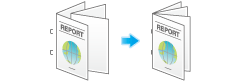
To configure [Booklet Original]:
The Finisher FS-534 and Saddle Stitcher SD-511 are required.
The Finisher FS-535 and Saddle Stitcher SD-512 are required (only for bizhub C554).
Load the original.

Load a catalog with the staples removed.
To use the Original Glass, position the pages in order, starting with the side that includes the first page, then the side that includes the second page, then the side that includes the third page.
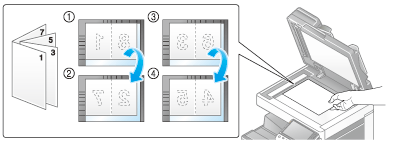
To use the ADF, load the pages with the side that includes the first page on top.
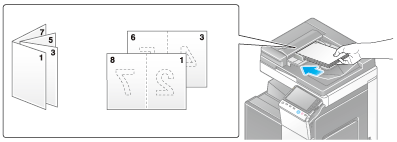
Tap [Application] - [No. of Originals] - [Original Settings], and select [Booklet Original].
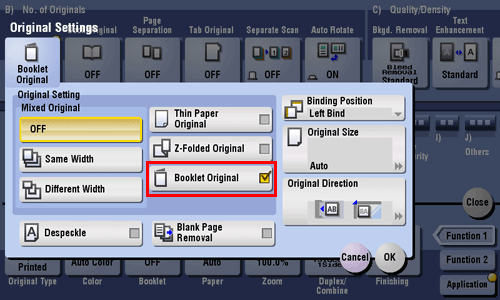
Press the Start key.
After all originals are scanned, tap [Finish] and press the Start key.
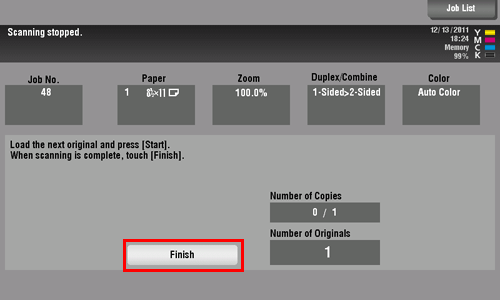
Copying begins.
