
Registering Directly Entered Destinations in Address Book
Tap [Scan/Fax].
Tap [Direct Input], select [Fax], then enter a fax number.

When finishing to enter a fax number, tap [Address Reg.].
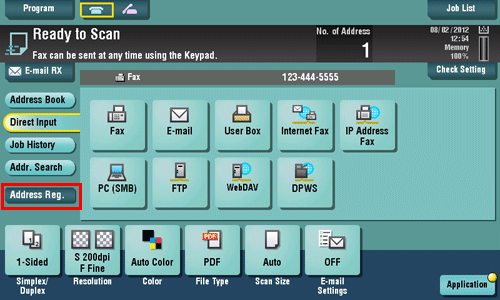
Tap a fax number you want to register with the address book.

Tap [Input New Address] to register the new address, which is not yet entered. For details on how to register, refer to Here.
Enter the registration name for the destination.
Add an index key or enter a sort character as necessary.
Settings
Description
[Address Type]
The destination type selected in the [Direct Input] are displayed.
[Index]
Select the appropriate character so that you can do an index search for fax numbers by registered name.
For a frequently used destination, also select [Favorite]. If [Favorite] is selected, the destination will appear in the main screen of the fax/scan mode, enabling the user to easily select a fax number.
[Name]
Enter the destination name that appears on the Touch Panel (using up to 24 characters).
Assign a name that helps you easily identify the fax number.
[Sort Character]
Enter the same name as the registered name (using up to 24 characters).
You can sort fax numbers by name order.
[Address]
Displays directly entered fax numbers.
Tap [Register], then [Close].
When a fax has been sent to the directly entered fax number, tap [Address Book] and check that the fax number is registered.