Outputting a secure job
Outputting a Job Using the Touch Panel of the Main Body
You can print a secure job on the [Secure Job] screen on the touch panel of the main body.
Press the [JOB LIST] tab on the touch panel of the main body.
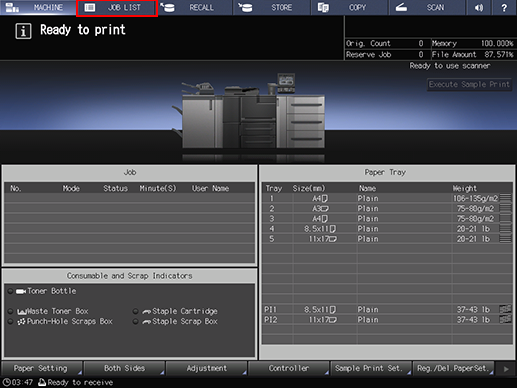
Press [Secure Job].
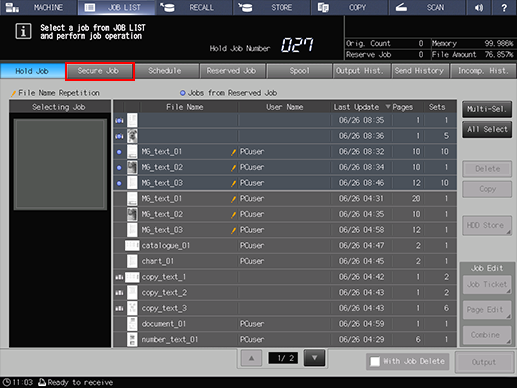
Select a User Box to which a print job is sent through a computer, enter the password, then press [OK].
The User Box name is the same as the [Secure Print ID] specified on the computer.
For the password, enter the password specified with a [Secure Print ID].
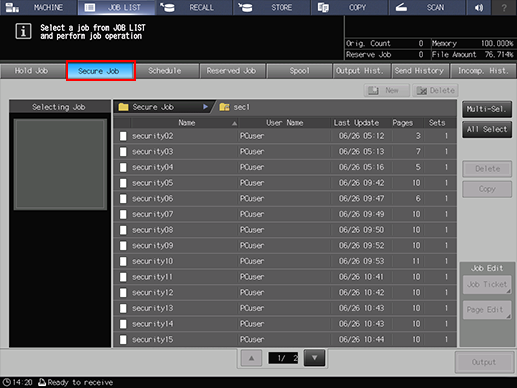
The print jobs in the User Box are displayed.
Select a target print job, then press [Output].
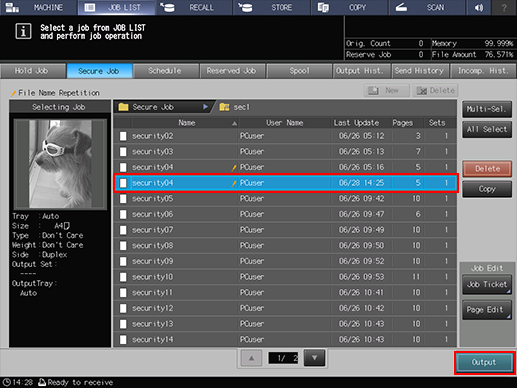
Press [Multi-Sel.] first to select multiple jobs.
Press [All Select] to select all jobs on the list. Pressing this key selects all jobs on the list, but [Multi-Sel.] appears highlighted instead.
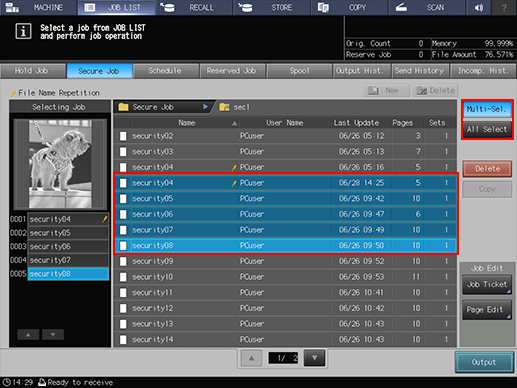
A dialog box is displayed to specify the output method and number of copies.
Specify the output method and the number of copies.
Select one output method from [Normal], [Proof], [Proof(1st)] and [Wait].
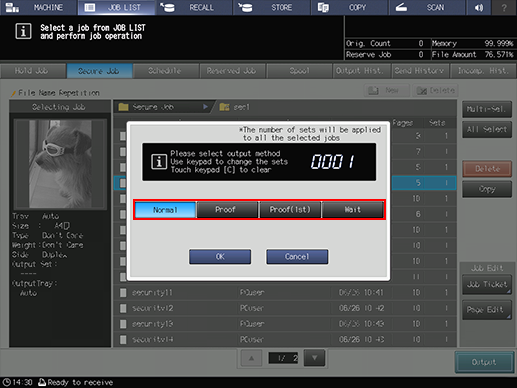
Enter the value using the keypad on the control panel. Available range is from 1 to 9,999.
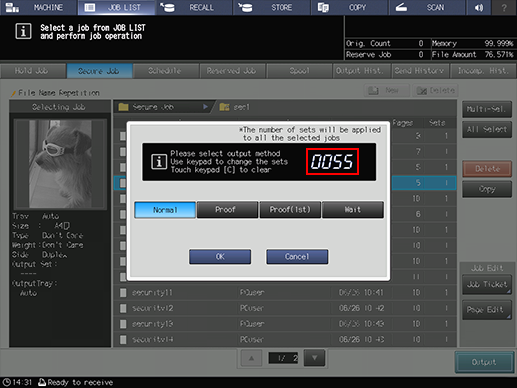
If multiple jobs are selected, the number of sets is displayed as [ - - - -]. You cannot output until you input the number of copies. Changed print quantity is applied to all the selected jobs. Enter the value using the keypad on the control panel.
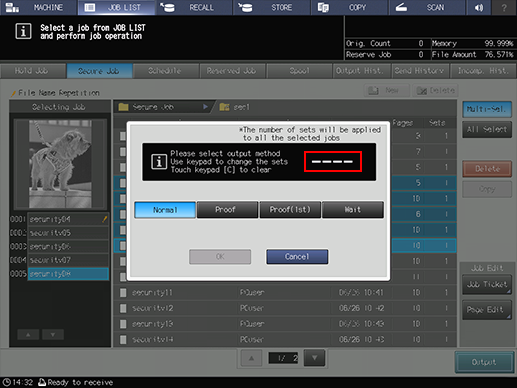
Press [OK] on the dialog.
When print-out processing is completed, the print job is deleted from the User Box.
For details about job editing functions on the [JOB LIST] screen, such as Store on HDD, refer to Job List Display and Basic Job Management.
Outputting a Job Using Job Centro
You can print a secure job using Job Centro.
Start Job Centro and log in to the machine. (Refer to Starting Job Centro.)
The [Job Centro] screen is displayed.
Click the [Secure Job] tab.
The [Secure Job] screen is displayed.
In the tree on the left of the [Secure Job] screen, select a Box that contains the target secure job.
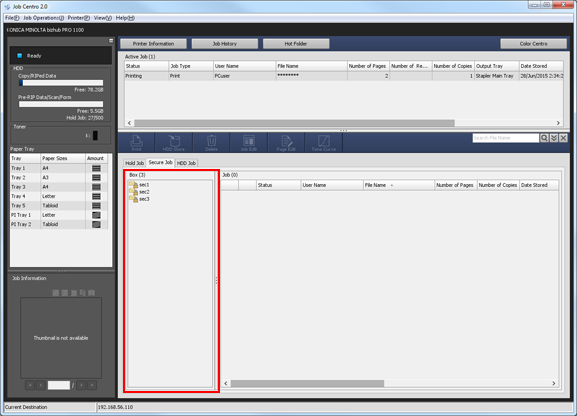
Enter the password on the [Box Password] screen, then click [OK].
Print jobs stored in the selected Box are displayed.
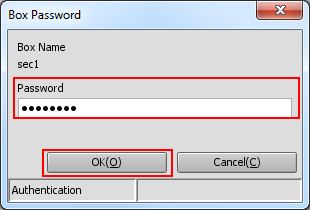
Select a target print job, then click [Print].
Multiple print jobs can be selected.
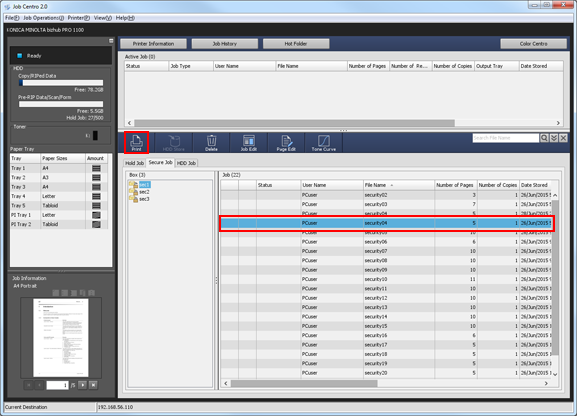
The [Print] screen is displayed.
Select [Print Mode] on the [Print] screen, enter [Number of Copies], then click [OK].
Selecting [Normal] prints data by the number of sets that is specified for the job.
Selecting [Proof] prints one set of data only to enable the print results to be viewed.
Selecting [Proof(1st Sheet)] prints only the first page to enable the print results to be viewed.
Selecting [Wait] sets the job to the output stop state as a reserved job.
If multiple jobs are selected in step 5, data is printed by one set. The number of copies cannot be specified.
The specified job is printed out, and deleted simultaneously.
Tips:
You can also use the following functions.
Changing the Active Job Priority
Change the priority of job output in Job Centro.Job History Screen
Check the job output history in Job Centro.
