Using the Touch Panel of the Main Body to Perform Hold or Store on HDD for Scan Job
On the touch panel of the main body, you can temporarily hold the scan data scanned with the ADF or original glass as a "scan job" or save it on the HDD.
Position the original either on the ADF or on the original glass.
Press the [STORE] tab on the touch panel of the main body.
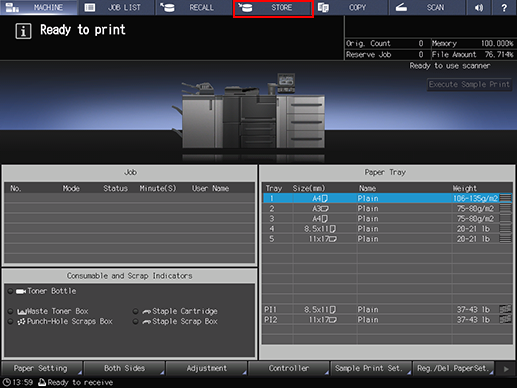
Press [Store Setting].
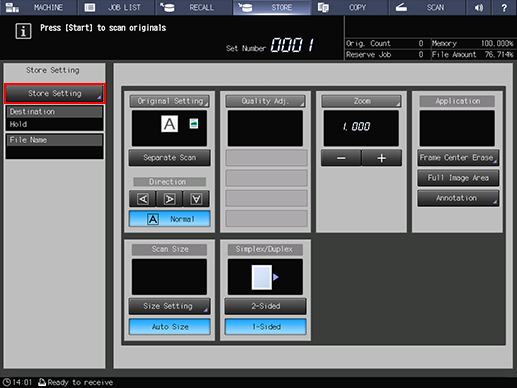
Select a storage destination.
As the storage destination, select [Hold] or [Store on HDD].
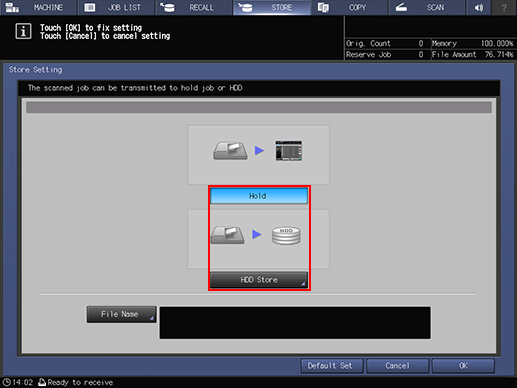
To hold a scan job, select [Hold].
To save a scan job on the HDD, select [Store on HDD].
The [Root Directory] screen is displayed. Specify the location to save to, and press [OK].
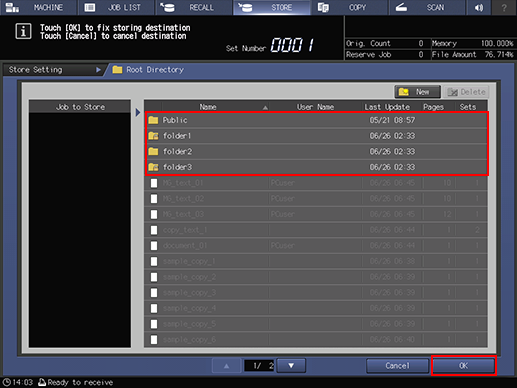
Specify the file name.
Press [File Name], enter the file name (using up to 64 one-byte characters), then press [OK].
It is possible to skip entering a file name. If you do not specify a file name, a 4-digit number (serially from 0001) is assigned automatically.
For details about how to enter, refer to Inputting Characters.
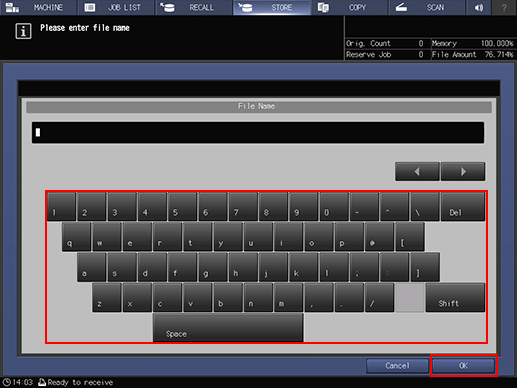
Press [OK].
This returns to the [STORE] screen.
Specify conditions to scan job data.
For details about the scan setting, refer to STORE screen.
Press Start on the control panel.
