Fold: Adjusting the Z-folding Positions
Adjust the fold positions for Z-folding.
As an example, this section explains how to adjust the fold position to reduce Fold 2 by 2 mm.
• Meaning and Purpose of Z-folding Position Adjustment
This function allows you to adjust the fold positions for Z-folding by specifying the desired values for Fold 1 and Fold 2.
Negative values make the fold width shorter.
Positive values make the fold width longer.
Z-folding has two folds, Fold 1 (first fold) and Fold 2 (second fold) (refer to figure in Step 1). Each fold position can be set.
• When to perform
When a fold position for Z-folding is misaligned
•Intended Environment
Image Controller | Built-in image controller |
Mounted finisher | Z-Folding Unit ZU-608 + Finisher FS-532 |
* The sample screen may be different from the actual display depending on your system environment.
Measure the misalignment 'c' of the fold position using a ruler.
Measure the 'a' and 'b' sizes in the figure below and check the difference 'c' between 'a' and 'b.'
This section explains an example that makes the width 'c' shorter by 2 mm.
(1) Fold 1 / (2) Fold 2
* indicates the output direction.
On the touch panel of the main body, press [Adjustment] on the [MACHINE] screen.
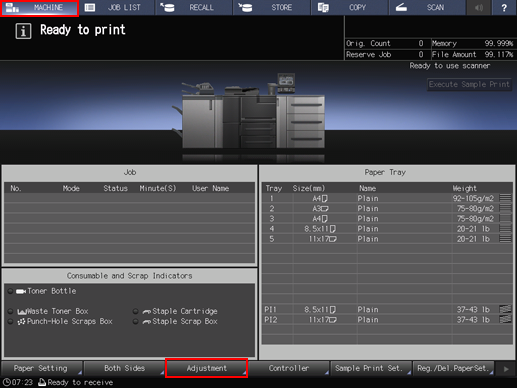
Press [Finisher Adjustment] on the [Adjustment Menu] screen.
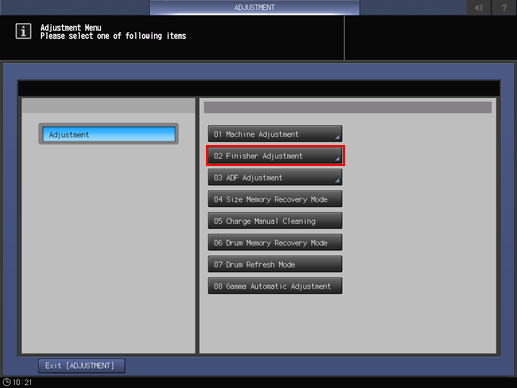
Press [Z-Folding Unit Adjustment] on the [Finisher Adjustment] menu.
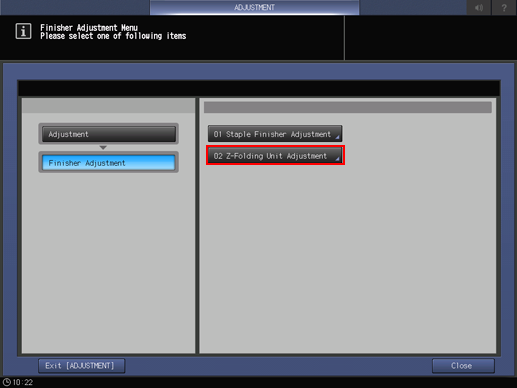
Press [Z-Fold Position Adjustment] on the [Z-Folding Unit Adjustment] menu.
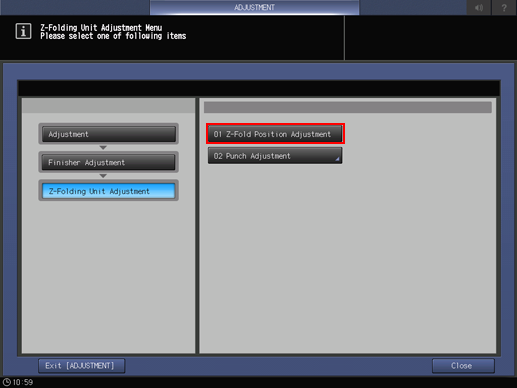
Select the paper size and press [Fold 1] or [Fold 2]. Enter the adjustment value and press [Set].
Example: Reduce the width 'c' shown in Step 1 by shortening the width of Fold 2 for [A3] (Horizontal) by 2 mm.
Item
Setting
[A3] (Horizontal) - [Fold 2]
Reducing the width of Fold 2 by 2 mm (-20)
Press [2], [0], and [+/-] in order to display [-20], then press [Set]. The input value changes to [-20], and the size of Fold 2 ('b' in the figure in Step 1) is shortened by 2 mm.
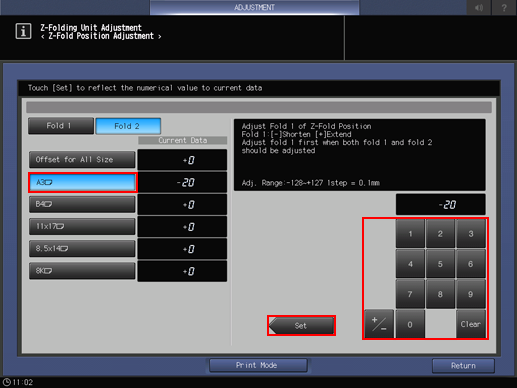
Press the keypad on the screen to set the value.
Use [+/-] to specify the value to be positive (longer) or negative (shorter).
The values are in 0.1 mm increments. (1 = 0.1 mm)
With a specific paper size selected, the set value becomes the sum of the entered value and the value previously specified for [Offset for All Size].
Pressing [Print Mode] switches the mode to print mode, which allows you to print the original.
Print the original again with Z-folding and check the fold positions.
Repeat the above steps until the desired fold positions are obtained.

