[MACHINE] Screen
The [MACHINE] screen allows you to display various types of information about the machine and change settings.
Components of the [MACHINE] Screen
This section describes the [MACHINE] screen to be displayed on the machine mounted with the options as described below.
The screen displays Z-Folding Unit ZU-608 and Finisher FS-532 as output options.
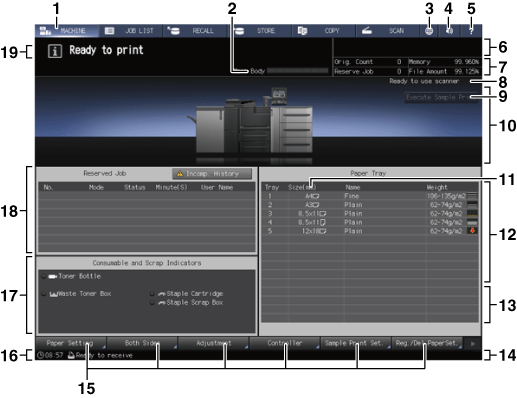
No. | Name | Description |
|---|---|---|
1 | [MACHINE] tab | Displays the [MACHINE] screen. |
2 | Machine warming-up status bar | Indicates the warming-up status while the machine is warming up. When the warming up operation is completed, the status bar disappears. |
3 | Web Browser | Displays the screen that corresponds to the URL specified on the Web browser. |
4 | Info. Sound/Voice ON/OFF | Turns ON or OFF all information sounds or voices. |
5 | Help | Displays the help message which provides information about the screen currently displayed. Depending on the screen, When you press it in the [MACHINE] screen, the instructions to replace toners, replace waste toner boxes, add staples, dump the scrap of punching and stapling, and load paper are displayed. |
6 | Output information indicator | Displays the print count, set count, and job number of the current job while printing. |
7 | Machine management information indicator | Displays the number of reserved job, remaining memory amount, original count, and file system amount. |
8 | Scanner message | Displays the status of the original scan of the Reverse Automatic Document Feeder (ADF)/Original glass. |
9 | [Execute Sample Print] | Makes a sample print during an output job. Normally, the Sample Print output 1 sheet, that can also be printed one set. For details, contact your service representative. |
10 | Machine configuration display | Displays the configuration of main body and options. |
11 | [Size (mm)] / [Size (inch)] | The sizes are displayed in millimeters by default. Switching between millimeters and inches can be made from the [UTILITY] screen. For details, refer to Unit Setting: Selecting the Unit for Values. |
12 | Tray information indicator | Displays paper size, orientation, name, weight, and paper amount in the tray. |
13 | Tray information indicator (upper tray and lower tray of the post inserter) | If Post Inserter PI-502 is mounted, it provides information on paper size and paper amount of the upper tray and lower tray of the post inserter. |
14 | Machine status indicator/right | Displays [USB Drive], [Toner], [PM Call], [ADF Clean], [Drum/Dev.], [Security], [Modem Err], [Fusing Web], [Waste], and [Dark Tone]. Up to 4 indicators can be displayed in large size. When 5 or more indicators are displayed, small icons without texts will substitute for the indicators from the 5th and onward. The maximum number of items displayed is a total of 7, including 3 normal-size icons and 4 small-size icons. |
15 | Machine function keys display area | Register/Delete Paper Setting: Pressed to register or delete a paper setting. Sample Print Set: Pressed to set sample print. Controller: Configures the controller. Adjustment: Adjusts the main body and optional equipment. Both Sides: Makes adjustments for images printed on the front and back sides of paper loaded in each tray (tray 1 to tray 5, bypass tray), as well as for registration loop, chart adjustment and gap adjustment. Paper Setting: Pressed to set paper conditions for each tray of Main Body Trays, Paper Feeder Unit PF-709, Multi Bypass Tray Unit MB-507, Large Capacity Unit LU-411, Large Capacity Unit LU-412, and the upper tray/lower tray of Post Inserter PI-502. |
16 | Machine status indicator/left | Displays the current time or the status of the image controller. |
17 | Consumable and Scrap Indicators area | Displays the current status of toner supply. Also, it notifies via a red indicator when staples need to be supplied to the optionally mounted stapler, or when the waste toner box/hole-punch scrap box is full. The number of replacements of the toner bottle can be counted. For details, contact your service representative. |
18 | Job display area | Displays the current status of the jobs to be operated on the machine. When there are any incomplete jobs, the [Incomp. History] key is displayed. |
19 | Message area | Displays messages concerning the current status of the machine or operation currently required. |
Setting on the [MACHINE] Screen
The following keys are provided at the bottom of the [MACHINE] screen: [Paper Setting], [Both Sides], [Adjustment], [Controller], [Sample Print Set], and [Reg./Del. Paper Set.].
The screen shown below is the [MACHINE] screen of the machine equipped with Paper Feeder Unit PF-709, Z-Folding Unit ZU-608, Finisher FS-532, Saddle Stitcher SD-510, and Post Inserter PI-502.
For detailed information about the displayed screens and settings when each key is pressed, refer to the following descriptions.

 may be shaded and no help message can be displayed.
may be shaded and no help message can be displayed.