Changing Paper Setting of the Tray
If no appropriate paper setting is found for a reserved job, the paper setting of that job needs to be changed. Display the Change Tray Paper dialog to change the paper setting.
You can change the paper setting of this machine on the [Schedule] screen. Use [Paper Setting] on the [Schedule] screen.
The following conditions are required for the tray to be changed.
The job to change the paper setting is currently suspended or idling.
The tray to change the paper setting is not scheduled for use in jobs to be output before the job in question.
The tray information is mismatched, and feeding cannot be executed.
If a tray cannot be changed in the paper setting, the tray key appears grayed out on the Change Tray Paper dialog to show inactivity.
Follow the procedure in Schedule screen to display the [Schedule] screen.
Select the job bar to be changed in the paper setting of the tray.
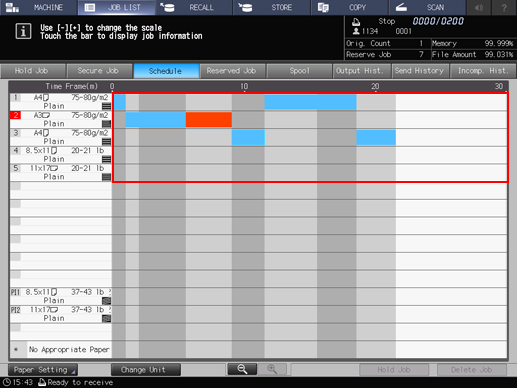
The operation dialog and paper setting dialog will be displayed.
Select the tray to be changed in the paper setting from the operation dialog, then press [Change Tray Paper].
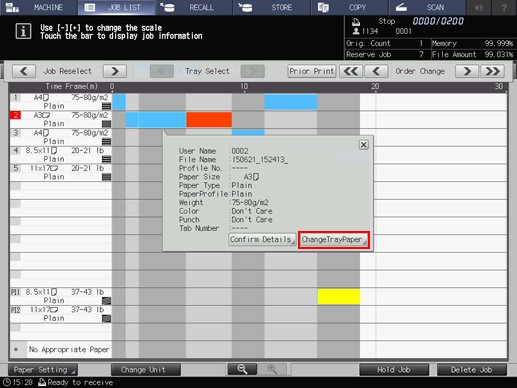
To change the paper setting of this machine, press [Paper Setting] to display the [Paper Setting] screen, and change the setting.
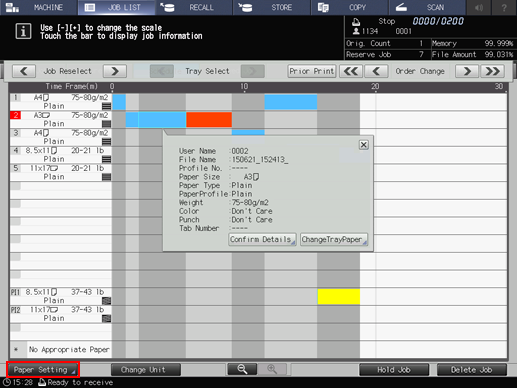
Select the desired tray key, then press [Change Setting].
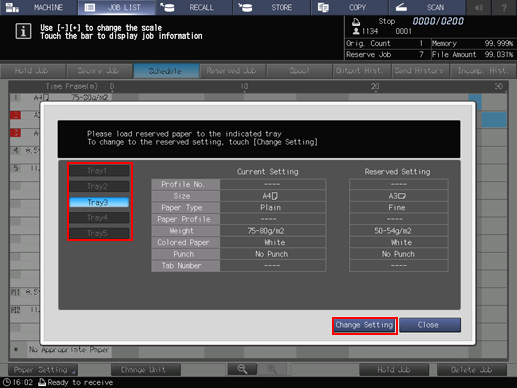
Load paper of the specified setting into the tray selected in step 4.
Press [OK] on the dialog.
To cancel the change, press [Cancel].
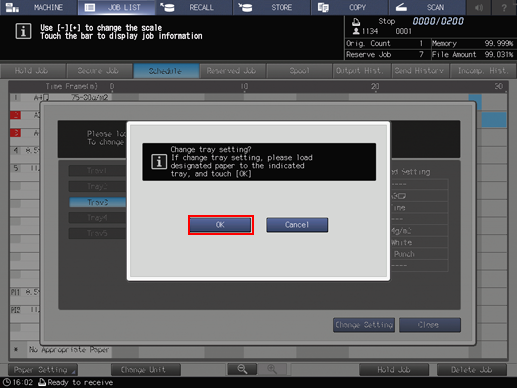
Press [Close].
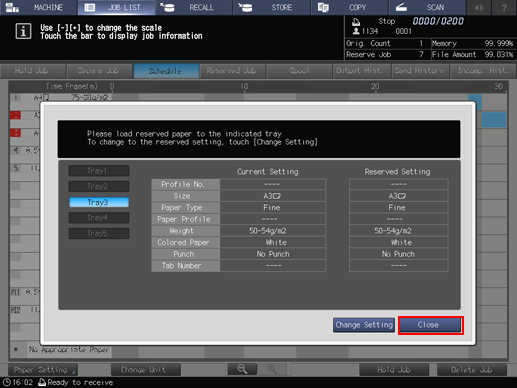
The screen returns to the [Schedule] screen with the paper setting changed.
