[Reserved Job] screen
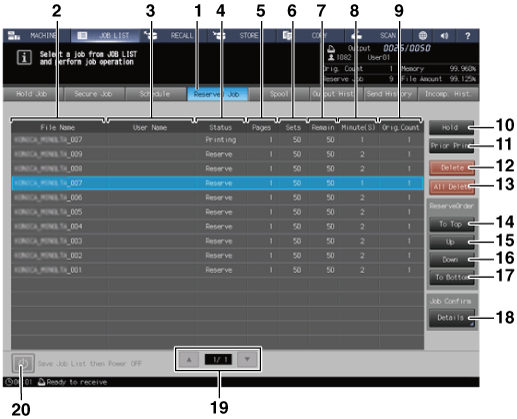
No. | Name | Description |
|---|---|---|
1 | [Reserved Job] | Press to display the [Reserved Job] screen. |
2 | [File Name] | Displays the file name when applied. |
3 | [User Name] | Displays the user name when registered. |
4 | [Status] | Displays the current status of printing, suspended, or reserved jobs. |
5 | [Pages] | Displays up to 5 digits of page count. |
6 | [Sets] | Displays up to 4 digits of set count. |
7 | [Remain] | Displays up to 4 digits of remaining pages to be output (= pages x sets) |
8 | [Minute (S)] | Displays the time required to complete each job (minute). |
9 | [Orig.Count] | Displays the number of originals of a job. |
10 | [Hold] | Holds the suspended or reserved job. |
11 | [Prior Print] | Outputs a job to be printed prior to the job in progress. Select the job that you want to print prior to the job in progress, press [Prior Print], then press [Yes] on the dialog. |
12 | [Delete] | Press for a job to be deleted after selecting it from the list. The selected job will be deleted. |
13 | [All Delete] | Press to collectively delete all the jobs displayed on the [Reserved Job] screen. |
14 | [To Top] | Press for a job to be printed next after completing the currently printing job. The selected job will move just under the current output job. |
15 | [Up] | Press for a job to be raised in output priority after you select it from the list. The selected job will slide up by one in printing order every time you press the key. |
16 | [Down] | Press for a job to be lowered in output priority after you select it from the list. The selected job will slide down by one in printing order every time you press the key. |
17 | [To Bottom] | Press for a job to be printed last after you select it from the list. The selected job will move to the bottom of the list. |
18 | [Details] | Pressed for a job to be checked in detail after you select it from the list. The [Ticket Details] screen for the selected job is displayed. |
19 | Scroll keys | Used to scroll the list of reserved jobs. The current page number and total page count of the list are displayed between the keys. |
20 | [Save Job List then Power OFF] | Press to activate the overnight output function for suspended and reserved jobs. |
[Save Job List then Power OFF] becomes available when the current output job is suspended by pressing Stop on the control panel. Using this function, the list of suspended jobs and reserved jobs that follow are saved to be output the next day. For details, refer to Continuing Job on Following Day.
From the list displaying the reserved jobs, you can operate Prior Print, change the order of reservations, and check the status of the jobs.
By specifying a reserved job on the list as a top priority, Prior Print allows you to output the specified job first after suspending the job in progress. The suspended job will restart after the top-priority job is completed.
Conditions to enable the Prior Print:
The job to be a top priority is listed on the Reserved Job list.
A scanning or output job is in progress, or has been suspended.
Conditions to disable Prior Print:
The machine is in the Interrupt mode.
The machine is operating Prior Print.
The machine is outputting a sample set specified from the [Job Ticket Edit] screen.
[Output] is not pressed to change the hold job to reserved job.
Conditions to suspend scanning when Prior Print is specified:
When outputting the job data while scanning it from the ADF, the machine will not stop until the output is completed even after finishing the scanning operation.
If output is not started for the data currently scanned from the ADF, the machine suspends that job when finished with the scanning operation.
When scanning an original from the original glass, the machine suspends that job when scanning is finished.
Conditions to suspend printing when Prior Print is specified:
If any print paper is left inside Finisher FS-532 used for that job, the machine suspends printing when a currently set output is completed.
The machine immediately suspends printing for the job in a condition other than the above.
Printing order between the top-priority job and suspended job, or a job reserved during warmup:
If no print paper is left inside Finisher FS-532 used for that job, the machine starts output for the priority print job instead of the suspended job after restarting the operation.
A job reserved during warmup switches places with the top-priority job.
Machine operation after Prior Print:
The machine automatically restart the output for the suspended job after completing the top-priority job.
Follow the procedure below to operate.


