Watermark: Printing the Preset Watermark
Print the desired text in light color in the center of the printed image.
Position the original.
Press [Application] on the [COPY] screen.
Press [Stamp] on the [Application] screen.
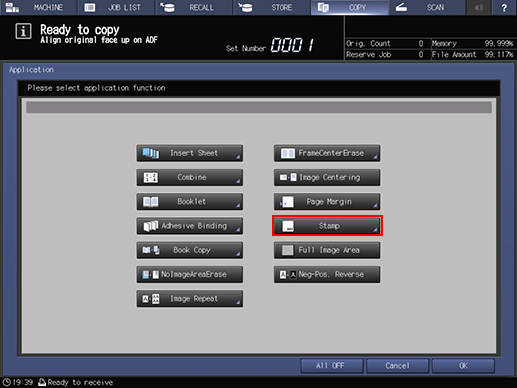
Press [Watermark] under [Watermark].
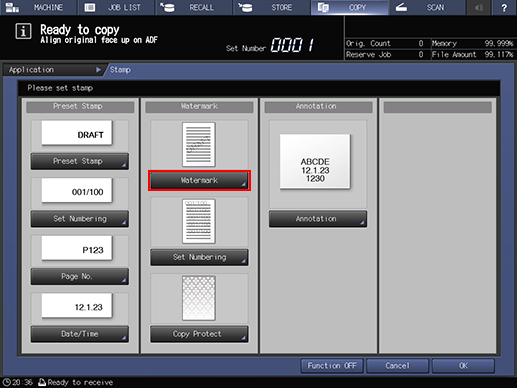
Specify [Format] and [Text Density] for watermark.
Setting options
Description
[Format]
Select one of the eight watermark type keys.
[Text Density]
Select one of the four text density keys.
If adjustment of the centered watermark position is required, press [Fine Adjustment] under [Text Density].
See Detailed Setting in Stamp for details on fine adjustment of printing position.
Press [OK] twice to complete the setting.
To resume the original settings, press [Cancel].
To cancel the Stamp function with the current setting saved, press [Function OFF].
Press [OK] on the [Application] screen to return to the [COPY] screen.
The [Stamp] icon is displayed under [Application] on the [COPY] screen.
Enter the desired print quantity from the keypad on the control panel.
Press Start on the control panel.
Printing does not start without returning to the [COPY] screen. Be sure to display the [COPY] screen.
