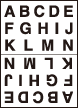Image Repeat: Repeatedly Copying One Image onto One Paper
It will scan the image area specified by the selected paper size and mode ([2 Repeat], [4 Repeat], [8 Repeat]), then arrange the image by specified times in one copy paper.
Use [2 Repeat] in designated order mode to have the same cut side when cutting copied sheets in two.
Original positioning | Output | ||
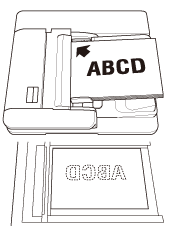 | [2 Repeat] | [4 Repeat] | [8 Repeat] |
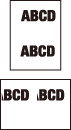 |  | 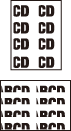 | |
The [Auto Zoom] button is dimmed and [x1.0] is set automatically. Magnification can be changed manually, however, Image Rotation is unavailable. The scanning area will be a portion of the selected paper size equally divided according to the selected mode.
When [2 Repeat] is selected, the orientation of the repeated image can be specified.
Position the original.
Both ADF and original glass are available. The scanning area varies according to the selected paper size, orientation of copy paper, and selected repeat mode.
For the scanning area and orientation of copy paper, refer to "Scanning area of the original and orientation of copy paper."
Press [Application] on the [COPY] screen.
Press [Image Repeat] on the [Application] screen.
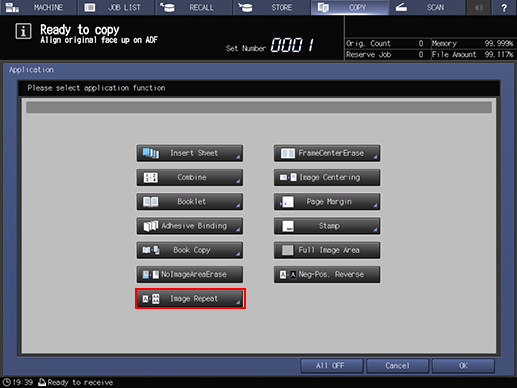
Select any of [2 Repeat], [4 Repeat] or [8 Repeat].
You can select [R/D-Reverse] or [L/U-Reverse] under [2 Repeat in Designated Order] and specify the direction of the repeated screen in [2 Repeat].
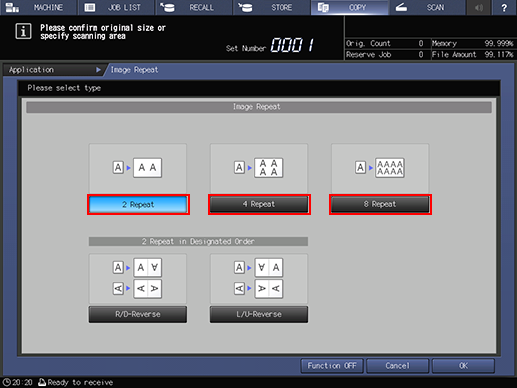
Press [OK] to complete the setting.
To resume the original settings, press [Cancel].
To cancel the Image Repeat function with the current setting saved, press [Function OFF].
Press [OK] on the [Application] screen to return to the [COPY] screen.
The [Repeat] icon and shortcut key are displayed under [Application] on the [COPY] screen.
[Auto Zoom] and [Auto Paper] are deselected.
Select an entry in the tray list under [Paper].
Select additional copy conditions, as desired.
Enter the desired print quantity from the keypad on the control panel.
Press Start on the control panel.
Printing does not start without returning to the [COPY] screen. Be sure to display the [COPY] screen.
Scanning area of the original and orientation of copy paper
[2 Repeat] | [4 Repeat] | [8 Repeat] | |||
Paper in landscape orientation | Paper in portrait orientation | Paper in landscape orientation | Paper in portrait orientation | Paper in landscape orientation | Paper in portrait orientation |
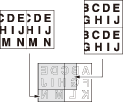 | 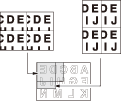 |  | |||
Repeated images of landscape original | Repeated images of landscape original | Repeated images of landscape original | |||
Paper in landscape orientation | Paper in portrait orientation | Paper in landscape orientation | Paper in landscape orientation | Paper in landscape orientation | Paper in landscape orientation |
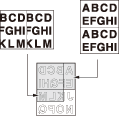 | 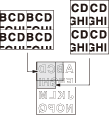 | 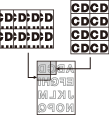 | |||
Repeated images of portrait original | Repeated images of portrait original | Repeated images of portrait original | |||
2 Repeat - Specifying the orientation of repeated image
Select [R/D-Reverse] or [L/U-Reverse] for 2 Repeat mode to obtain output images as illustrated below. This function allows you to have the same cut side when cutting copied sheets in two.
2 Repeat: [R/D-Reverse] | 2 Repeat: [L/U-Reverse] | ||
Landscape original | Repeated images | Landscape original | Repeated images |
|
| 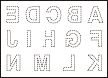 | 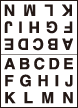 |
Portrait original | Repeated images | Portrait original | Repeated images |
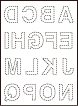 | 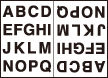 | 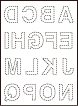 | 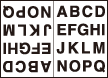 |