Merging Hold Jobs
You can merge multiple hold jobs into a hold job, which can be saved.
Select jobs from the Hold Job list. Select multiple jobs.
Select [Hold Job] - [Merge] from the [Job Operations] menu.
The [Job Merging] screen is displayed.
You can also select [Merge] from the right-click menu.
To add a job to be merged, click [Add].
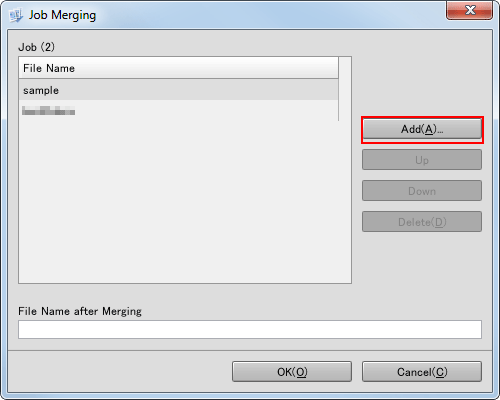
The [Add Jobs to Merge] screen is displayed.
Select a job to be added from the list, then click [OK].
You can select multiple jobs.
Jobs are merged based on the sorting order in the job list.
Click [Up] or [Down] to change the sorting order.
Enter the file name of the merged-job file using up to 63 characters, then click [OK].
All the characters except the double quotation mark (") are available.
If you make changes to settings of a hold job to merge, these changes do not apply to the merged hold job.
Up to 100 jobs can be merged.
Up to 10,000 pages can be saved to a job.
The settings of the job at the top of the job list are applied as the job settings of the merged job.
If the merged job edited on the touch panel of the machine is further edited on Job Centro, the settings of the main job of the merged jobs is reset, and the merged state is released.
Job combination availability by file type
PS | PDF (APPE) | TIFF | JPEG | ||
|---|---|---|---|---|---|
PS |
|
|
|
|
|
|
|
|
|
| |
PDF (APPE) |
|
|
|
|
|
TIFF |
|
|
|
|
|
JPEG |
|
|
|
|
|
 : Can be merged
: Can be merged
 : Cannot be merged
: Cannot be merged
