Registering a New Account Track Data on Browser
Make the account track settings provided in the Administrator Setting using the web browser on a Computer.
Setting | ||
|---|---|---|
Adding account track data | Registers a new account name, password, and limit value. | |
Editing account track data | Changes or deletes the account track data (account name, password, or limit value), or resets the counter. | |
General rules
This function is available only when the machine is under the following conditions.
When you select "ON" for Account Authentication and "OFF" for User Authentication
Display the [Main page] screen of Web Utilities.
Click on [Machine Manager Setting].
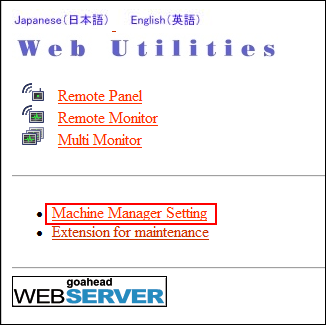
The password entry dialog box is displayed.
Enter "admin" in the User Name text box, and the 8-character administrator password in the password text box, then click on [OK].
The [Machine Manager Setting] screen is displayed.
Click on [Volume Track setting].
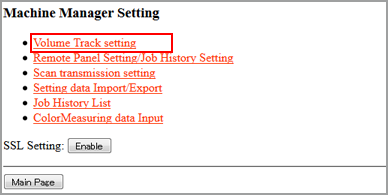
The [Volume Track setting] screen is displayed.
Click on [Volume Track data add].
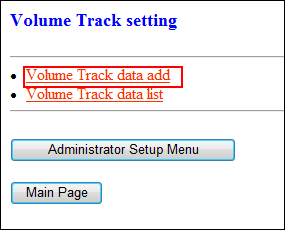
The [Volume Track add data] screen is displayed.
Enter a new account track data.
Section Name (account name): Up to 8 characters
Password: Up to 8 characters
Upper Limit Setting:
Disable or max. 99,999,999 (one-byte digits only), (When specifying the upper limit, be sure to clear the Disable check box.)
Usable Function: Prohibit Copy, Prohibit Scanner, Prohibit Printer, Prohibit Stored Document Operations

To clear the text boxes, click on [Reset].
To cancel the new registration and return to the previous page, click on [Back] of the web browser, or press [Volume Track setting Menu] in the window.

If the account track authentication system of the machine has been set to [Account+Password], always register an account. If a duplicate account name exists, an error message is displayed to show unavailability.
If the account track authentication system of the machine has been set to [Password Only], always register a password. If a duplicate password exists, an error message is displayed to show unavailability.
Any unavailable symbols are rejected with an error message displayed in the window.
If the number of registered accounts exceeds 1,000, the next data entry is rejected with an error message displayed in the window.
While the machine is in operation, you cannot complete the data entry and an error message is displayed to show unavailability. Click on [Registration] after the machine starts idling.
Click on [Registration].

The [Registered as follows] screen is displayed. The new data is registered to the machine immediately so that it is valid for the user operations.
Click on [Volume Track setting Menu].
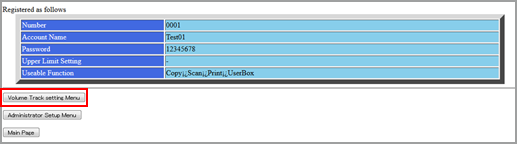
The screen returns to the [Volume Track setting] screen.
