OpenAPI Setting
Click [OpenAPI Setting] on the menu of [Network] tab to display this screen.
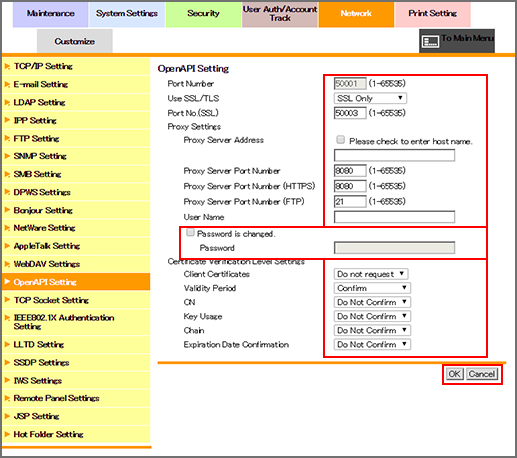
This screen allows you to make a setting on the extended application I/F (OpenAPI).
Enter a desired port number into the [Port Number] text box.
Select either [Non-SSL Only], [SSL Only], or [SSL/Non-SSL] from the [Use SSL/TLS] drop-down list. (This item is not displayed when the device certificate is not installed.)
Set the port number to be used for SSL communication in [Port Number (SSL)]. (This item is not displayed when the device certificate is not installed.)
Enter [Proxy Server Address]. To enter the host name, select the [Please check to enter host name.] check box.
Enter [Proxy Server Port Number].
Enter [User Name].
Enter [Password]. If a password has already been set, [Password is currently set] is displayed. To change the password, select the [Password is changed.] checkbox, and enter a new password.
If you want to verify certificates for communication via SSL, specify whether to confirm the items to be verified.
[Client Certificates]: Selects whether to request clients that are connecting with the machine for a certificate.
[Validity Period]: Checks whether the certificate's validity period is still valid.
[CN]: Checks whether the Common Name (CN) of the certificate is identical to the address of the server.
[Key Usage]: Checks whether the certificate is used according to the intended usage approved by the issuer of the certificate
[Chain]: Checks whether or not the certificate chain (certificate pass) has a problem. The chain is verified by referring to the external certificates managed by the machine.
[Expiration Date Confirmation]: Checks whether or not the certificate has expired.
Click [OK]. Clicking [Cancel] cancels the setting.
Click [OK] on the setting complete screen.
[Use SSL/TLS] can be set only when [Admin.Mode] or [Admin.Mode and User Mode] is selected in [Mode Using SSL/TLS] under [PKI Settings] - [SSL Setting] in the [Security] tab.

