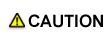Edit Secure Job Print Settings (Job Edit)
You can edit secure job print settings.
Select a job from the Secure Job list.
To display the Secure Job list, select the Secure Box to display the [Box Password] screen, enter the password on the displayed screen, then release the lock.
Double-clicking the job starts the [Job Edit] screen.
You can operate print jobs that are set to PS, PDF, or TIFF as the PDL type displayed in the job list, but you cannot do other types of print jobs. Furthermore, a store job over 10,000 pages may not be operated depending on the HDD free space.
Select [Secure Job] - [Job Edit] from the [Job Operations] menu.
The [Job Edit] screen starts.
You can also select [Job Edit] from the right-click menu.
You can also click the Job Edit icon to edit a job.
For details about the subsequent operations, refer to Editing Print Setting of Hold Job (Job Edit).
The Job Edit function is not available for a secure job that is being edited on the touch panel of the main body, that is edited for other than the file name and number of copies, or that can be edited only on the touch panel of the main body.
For the job that uses the half or more of the HDD capacity, if editing the print setting that requires re-RIP, you cannot store or print the job.
For the job that uses the half or less of the HDD capacity, you may not store and print the job depending on the remaining space of the HDD. In that case, delete unnecessary jobs and then re-execute the operation.
If a job that is edited with the touch panel of the main body is edited with Job Centro, the settings that were configured with the touch panel of the main body are discarded. The settings that had been configured with Job Centro before editing on the main body's touch panel are also discarded.