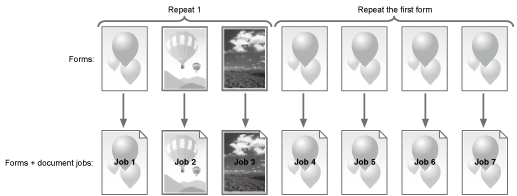Printing over a form for each page
Specify a form for each page to print the document over it (Superimposition).
If a form is specified on a page basis, only the first page is superimposed for printing even if the form has two or more pages.
Select [Page Setting] in the [Forms] tab, then double-click [Please double-click here to add a page-specific form] to select the desired form name.
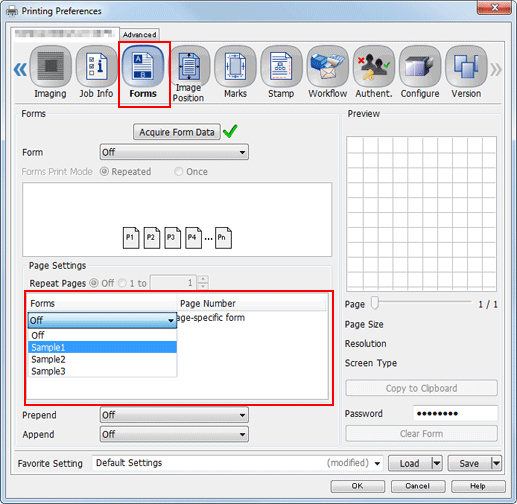

If the resolution of the form is different from that of the job, the form name is dimmed, which means the form is not available.
The form resolution is displayed in [Resolution] under [Preview] after the form name has been selected.
The resolution can be specified in the [Imaging] tab.The available maximum number of forms depends on the target form and page.
Enter the page numbers to be superimposed for printing.
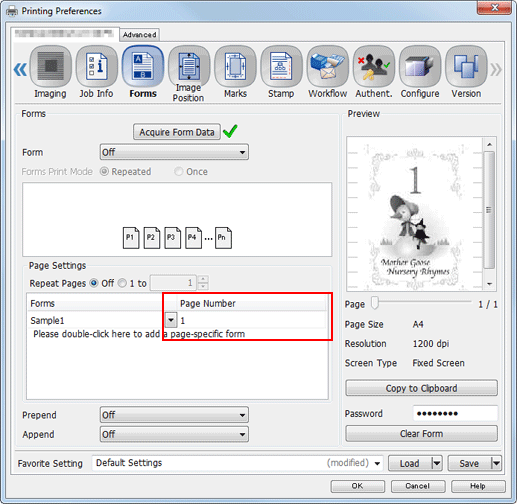
To also specify other forms, continuously double-click [Please double-click here to add a page-specific form] to select the form name, then enter the page number.

The same form cannot be used continuously.
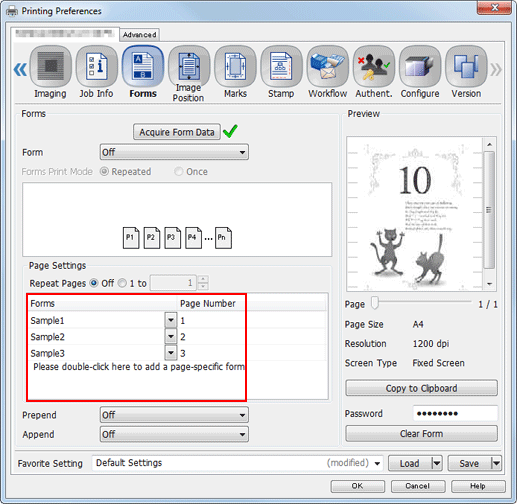
Click [OK] to start printing.
If seven pages are specified, they are printed as shown below.
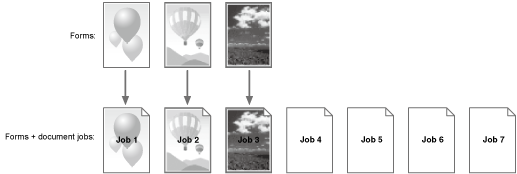
Furthermore, if [Repeat Pages] is specified, a form is repeatedly superimposed up to the last page of the document job to make prints. In this example, type "3".
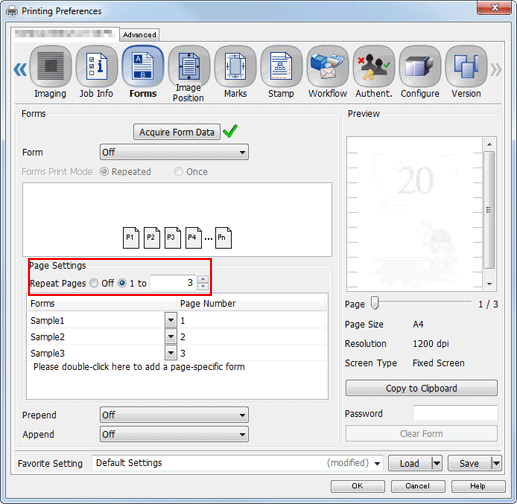
Set the repeat unit to "3", then specify seven pages; they are printed as shown below.
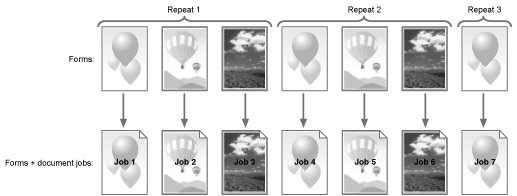
Set the repeat unit to "1", then specify seven pages; they are printed as shown below.