Cover Mode
Function | Option | Description |
|---|---|---|
[Front Cover] | [Blank], [Print] | Set this to print adding a front cover. |
[Front Cover Tray] | Tray 1 to 5, Bypass Tray | Specify a paper tray for a front cover. Selectable items vary depending on the mounted optional device. |
[Paper Profile] | - | You can specify the paper profile that is registered in this machine. |
[Number of Sheets] | 1 to 40 | Specify the number of the front cover sheets from the post inserter to insert. |
[Back Cover] | [Blank], [Print] | Set this to print adding a back cover. |
[Back Cover Tray] | Tray 1 to 5, Bypass Tray | Specify a paper tray for a back cover. Selectable items vary depending on the mounted optional device. |
[Paper Profile] | - | You can specify the paper name that is registered in this machine. |
[Number of Sheets] | 1 to 40 | Specify the number of the back cover sheets from the post inserter to insert. |
[Per Page Settings] | Off, On | You can insert the different paper between pages or switch the paper or tray per page. You can make a list to specify the condition per page using the [Edit List]. |
[Edit List] | List Name | Select the list name to edit. The settings are displayed in the list. For details, refer to "Per Pages Setting (Edit List)" shown below. |
[Front Cover from Post Inserter] | PI Tray 1 - 2 | Set this to print adding the front cover from the post inserter. |
[Paper Profile] | - | You can specify the paper name that is registered in this machine. |
[Number of Sheets] | 1 to 40 | Specify the number of the front cover sheets from the post inserter to insert. |
[Back Cover from Post Inserter] | PI Tray 1 - 2 | Set this to print adding the back cover from the post inserter. |
[Paper Profile] | - | You can specify the paper name that is registered in this machine. |
[Number of Sheets] | 1 to 40 | Specify the number of the back cover sheets from the post inserter to insert. |
The [Front Cover from Post Inserter] and [Back Cover from Post Inserter] functions are available only when Finisher FS-532 mounted with an optional Post Inserter PI-502 is installed.
Per Pages Setting (Edit List)
Function | Description |
|---|---|
[List Name] | Select the list name to edit. The settings are displayed in the list. |
[Edit List Name] | You can change the list name. |
[Up]/[Down] | Moves the position of the selected setting line. Change the order in ascending order of the page numbers. |
[Add] | Add the setting. You can specify the setting in the [Add/Edit]. |
[Delete] | Deletes the position of the selected setting line. |
[Tab Paper Settings] | Specify the number of tabs or the position adjustment when using tab paper. For details, refer to "Tab Settings" shown below. |
[Page Number] | Specify the page numbers using a numerical value. To specify multiple pages, separate each page number with a comma or specify the range using a hyphen. |
[Print Type] | Specify the print type from the drop down list of the [Change Settings]. |
[Tab Paper] | Specify the tab paper to use from the drop down list of the [Change Settings]. |
[Paper Tray] | Specify the paper tray to use from the drop down list of the [Change Settings]. |
[Paper Profile] | Specify the paper type (paper name) to use from the drop down list of the [Change Settings]. |
[Staple] | Specify the number and position of the staple from the drop down list of the [Change Settings]. |
[Dual Staple Pitch] | Specify the width of the staple pitch from the drop down list of the [Change Settings]. |
[Finish Stapling] | When the range till the last page specified in the [Page Number], select [ON] from the drop down list of the [Change Settings]. |
[Hole Punch] | Specify the punch setting to use from the drop down list of the [Change Settings]. |
[Change Settings] | Select the settings for each function. |
[Insertions] | Specify the number of sheets to insert. |
[Tab Position] | Specify the header position of tab paper. |
[Text on Tab] | Specify the text on tab to output on tab paper. You can enter up to 3 lines. |
[Tab Text Details] | Specify the detailed settings for the header text. [Orientation] : Select the orientation for the header text. [Vertical Position] : Select the vertical position for the header text. [Horizontal Position] : Select the horizontal position for the header text. [Font Settings] : Select the font settings for the header text. [Style] : Select the style for the header text. [Size] : Select the font size for the header text. |
Tab Settings
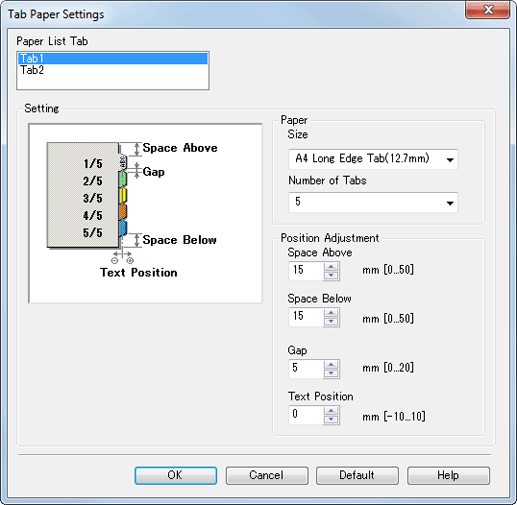
Function | Option | Description |
|---|---|---|
[Tab Paper List] | [Tab 1], | You can define 2 types of tab. |
[Paper] - [Size] | [A4 Long Edge Tab (12.7 mm)], [A4 Short Edge Tab (12.7 mm)], [A4 Long Edge Tab (15.0 mm)], [A4 Short Edge Tab (15.0 mm)], [8 1/2 | Select a paper size for a tab. |
[Paper] - [Number of Tabs] | 1 to 15 | Select the number of tabs for tab paper. |
[Position Adjustment] - [Space Above] | 0 mm to 50 mm / 0.00" to 1.97" | Input the value for [Space Above]. |
[Position Adjustment] - [Space Below] | 0 mm to 50 mm / 0.00" to 1.97" | Input the value for [Space Below]. |
[Position Adjustment] - [Space] | 0 mm to 20 mm / 0.00" to 0.79" | Specify the tab space for tab paper. The available range varies depending on the value of [Number of Tabs]. |
[Position Adjustment] - [Text Position] | -10 mm to 10 mm / -0.39" to 0.39" | Specify the position to print a text in a tab on tab paper. |


